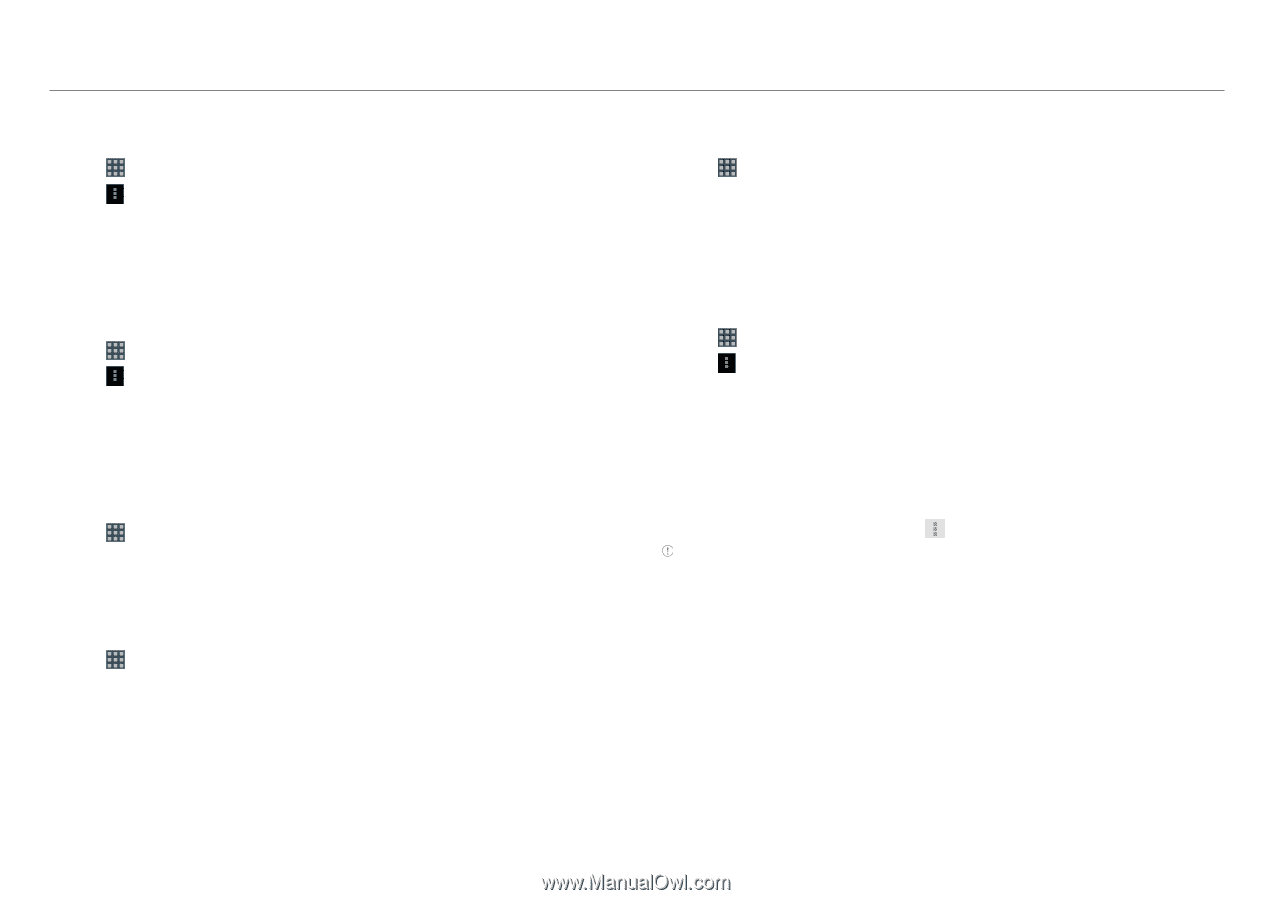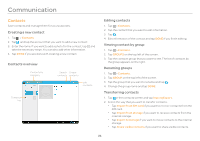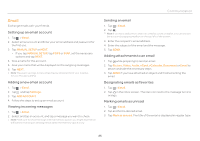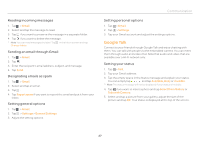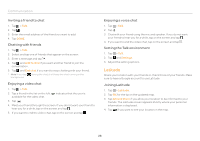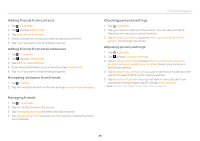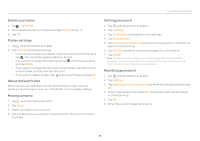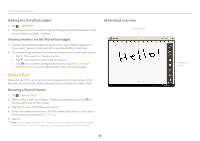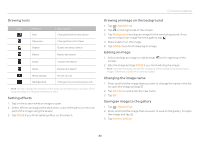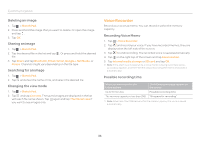Pantech Element English - Manual - Page 29
Checking personal settings - updates
 |
View all Pantech Element manuals
Add to My Manuals
Save this manual to your list of manuals |
Page 29 highlights
Adding friends from contacts 1. Tap > Latitude. 2. Tap and tap Add friends. 3. Tap Select from Contacts. 4. Select and tap the contact you want to add as your friend. 5. Tap Yes if you want to send sharing requests. Adding friends from email addresses 1. Tap > Latitude. 2. Tap and tap Add friends. 3. Tap Add via email address. 4. Enter the email address of your friend and tap Add friends. 5. Tap Yes if you want to send sharing requests. Accepting invitation from friends 1. Tap > Gmail. 2. Tap the invitation email from friends and tap Accept Friend Request. Managing friends 1. Tap > Latitude. 2. Tap one of the friends in the screen. 3. Tap Managing sharing, and select and tap an option. 4. Tap Remove this friend and tap OK if you want to remove the friend from Latitude. Communication Checking personal settings 1. Tap > Latitude. 2. Tap your name on the top of the screen. You can see your name, Gmail account and your current location. 3. Tap Change your photo, tap either Take a picture or Pick from gallery, and change your photo. Adjusting privacy settings 1. Tap > Latitude. 2. Tap and tap Location settings. 3. Tap Location reporting, and tap Detect your location, Set your location or Do not update your location. Detect your location is selected by default. 4. Tap Enable location history if you want to store your locations in the past and visualize them on the Latitude website. 5. Tap Sign out of Latitude if you do not want to use Latitude. If you want to join Latitude again, tap and tap Join Latitude. Note For more information on the map, refer to page 54. 29