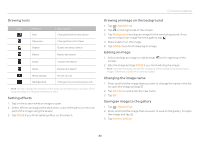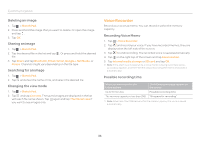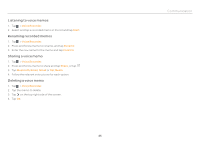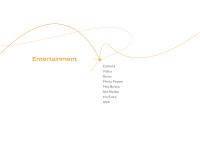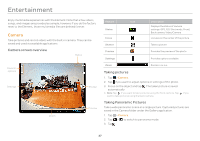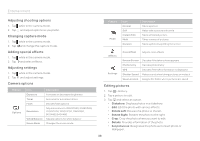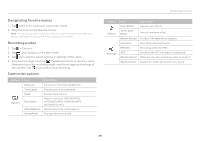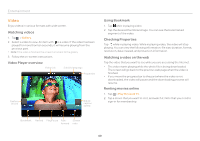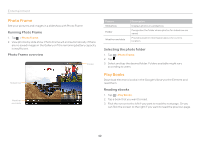Pantech Element English - Manual - Page 38
Adjusting shooting options, Changing capture mode, Adding special effects, Adjusting settings, - review
 |
View all Pantech Element manuals
Add to My Manuals
Save this manual to your list of manuals |
Page 38 highlights
Entertainment Adjusting shooting options 1. Tap while in the camera mode. 2. Tap and adjust options as you prefer. Changing capture mode 1. Tap while in the camera mode. 2. Tap and change the capture mode. Adding special effects 1. Tap while in the camera mode. 2. Tap and select effects. Adjusting settings 1. Tap while in the camera mode. 2. Tap and adjust settings. Camera options Feature Options Icon Description Exposure Increases or decreases brightness Timer Sets time for automatic shoot Flash Decides flash options Resolution Adjusts resolution: 2560X1920, 2048X1536, 2000X1200, 1600X1200, 1280X960, 800X480,640X480 White Balance Adjusts options for white balance Scene Mode Changes the scene mode Feature Mode Icon Normal Self Instant Film Multi Division Description Takes a picture Helps take a picture with smile Takes a Polaroid picture Takes a series of pictures Takes a photo by splitting the screen Effects Settings Color Effect Adjusts color effects Review Screen Photometry GPS Shutter Sound Save Location Decides if the taken photo appears Decides photometry Decides if the GPS information is displayed Makes sound when taking pictures or mutes it Assigns the folder where pictures are saved Editing pictures 1. Tap > Gallery. 2. Tap a picture to edit. 3. Tap and select an option. xx Slideshow: Displays photos in a slideshow. xx Edit: Edit the photo with various effects. xx Rotate Left: Rotates the photo to the left. xx Rotate Right: Rotates the photo to the right. xx Crop: Crop the photo where you want to edit. xx Details: Provides information of the photo. xx Set picture as: Designates the photo as Contact photo or Wallpaper. 38