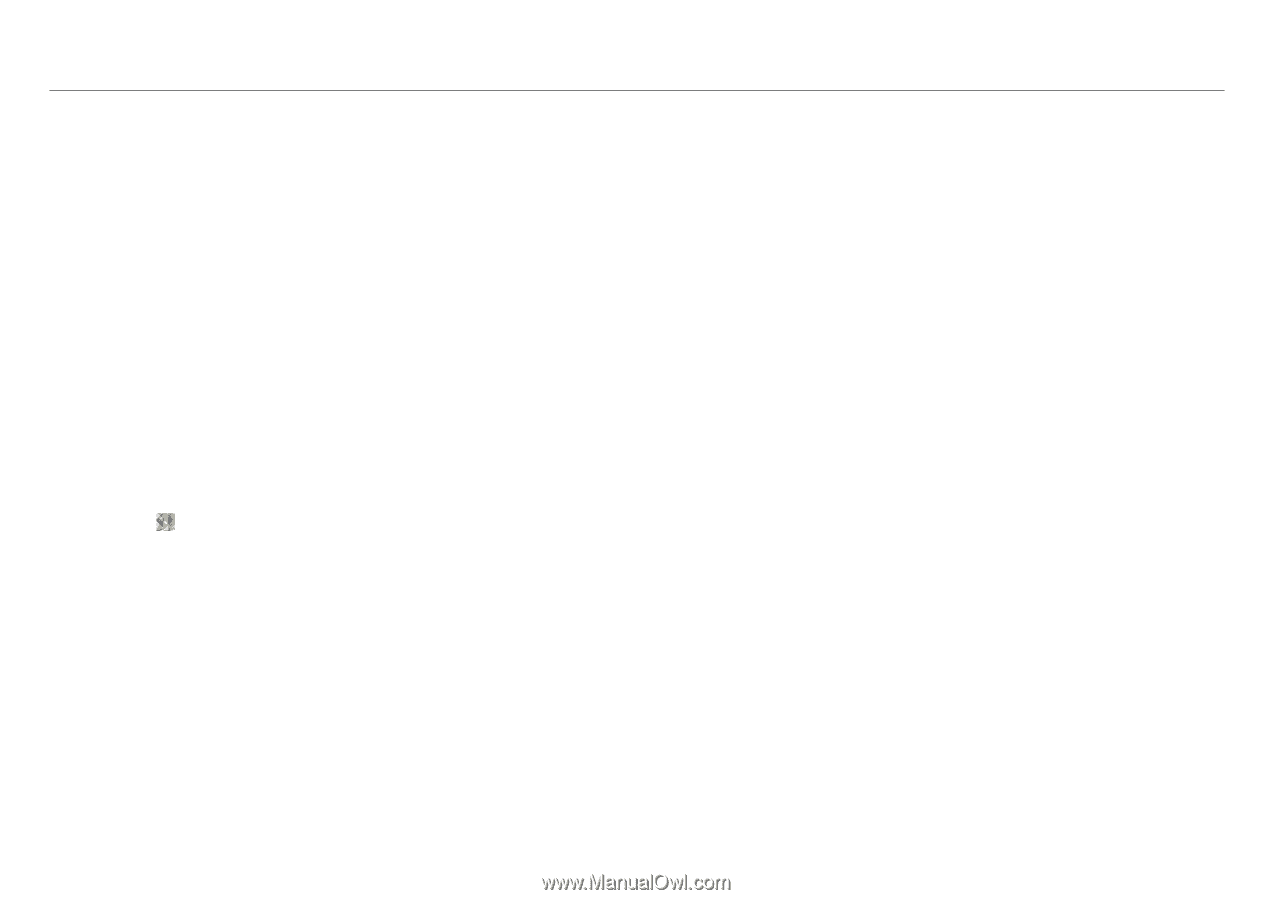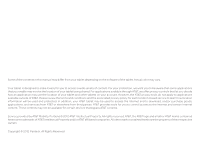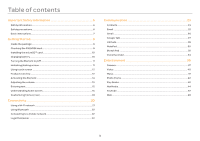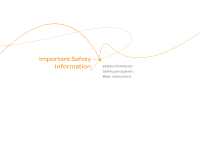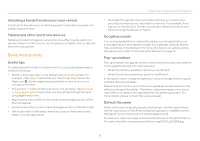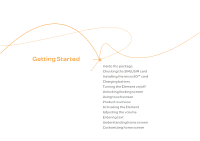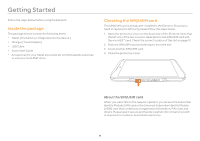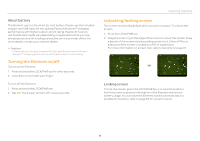Pantech Element English - Manual - Page 7
Basic instructions - case
 |
View all Pantech Element manuals
Add to My Manuals
Save this manual to your list of manuals |
Page 7 highlights
Installing a hands free device in your vehicle Install hands free devices in a vehicle away from the steering wheel and airbag expansion area. Tablets and other electronic devices Tablets emit electromagnetic waves that may affect nearby electronic devices. When it is switched on, do not place your tablet close to delicate electronic equipment. Basic instructions Useful tips To understand information contained in this user guide, please keep in mind the following: xx Words in bold type refer to the relevant action on the screen. For example, "Tap Maps" means that you have to tap Maps below the Maps icon . Words might be placed below or next to an icon or included in the text. xx The symbol ">" refers to the next action. For example, "Tap Settings > Language & input" means that you should tap Settings first and Language & input next. xx Applications menu refers to the screen where all applications of the Element appear. xx Home screen refers to the screen that appears first in the idle mode. xx Idle mode refers to the status where you stay on the home screen ready to run an application. Important Safety Information xx Channels through which you can share items (e.g. contacts and pictures) increase as you subscribe to a service. For example, if you sign up for Facebook or Twitter, you can also share information with others through Facebook or Twitter. Google accounts It is recommended that you have a Google account registered to use some applications provided by Google, e.g. Calendar, Latitude, Market, Talk, and Gmail of the Element. For more information on setting up the Google account, refer to Activating the Element on page 14. Pop-up windows Pop-up windows can appear on the screen in the following cases and the running application(s) can stop operating: xx When the remaining battery capacity is insufficient; xx When the remaining memory space is insufficient. In the above cases, charge the battery or secure enough memory space and take the relevant steps. Please note that Instructions of this user guide are written based on the default settings of the tablet. Therefore, captured images or functions may differ according to the updated Android Operating System. For more details, please contact the nearest dealer. Default file name When a file is automatically saved in the Element, the file name follows the file name policy of the Android Operating System: imgMM [month] DD [day]YY [year]_hh [hour] mm [minute]ss[second]. For example, when an image is saved automatically in the Sketch Pad, its file name should be designated as follows: img010611_220328.jpg. 7