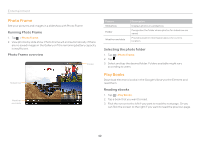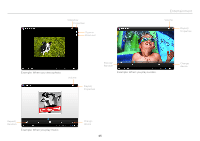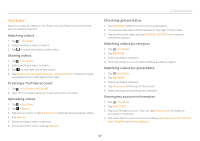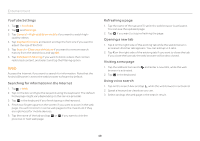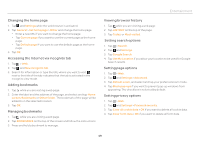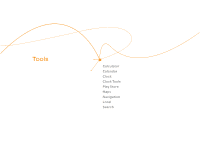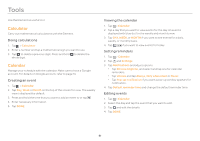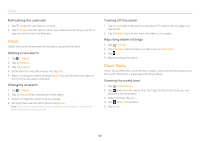Pantech Element English - Manual - Page 47
Uploading videos
 |
View all Pantech Element manuals
Add to My Manuals
Save this manual to your list of manuals |
Page 47 highlights
YouTube Watch a variety of videos on YouTube. You can share yours with those who access the Internet. Watching videos 1. Tap > YouTube. 2. Select and tap a video to watch. 3. Tap to watch the video in full screen. Sharing videos 1. Tap > YouTube. 2. Select and tap a video to share. 3. Tap on the right top of the screen. 4. Tap Bluetooth, Notepad, Google+, Email or Gmail. Channels might vary depending on the application type. Creating a YouTube account 1. Tap > YouTube > ACCOUNT. 2. Take the necessary steps to create a YouTube account. Uploading videos 1. Tap > YouTube. 2. Tap > Sign in. 3. Tap your account, or tap Add account and take the necessary steps. 4. Tap Upload. 5. Select and tap a video to upload. 6. Set a title for the video and tap Upload. Entertainment Checking upload status 1. Tap ACCOUNT while the video is being uploaded. 2. You can see the status of the upload on the right of the screen. 3. Tap and hold the video and tap CANCEL UPLOAD if you want to cancel the upload. Watching videos by category 1. Tap > YouTube. 2. Tap BROWSE. 3. Select and tap a category. 4. Flick the screen to scroll, select and tap a video to watch. Watching videos by upload date 1. Tap > YouTube. 2. Tap BROWSE. 3. Select and tap a category. 4. Tap This week on the top of the screen. 5. Select and tap one among time intervals. Viewing my account information 1. Tap > YouTube. 2. Tap ACCOUNT. 3. Tap your Google account. You can tap Add account and add an account for YouTube. 4. Tap each item for your account including Uploads, Favorites, Watch later, Playlists and Subscriptions. 47