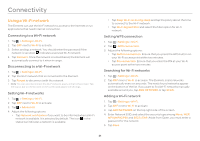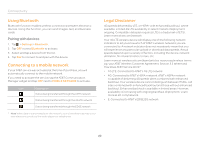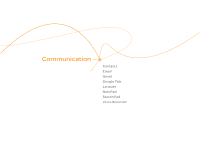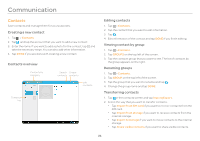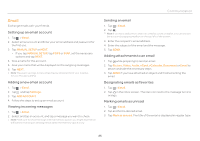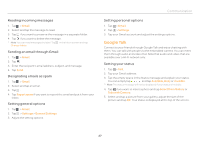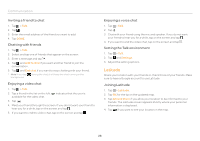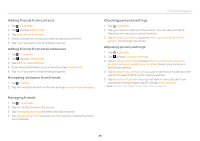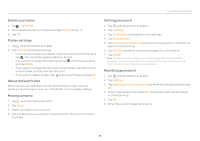Pantech Element English - Manual - Page 26
Gmail
 |
View all Pantech Element manuals
Add to My Manuals
Save this manual to your list of manuals |
Page 26 highlights
Communication Removing the email account 1. Tap > Email. 2. Tap and tap Settings in the Inbox screen. 3. Tap the account that you want to remove. 4. Tap Remove account > OK. Email settings 1. Tap > Email. 2. Tap and tap Settings in the Inbox screen. 3. Tap the General or account that you want to adjust settings. 4. Adjust Account settings, Detail settings, and Notification settings as you prefer. Gmail Adding a Gmail account 1. Tap > Gmail. 2. Enter your user name and password if you have a Google account. 3. Tap Sign in. Note For more information on adding a Gmail account, refer to Creating a Google account on page 14. Gmail overview Search email Compose an email Refresh the page Adjust settings 26

26
Communication
Removing the email account
1.
Tap
>
Email
.
2.
Tap
and tap
Settings
in the Inbox screen.
3.
Tap the account that you want to remove.
4. Tap
Remove account
>
OK
.
Email settings
1.
Tap
>
Email
.
2.
Tap
and tap
Settings
in the Inbox screen.
3.
Tap the
General
or account that you want to adjust settings.
4.
Adjust Account settings, Detail settings, and Notification settings as
you prefer.
Gmail
Adding a Gmail account
1.
Tap
>
Gmail
.
2.
Enter your user name and password if you have a Google account.
3.
Tap
Sign in
.
Note
For more information on adding a Gmail account, refer to Creating a
Google account on page 14.
Gmail overview
Compose an email
Refresh the page
Search email
Adjust
settings