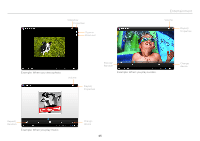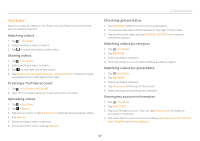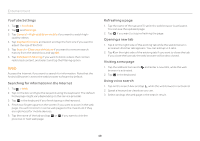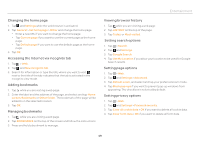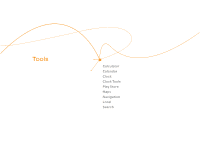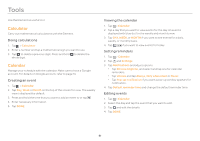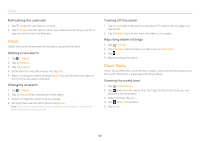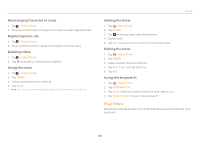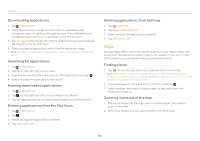Pantech Element English - Manual - Page 49
Viewing browser history
 |
View all Pantech Element manuals
Add to My Manuals
Save this manual to your list of manuals |
Page 49 highlights
Changing the home page 1. Tap and Settings while the web browser is activated. 2. Tap General > Set homepage > Other and change the home page. xx Enter a new URL if you want to change the home page. xx Tap Current page if you want to use the current page as the home page. xx Tap Default page if you want to use the default page as the home page. 3. Tap OK. Accessing the Internet via incognito tab 1. Tap > Web. 2. Tap and New incognito tab. 3. Search for information or type the URL where you want to visit. next to the title of the tab indicates that the tab is activated in the incognito view mode. Adding bookmarks 1. Tap while you are visiting a web page. 2. Enter the label and the address of the page, and select and tap Home screen, Bookmarks or Other folder. The bookmark of the page will be added to in the selected location. 3. Tap OK. Managing bookmarks 1. Tap while you are visiting a web page. 2. Tap BOOKMARKS on the top of the screen and follow the instructions. 3. Press and hold a bookmark to manage. Entertainment Viewing browser history 1. Tap while you are visiting a web page. 2. Tap HISTORY on the top of the page. 3. Tap Today, or Most visited. Setting search options 1. Tap > Search. 2. Tap and Settings. 3. Tap Google Search. 4. Tap Use My Location if you allow your location to be used for Google Search results. Setting page options 1. Tap > Web. 2. Tap and Settings > Advanced. 3. Tap Default zoom, and select and tap your preferred zoom mode. 4. Tap Block pop-ups if you want to prevent pop-up windows from appearing. The check box is selected by default. Setting privacy options 1. Tap > Web. 2. Tap and Settings > Privacy & security. 3. Tap Clear all cookie data > OK if you want to delete all cookie data. 4. Tap Clear form data > OK if you want to delete all form data. 49