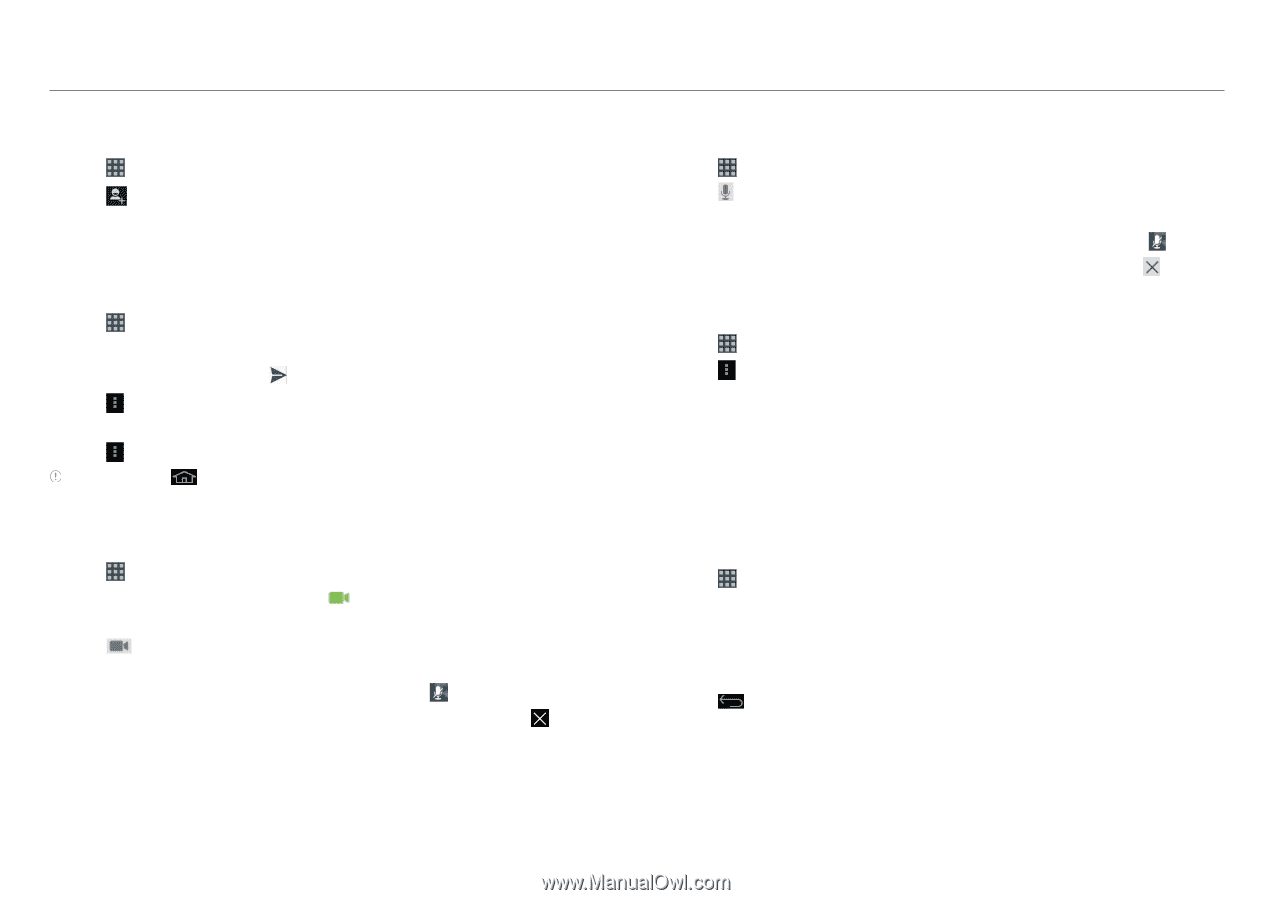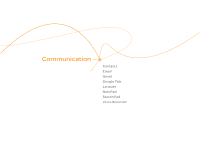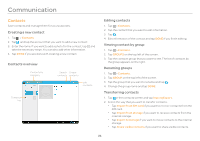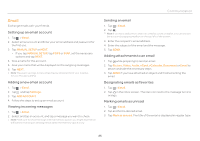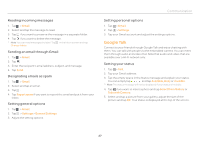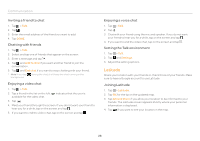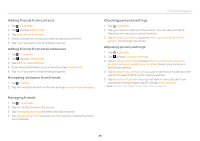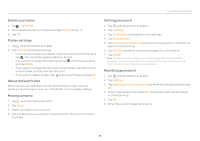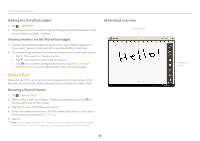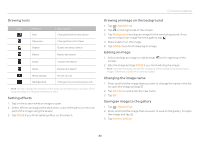Pantech Element English - Manual - Page 28
Latitude - update
 |
View all Pantech Element manuals
Add to My Manuals
Save this manual to your list of manuals |
Page 28 highlights
Communication Inviting a friend to chat 1. Tap > Talk. 2. Tap . 3. Enter the email address of the friend you want to add. 4. Tap DONE. Chatting with friends 1. Tap > Talk. 2. Select and tap one of friends that appear on the screen. 3. Enter a message and tap . 4. Tap and Add to chat if you want another friend to join the conversation. 5. Tap and End chat if you want to stop chatting with your friend. Note If you tap background. during the chat, it will keep the chat running in the Enjoying a video chat 1. Tap > Talk. 2. Tap a friend in the list on the left. indicates that the user is available for the video chat. 3. Tap . 4. Meet your friend through the screen. If you do not want your friend to hear you for a while, tap on the screen and tap . 5. If you want to end the video chat, tap on the screen and tap . Enjoying a voice chat 1. Tap > Talk. 2. Tap . 3. Chat with your friend using the mic and speaker. If you do not want your friend to hear you for a while, tap on the screen and tap . 4. If you want to end the video chat, tap on the screen and tap . Setting the Talk environment 1. Tap > Talk. 2. Tap and Settings. 3. Adjust the setting options. Latitude Share your location with your friends or check those of your friends. Make sure to have a Google account to use Latitude. Joining Latitude 1. Tap > Latitude. 2. Tap OK for the tip on the updated map. 3. Tap Allow & Share if you allow your location to be informed to your friends. The Latitude screen appears shortly where your personal information is displayed. 4. Tap if you want to see your location in the map. 28