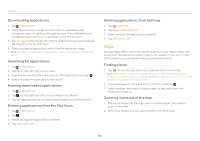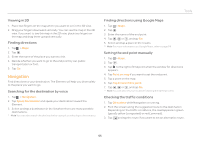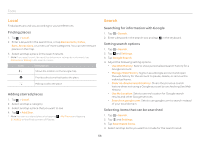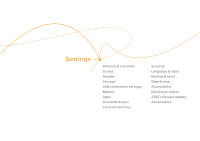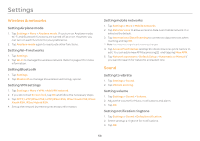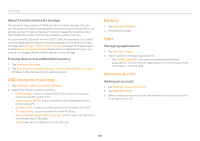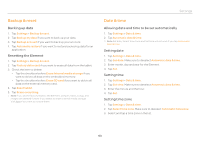Pantech Element English - Manual - Page 59
Display, Storage - unlock
 |
View all Pantech Element manuals
Add to My Manuals
Save this manual to your list of manuals |
Page 59 highlights
Setting feedback options 1. Tap Settings > Sound. 2. Tap Touch sounds if you want to play sound when making selection on the screen. 3. Tap Screen lock sound if you want to play sound when locking and unlocking the screen. 4. Tap Haptic feedback if you want the Element to vibrate when you tap soft keys. It is selected by default. Display Setting brightness 1. Tap Settings > Display > Brightness. 2. Drag the pointer to the right to increase the brightness. Drag it to the left to decrease the brightness. Tap Automatic brightness if you want the Element to adjust brightness automatically. 3. Tap OK. Wallpaper 1. Tap Settings > Display> Wallpaper. 2. Tap Gallery, Live Wallpapers, or Wallpapers. 3. Select an image you want to use as wallpaper and tap Set wallpaper. Note When you set the wallpaper with Live wallpapers or Maps, the battery drains faster than when setting with photos. Settings Setting auto-rotate screen 1. Tap Settings > Display > Auto-rotate screen if you want to make the screen rotate automatically when you move the Element horizontally or vertically. Setting screen timeout 1. Tap Settings > Display > Sleep. 2. Select and tap the time interval to turn off the screen. Setting font size 1. Tap Settings > Display > Font size. 2. Select and tap the font size. Storage Viewing the status of space 1. Tap Settings > Storage. Flick the screen downward and you can see the status of space available for the Element. 2. Tap Unmount SD card > OK if you want to remove the SD card from the Element safely. Tap Mount SD card if you want to mount the card. 59