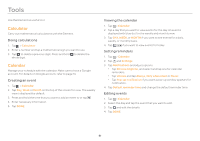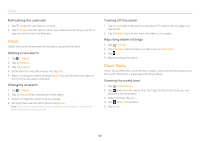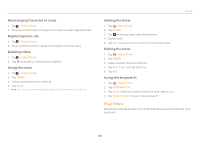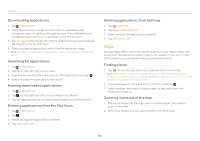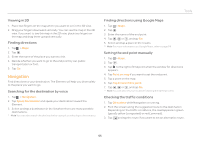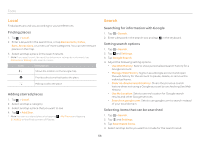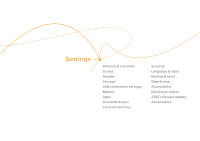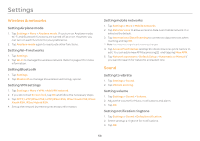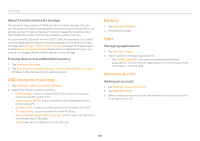Pantech Element English - Manual - Page 56
Local, Search
 |
View all Pantech Element manuals
Add to My Manuals
Save this manual to your list of manuals |
Page 56 highlights
Tools Local Find places around you according to your preferences. Finding places 1. Tap > Local. 2. Enter a keyword in the search box, or tap Restaurants, Cafes, Bars, Attractions, or a menu of more categories. You can see relevant places on the map. 3. Select and tap a place in the search results. Note If you want to sort the result by distance or ratings by customers, tap Distance or Rating in the search results. Icon Description Shows the location on the Google map Provides directions that lead to the place Making a call to the place Adding starred places 1. Tap > Local. 2. Select and tap a category. 3. Select and tap a place that you want to see. 4. Tap > Add Star. Note You can see stared places by tapping > My Places and tapping STARRED in the first screen of Places. Search Searching for information with Google 1. Tap > Search. 2. Enter a keyword in the search box and tap 1 in the keyboard. Setting search options 1. Tap > Search. 2. Tap and Settings. 3. Tap Google Search. 4. Adjust the following setting options. xx Use Web History: Sets to show personalized search history for a Google account. xx Manage Web History: Signs in as a Google account and open the web history for the account to pause, delete, or remove the individual items. xx Clear on-device search history: Clears the previous search history when not using a Google account by unchecking Use Web History. xx Use My Location: Sets to use my location for Google search results and other Google services. xx Search on google.com: Sets to use google.com to search instead of your local domain. Selecting items that can be searched 1. Tap > Search. 2. Tap and Settings. 3. Tap Searchable items. 4. Select and tap items you want to include for the search result. 56