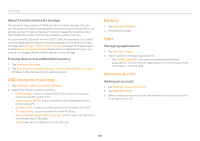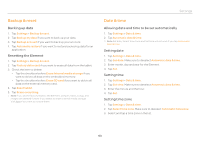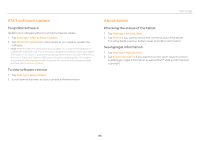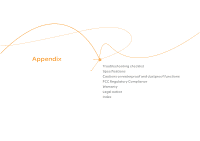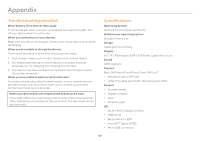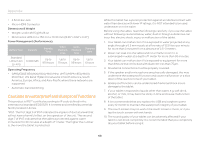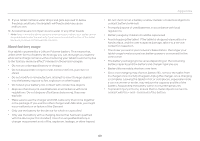Pantech Element English - Manual - Page 64
Accessibility, Developer option - animation
 |
View all Pantech Element manuals
Add to My Manuals
Save this manual to your list of manuals |
Page 64 highlights
Settings Selecting time and date format 1. Tap Settings > Date & time. 2. Tap Use 24-hour format if you want to see time in a 24-hour format. 3. Tap Select date format and select a preferred date format. Accessibility 1. Tap Settings > Accessibility. 2. Adjust the following setting options. xx TalkBack: Turns on or off TalkBack, which provides spoken feedback to help blind or visually-impaired users. xx Large text: Sets to enlarge fonts on the screen. xx Auto-rotate screen: Sets the screen to rotate automatically when you rotate the phone. xx Speak passwords: Sets the phone to say passwords as you enter them. xx Touch & hold delay: Sets a recognition time for touching and holding the screen. xx Install web scripts: Sets applications to install scripts from Google that make web content more accessible. Developer option 1. Tap Settings > Developer options. 2. Select an option. xx USB debugging: Sets to activate the debug mode when the phone is connected to a computer via a USB cable. xx Development device ID: Views the phone's development device ID. xx Allow mock locations: Sets the phone to send mock locations for testing. xx Desktop backup password: Sets a backup password. xx Strict mode enabled: Sets the screen to flash when applications do long operations on a main thread. xx Pointer location: Sets to display the current touch data. xx Show touches: Sets to display a feedback for touches. xx Show screen updates: Sets the updating area of the screen to flash. xx Show CPU usage: Sets to display the current CPU usage. xx Force GPU rendering: Sets to use 2D hardware acceleration in applications. xx Window animation scale: Sets a window animation scale. xx Transition animation scale: Sets a transition animation scale. xx Don't keep activities: Sets to clear activity history as soon as an application ends. xx Background process limit: Sets a limit for background processes. xx Show all ANRs: Sets to show a pop-up window when background applications do not respond. 64