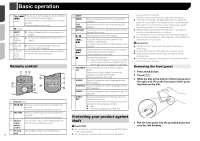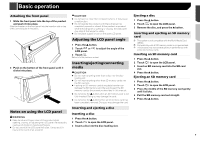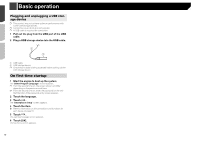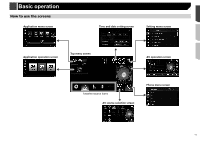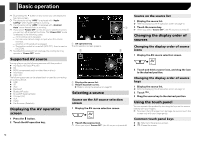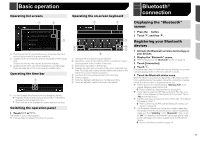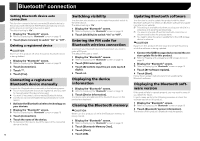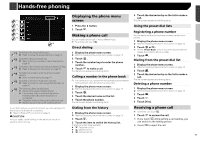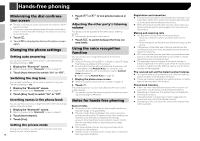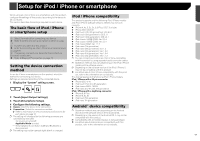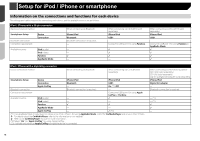Pioneer AVH-4200NEX Owner s Manual - Page 13
Basic operation, Bluetooth, connection
 |
View all Pioneer AVH-4200NEX manuals
Add to My Manuals
Save this manual to your list of manuals |
Page 13 highlights
Basic operation Operating list screens 1 2 Operating the on-screen keyboard 1 2 3 1 Touching an item on the list allows you to narrow down the options and proceed to the next operation. 2 Appears when all characters are not displayed on the display area. If you touch the key, the rest are scrolled for display. 3 Appears when items cannot be displayed on a single page. Drag the slider bar or the list to view any hidden items. Operating the time bar 1 3 8 4 7 5 6 1 Displays the characters that are entered. 2 Moves the cursor to the right or left for a number of charac- ters equivalent to the number of touches. 3 Enters the characters in the text box. 4 Deletes the input text to the left of the cursor one letter at a time. Touching and holding the key deletes the letters to the left of the cursor in rapid succession. 5 Confirms the entry and proceeds to the next step. 6 Enters a space. 7 Switches between alphabet and numbers/symbols. 8 Switches between capital and lower case letters. 1 You can change the playback point by dragging the key. p Playback time corresponding to the position of the key is displayed while dragging the key. p This function is not available for some media or sources. Switching the operation panel 1 Touch or . The hidden function keys appears. p This key does not appear for some AV sources. Bluetooth® connection Displaying the "Bluetooth" screen 1 Press the button. 2 Touch , and then . Registering your Bluetooth devices 1 Activate the Bluetooth wireless technology on your devices. 2 Display the "Bluetooth" screen. Refer to Displaying the "Bluetooth" screen on page 13 3 Touch [Connection]. 4 Touch . The system searches for Bluetooth devices waiting for a connection and displays them in the list if a device is found. 5 Touch the Bluetooth device name. After the device is successfully registered, a Bluetooth connection is established by the system. Once the connection is established, the device name is displayed on the list. p If three devices are already paired, "Memory Full" is dis- played. Delete a paired device first. Refer to Deleting a registered device on page 14 p If your device supports SSP (Secure Simple Pairing), a sixdigit number appears on the display of this product. Touch [Yes] to pair the device. p If a PIN code input is required, enter a PIN code. (The default PIN code is "0000".) Refer to Entering the PIN code for Bluetooth wireless con- nection on page 14 p The Bluetooth connection can be also made by detecting this product from the Bluetooth device. Before registration, make sure that "Visibility" in the "Bluetooth" menu is set to "On". For details on a Bluetooth device operations, refer to the operating instructions supplied with the Bluetooth device. Refer to Switching visibility on page 14 13