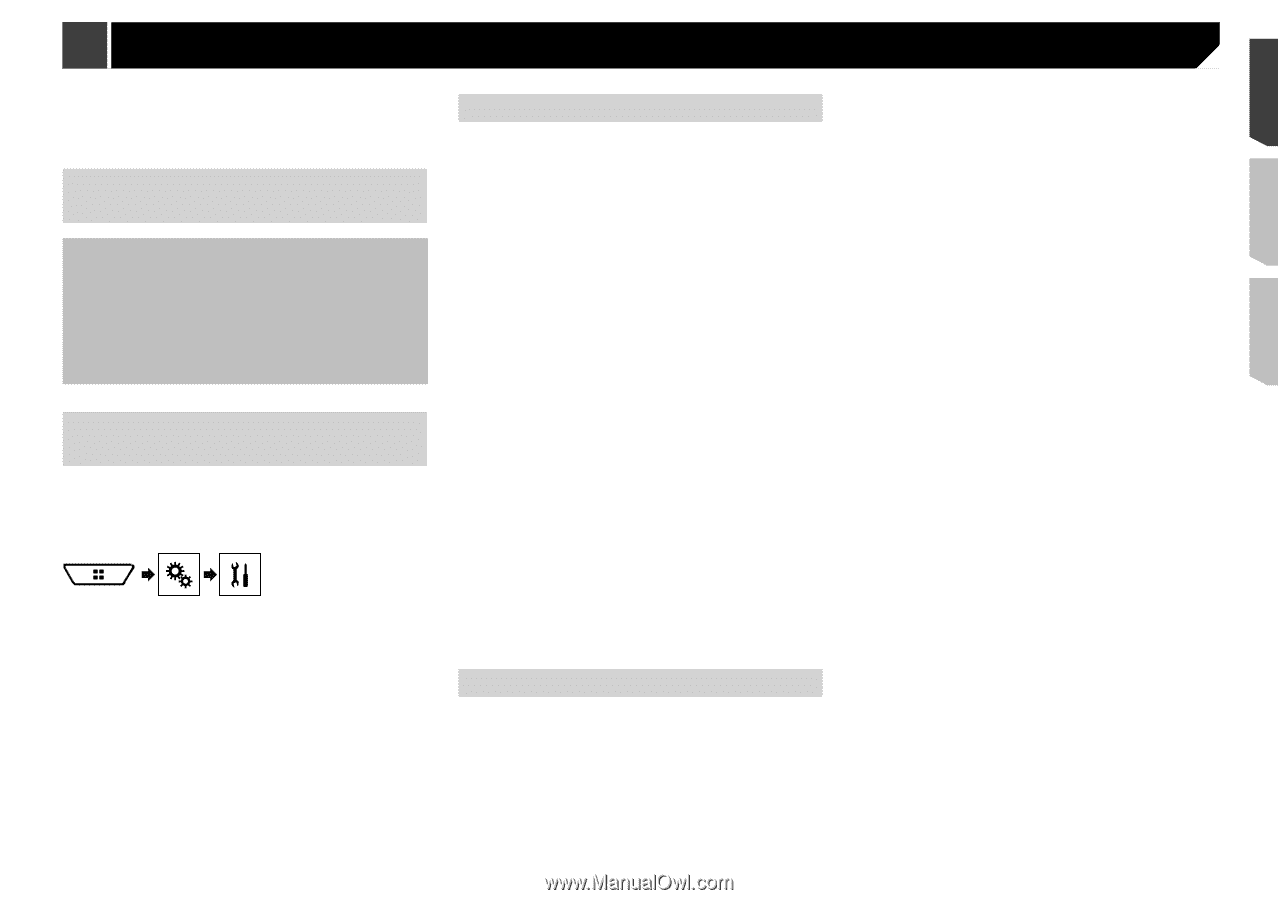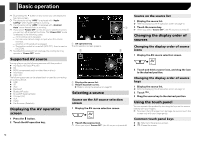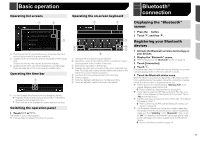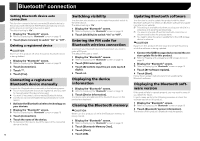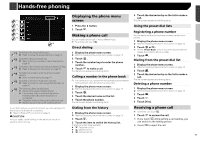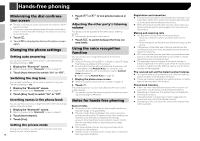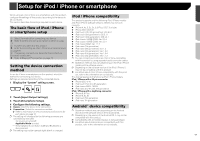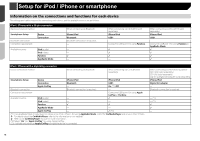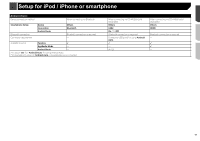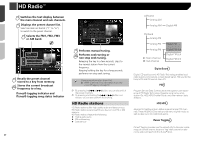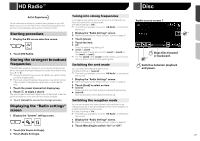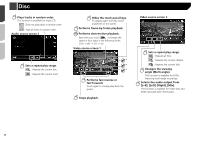Pioneer AVH-4200NEX Owner s Manual - Page 17
Setup for iPod / iPhone or smartphone - bluetooth not working
 |
View all Pioneer AVH-4200NEX manuals
Add to My Manuals
Save this manual to your list of manuals |
Page 17 highlights
Setup for iPod / iPhone or smartphone When using an iPod / iPhone or a smartphone with this product, configure the settings of this product according to the device to be connected. This section describes the settings required for each device. The basic flow of iPod / iPhone or smartphone setup 1 Select the method for connecting your device. Refer to Setting the device connection method on page 17 2 Connect your device to this product. Refer to Connecting an iPod / iPhone or an Android device on page 60 3 If necessary, connect your device to this product via Bluetooth connection. Refer to Bluetooth® connection on page 13 Setting the device connection method To use the iPhone or smartphone on this product, select the method for connecting your device. Settings are required according to the connected device. 1 Display the "System" setting screen. 2 Touch [Input/Output Settings]. 3 Touch [Smartphone Setup]. 4 Configure the following settings. Device: Select the device to be connected. Connection : Select the connection method. Refer to Information on the connections and functions for each device on page 18 p The setting will change after the following processes are automatically executed. - The source is turned off. - AppRadio Mode is exited. - The smartphone connection (USB and Bluetooth) is disconnected. p The setting may not be operable right after it is changed. iPod / iPhone compatibility This product supports only the following iPod / iPhone models and iPod / iPhone software versions. Others may not work correctly. iPhone 4, 4s, 5, 5c, 5s, 6, 6 Plus: iOS 7.0 or later. iPhone 3GS: iOS 6.0.1 iPod touch (4th, 5th generation): iOS 6.0.1 iPod touch (3rd generation): iOS 5.1.1 iPod touch (2nd generation): iOS 4.2.1 iPod classic 160GB (2009): Ver. 2.0.4 iPod classic 160GB (2008): Ver. 2.0.1 iPod classic 80GB: Ver. 1.1.2 iPod nano (7th generation) iPod nano (6th generation): Ver. 1.2 iPod nano (5th generation): Ver. 1.0.2 iPod nano (4th generation): Ver. 1.0.4 iPod nano (3rd generation): Ver. 1.1.3 p You can connect and control an iPod / iPhone compatible with this product by using separately sold connector cables. p Operation methods may vary depending on the iPod / iPhone model and the software version. p Depending on the software version of the iPod / iPhone, it may not be compatible with this product. For details about iPod / iPhone compatibility with this prod- uct, refer to the information on our website. This manual applies to the following iPod / iPhone models. iPod / iPhone with a 30-pin connector iPhone 3GS, 4, 4s iPod touch 2nd, 3rd, 4th generation iPod classic 80GB, 160GB iPod nano 3rd, 4th, 5th, 6th generation iPod / iPhone with a Lightning connector iPhone 6, 6 Plus iPhone 5, 5c, 5s iPod touch 5th generation iPod nano 7th generation Android™ device compatibility p Operation methods may vary depending on the Android device and the software version of the Android OS. p Depending on the version of the Android OS, it may not be compatible with this product. p Compatibility with all Android devices is not guaranteed. For details about Android device compatibility with this product, refer to the information on our website. 17