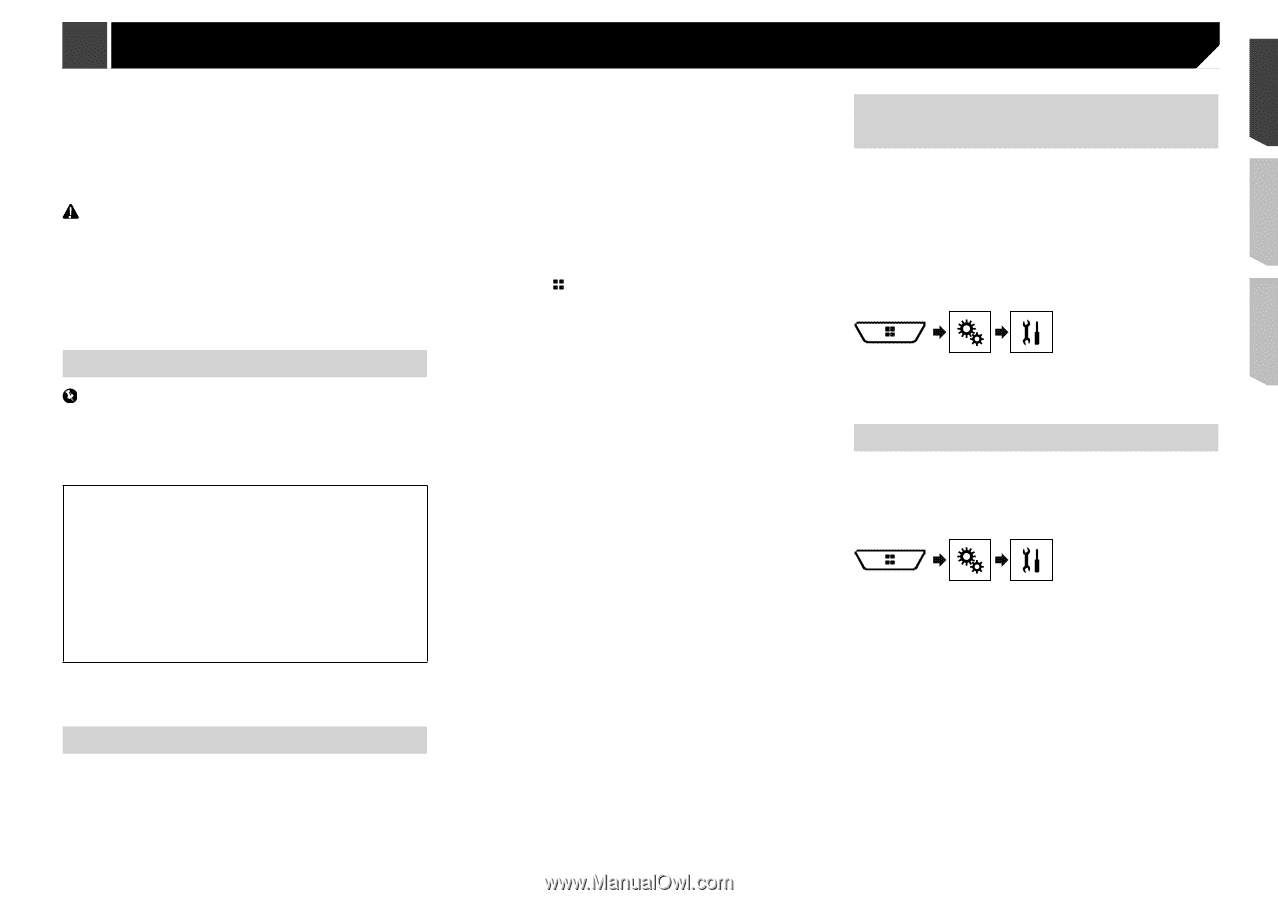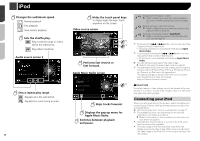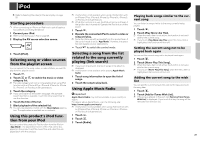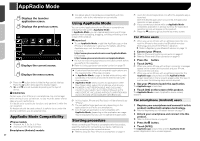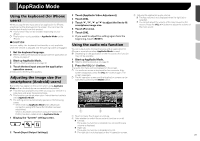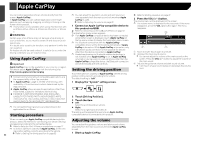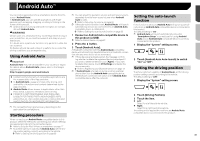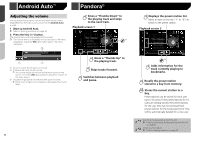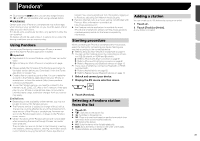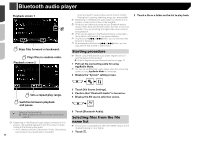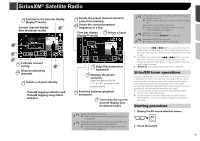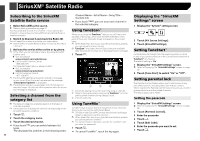Pioneer AVH-4200NEX Owner s Manual - Page 33
Android Auto
 |
View all Pioneer AVH-4200NEX manuals
Add to My Manuals
Save this manual to your list of manuals |
Page 33 highlights
Android Auto™ You can control applications for a smartphone directly from the screen (Android Auto). In Android Auto, you can operate applications with finger gestures such as tapping, dragging, scrolling or flicking on the screen of this product. p Android devices running Android 5.0 or higher are compat- ible with Android Auto. WARNING Certain uses of a smartphone may not be legal while driving in your jurisdiction, so you must be aware of and obey any such restrictions. If in doubt as to a particular function, only perform it while the car is parked. No feature should be used unless it is safe to do so under the driving conditions you are experiencing. Using Android Auto Important Android Auto may not be available in your country or region. For details about Android Auto, please refer to the Google support site: http://support.google.com/androidauto Content and functionality of compatible applications are the responsibility of the App providers. In Android Auto, usage is limited while driving, with availability of functions and content determined by the App providers. Android Auto allows access to applications other than those listed, subject to limitations while driving. PIONEER IS NOT RESPONSIBLE AND DISCLAIMS LIABILITY FOR THIRD PARTY (NON-PIONEER) APPS AND CONTENT, INCLUDING WITHOUT LIMITATION ANY INACCURACIES OR INCOMPLETE INFORMATION. p The compatible finger gestures vary depending on the application for a smartphone. Starting procedure p You can adjust the guidance volume and alert sound volume separately from the main sound volume when Android Auto is used. Refer to Adjusting the volume on page 34 p If the auto-launch function is set, Android Auto will launch automatically as soon as a connection to an Android Autocompatible device is established. Refer to Setting the auto-launch function on page 33 1 Connect an Android Auto-compatible device to this product via USB. Refer to Android device on page 62 2 Press the button. 3 Touch [Android Auto]. A Bluetooth connection with the Android Auto-compatible device will automatically be established and a Bluetooth connection with any other device will be terminated. p If three devices are already paired, the message confirm- ing whether to delete the registered device is displayed. If you want to delete the device, touch [Agree]. If you want to delete other device, touch [BT Settings] and delete the device manually. Refer to Registering your Bluetooth devices on page 13 p If Android Auto is turned on during a call on a cellular phone other than the Android Auto-compatible device, the Bluetooth connection will switch to the Android Autocompatible device after the call ends. Setting the auto-launch function If this function is set to on, Android Auto will launch automatically when an Android Auto-compatible device is connected to this product. The default setting is "On". p Android Auto will launch automatically only when "Smartphone Setup" is correctly set for using Android Auto and an Android Auto-compatible device is correctly connected to this product. 1 Display the "System" setting screen. 2 Touch [Android Auto Auto-launch] to switch "On" or "Off". Setting the driving position To achieve optimum usability of Android Auto, set the driving position setting correctly according to the vehicle. The default setting is "Left". 1 Display the "System" setting screen. 2 Touch [Driving Position]. 3 Touch the item. Left: Select for a left-hand drive vehicle. Right: Select for a right-hand drive vehicle. The setting will be applied the next time an Android Autocompatible device is connected to this product. When connecting an Android Auto-compatible device to this product, select the method for connecting your device. Settings are required according to the connected device. Refer to Setup for iPod / iPhone or smartphone on page 17 p To achieve optimum usability of Android Auto, set the driv- ing position setting correctly according to the vehicle. Refer to Setting the driving position on page 33 33