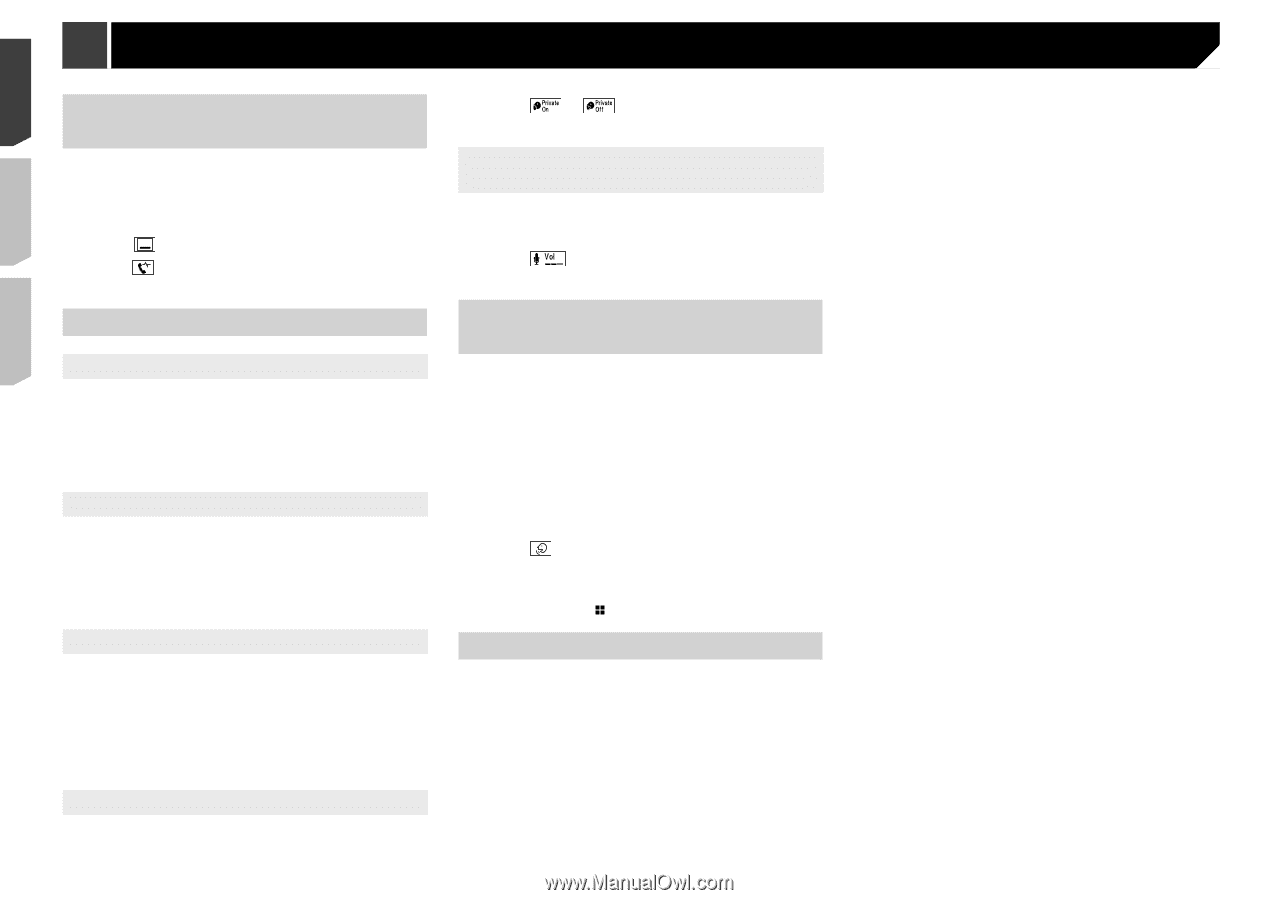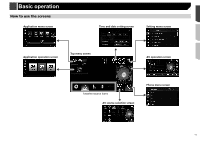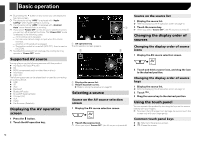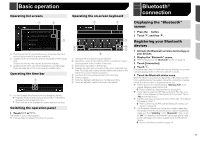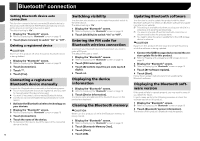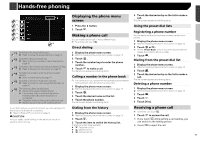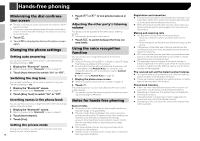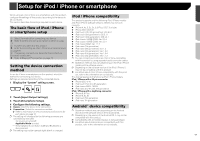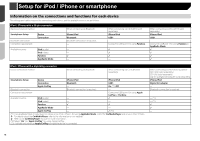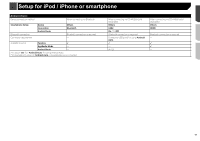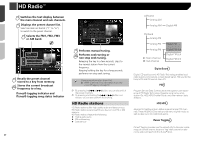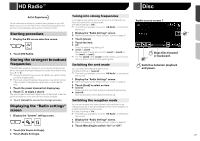Pioneer AVH-4200NEX Owner s Manual - Page 16
Minimizing the dial confirma - no sound
 |
View all Pioneer AVH-4200NEX manuals
Add to My Manuals
Save this manual to your list of manuals |
Page 16 highlights
Hands-free phoning Minimizing the dial confirmation screen p The dial confirmation screen cannot be minimized on the AV operation screen. p AV sources cannot be selected even if the dial confirmation screen is minimized while talking on the phone or receiving an incoming call. 1 Touch . Touch to display the dial confirmation screen again. Changing the phone settings Setting auto answering You can select whether or not to answer a call automatically. The default setting is "Off". 1 Display the "Bluetooth" screen. Refer to Displaying the "Bluetooth" screen on page 13 2 Touch [Auto Answer] to switch "On" or "Off". Switching the ring tone You can select whether or not to use this product's ring tone. The default setting is "On". 1 Display the "Bluetooth" screen. Refer to Displaying the "Bluetooth" screen on page 13 2 Touch [Ring Tone] to switch "On" or "Off". Inverting names in the phone book You can use this function to change the order of the first and last names in the phone book. 1 Display the "Bluetooth" screen. Refer to Displaying the "Bluetooth" screen on page 13 2 Touch [Invert Name]. 3 Touch [Yes]. Setting the private mode During a conversation, you can switch to private mode (talk directly on your cellular phone). 16 1 Touch or to turn private mode on or off. Adjusting the other party's listening volume This product can be adjusted to the other party's listening volume. p Settings can be stored for each device. 1 Touch to switch between the three vol- ume levels. Using the voice recognition function You can use the voice recognition function of iPhone or smartphone. p When an iPhone running iOS 6.1 or higher is used, Siri Eyes Free Mode is available with this product. p For using this function with a smartphone, the device must be compatible with Android Auto. For using the voice recognition function with a smartphone, launch Android Auto beforehand. Refer to Using Android Auto on page 33 1 Display the phone menu screen. Refer to Displaying the phone menu screen on page 15 2 Touch . The voice recognition function launches and the voice control screen appears. p You can also launch the voice recognition function by press- ing and holding the button. Notes for hands-free phoning General notes Connection to all cellular phones featuring Bluetooth wire- less technology is not guaranteed. The line-of-sight distance between this product and your cellular phone must be 10 meters or less when sending and receiving voice and data via Bluetooth technology. However, the actual transmission distance may be shorter than the estimated distance, depending on the usage environment. With some cellular phones, the ring sound may not be output from the speakers. If private mode is selected on the cellular phone, hands-free phoning may be disabled. Registration and connection Cellular phone operations vary depending on the type of cel- lular phone. Refer to the instruction manual that came with your cellular phone for detailed instructions. When phone book transfer does not work, disconnect your phone and then perform pairing again from your phone to this product. Making and receiving calls You may hear a noise in the following situations: - When you answer the phone using the button on the phone. - When the person on the other end of the line hangs up the phone. If the person on the other end of the line cannot hear the conversation due to an echo, decrease the volume level for hands-free phoning. With some cellular phones, even after you press the accept button on the cellular phone when a call comes in, handsfree phoning may not be performed. The registered name will appear if the phone number is already registered in the phone book. When the same phone number is registered under different names, only the phone number will be displayed. The received call and the dialed number histories You cannot make a call to the entry of an unknown user (no phone number) in the received call history. If calls are made by operating your cellular phone, no history data will be recorded in this product. Phone book transfers If there are more than 800 phone book entries on your cel- lular phone, not all entries may download completely. Depending on the phone, this product may not display the phone book correctly. If the phone book in the phone contains image data, the phone book may not be transferred correctly. Depending on the cellular phone, phone book transfer may not be available.