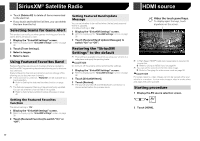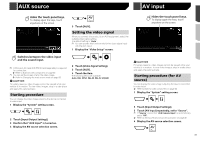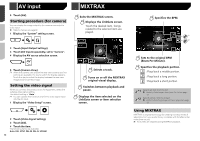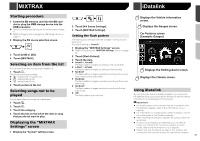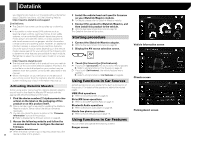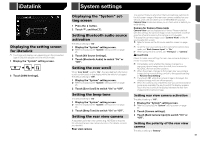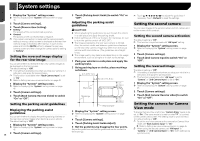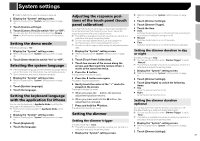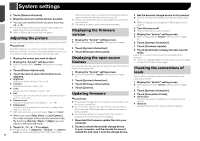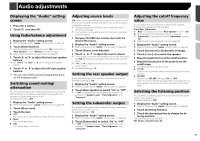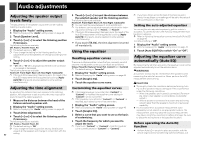Pioneer AVH-4200NEX Owner s Manual - Page 45
iDatalink, System settings
 |
View all Pioneer AVH-4200NEX manuals
Add to My Manuals
Save this manual to your list of manuals |
Page 45 highlights
iDatalink Displaying the setting screen for iDatalink p Functions and displays vary depending on the connected type of iDatalink adapter and the vehicle model. 1 Display the "System" setting screen. 2 Touch [OEM Settings]. System settings Displaying the "System" setting screen 1 Press the button. 2 Touch , and then . Setting Bluetooth audio source activation The default setting is "On". 1 Display the "System" setting screen. Refer to Displaying the "System" setting screen on page 45 2 Touch [AV Source Settings]. 3 Touch [Bluetooth Audio] to switch "On" or "Off". Setting the ever scroll When "Ever Scroll" is set to "On", the recorded text information scrolls continuously in the display while the vehicle is stopped. The default setting is "Off". 1 Display the "System" setting screen. Refer to Displaying the "System" setting screen on page 45 2 Touch [Ever Scroll] to switch "On" or "Off". Setting the beep tone The default setting is "On". 1 Display the "System" setting screen. Refer to Displaying the "System" setting screen on page 45 2 Touch [Beep Tone] to switch "On" or "Off". Setting the rear view camera A separately sold rear view camera (e.g. ND-BC8) is required for utilizing the rear view camera function. (For details, consult your dealer.) Rear view camera This product features a function that automatically switches to the full-screen image of the rear view camera installed on your vehicle, when the shift lever is in the REVERSE (R) position. Camera View mode also allows you to check what is behind you while driving. Camera for Camera View mode Camera View can be displayed at all times. Please note that with this setting, the camera image is not resized to fit, and that a portion of what is seen by the camera is not viewable. To display the camera image, touch [Camera View] on the AV source selection screen. Refer to Source on the AV source selection screen on page 12 p To set the rear view camera as the camera for Camera View mode, set "Back Camera Input" to "On". p When using the 2nd camera, set "AV Input" to "Camera". CAUTION Check to make sure settings for rear view camera displays a mirror reversed image. p Immediately verify whether the display changes to a rear view camera image when the shift lever is moved to REVERSE (R) from another position. p When the screen changes to full-screen rear view camera image during normal driving, switch to the opposite setting in "Reverse Gear Setting". p If you touch while the camera image is displayed, the displayed image will turn off temporarily. p When the camera view of both the rear view camera and 2nd camera are available, the key to switch the display appears. Touch this key to switch the display between the rear view image and 2nd camera image. Setting rear view camera activation The default setting is "Off". 1 Display the "System" setting screen. Refer to Displaying the "System" setting screen on page 45 2 Touch [Camera settings]. 3 Touch [Back Camera Input] to switch "On" or "Off". Setting the polarity of the rear view camera The default setting is "Battery". 45