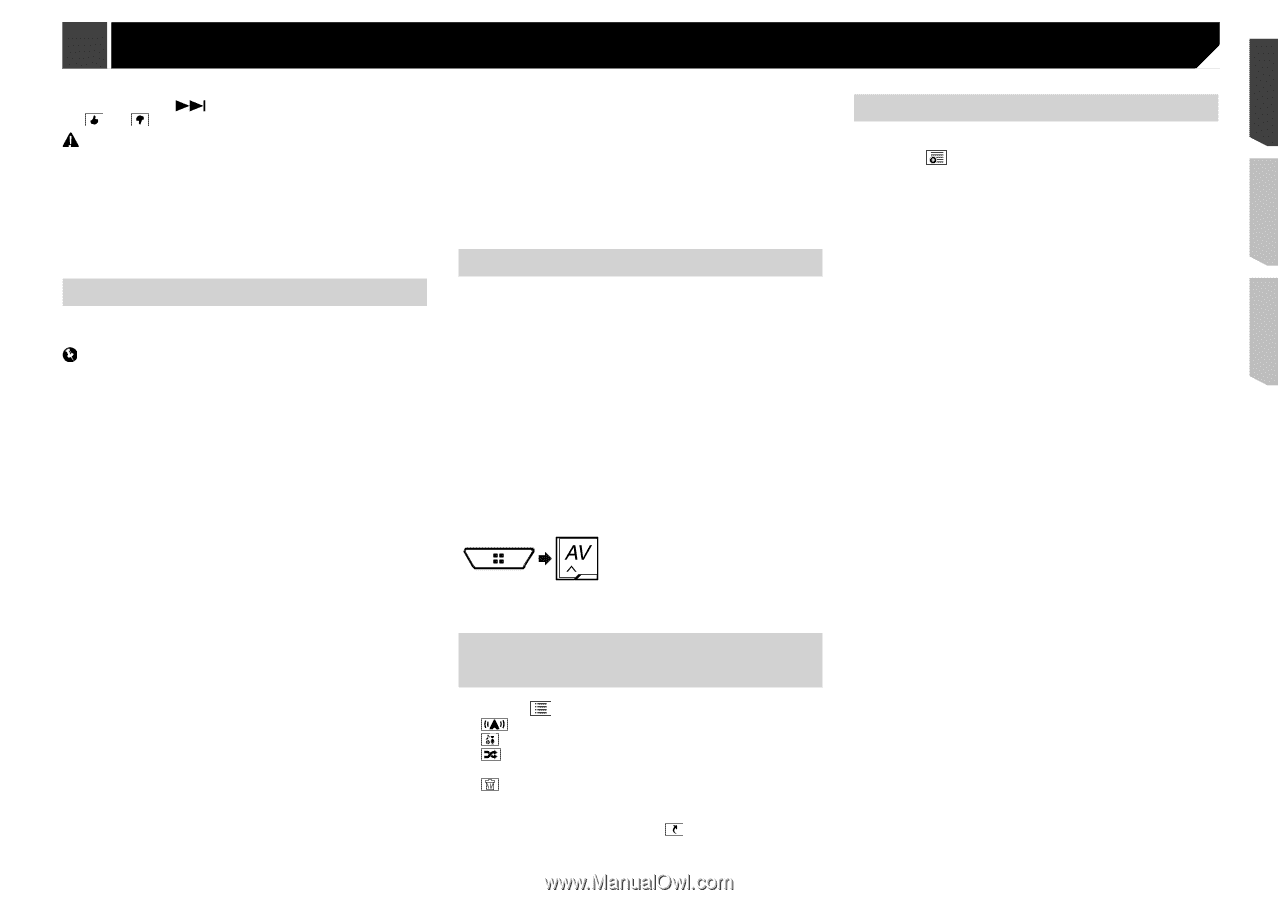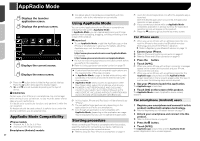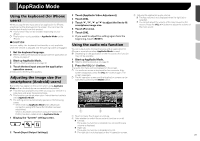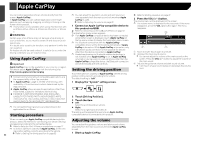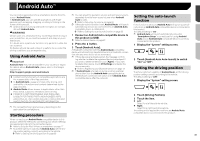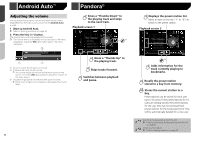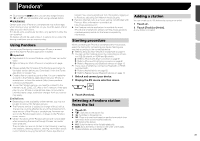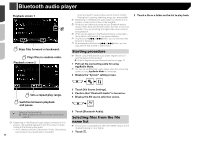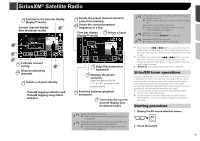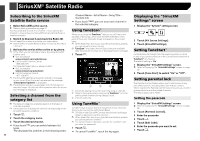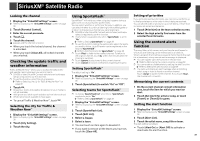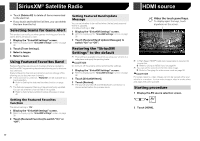Pioneer AVH-4200NEX Owner s Manual - Page 35
Pandora - firmware
 |
View all Pioneer AVH-4200NEX manuals
Add to My Manuals
Save this manual to your list of manuals |
Page 35 highlights
Pandora® p By pressing the button, you can skip songs forward. p and are not available when using a shared station. WARNING Certain uses of an iPhone or a smartphone may not be legal while driving in your jurisdiction, so you must be aware of and obey any such restrictions. If in doubt as to a particular function, only perform it while the car is parked. No feature should be used unless it is safe to do so under the driving conditions you are experiencing. Google Play, viewing additional text information, logging in to Pandora, adjusting Cell Network Audio Quality. Pandora internet radio is a music service not affiliated with Pioneer. More information is available at http://www.pandora.com The Pandora mobile application is available for most iPhone and smartphone, please visit http://www.pandora. com/everywhere/mobile for the latest compatibility information. Starting procedure Adding a station You can create up to 100 stations by a song or an artist. 1 Touch . 2 Touch [Track] or [Artist]. A new station is created. Using Pandora You can enjoy Pandora by connecting an iPhone or a smartphone that has the Pandora application installed. Important Requirements to access Pandora using Pioneer car audio/ video Refer to Setup for iPod / iPhone or smartphone on page 17 Please update the firmware of the Pandora application to the latest version before use. Download it from the iTunes App Store or Google Play. Create a free or a paid account online. You can create the account in the Pandora application from your iPhone or smartphone, or from the website (http://www.pandora. com/account/register). To use the Pandora service, you need to connect to the Internet via 3G, EDGE, LTE (4G) or Wi-Fi network. If the data plan for your iPhone or smartphone does not provide for unlimited data usage, additional charges from your carrier may apply. Limitations: Depending on the availability of the Internet, you may not be able to receive the Pandora service. The Pandora service is subject to change without notice. The service could be affected by any of the following: firmware version of the iPhone or smartphone, firmware version of the Pandora application, changes to the Pandora music service. Certain functions of the Pandora service are not available when accessing the service through Pioneer car audio/ video products. They include, but are not limited to the following: creating new stations, deleting stations, sending information about current stations, buying tracks from iTunes App Store or When connecting an iPhone or a smartphone to this product, select the method for connecting your device. Settings are required according to the connected device. Refer to Setup for iPod / iPhone or smartphone on page 17 p You can use the Pandora service by connecting an iPhone via USB, Bluetooth, or HDMI and Bluetooth. Refer to iPhone with 30-pin connector on page 61 Refer to iPhone with Lightning connector on page 61 Refer to Registering your Bluetooth devices on page 13 p If you use a smartphone, connect via Bluetooth, or HDMI and Bluetooth. Refer to Android device on page 62 Refer to Registering your Bluetooth devices on page 13 1 Unlock and connect your device. 2 Display the AV source selection screen. 3 Touch [Pandora]. Selecting a Pandora station from the list 1 Touch . : Switches to the station list. : Switches to the genre list. : Plays only one track based on particular musical char- acteristics from several shuffled stations. : Deletes the station. A-Z: Sorts the items in the list alphabetically. Date: Sorts the items in the list in the order of the dates. p Shared stations are indicated by . 35