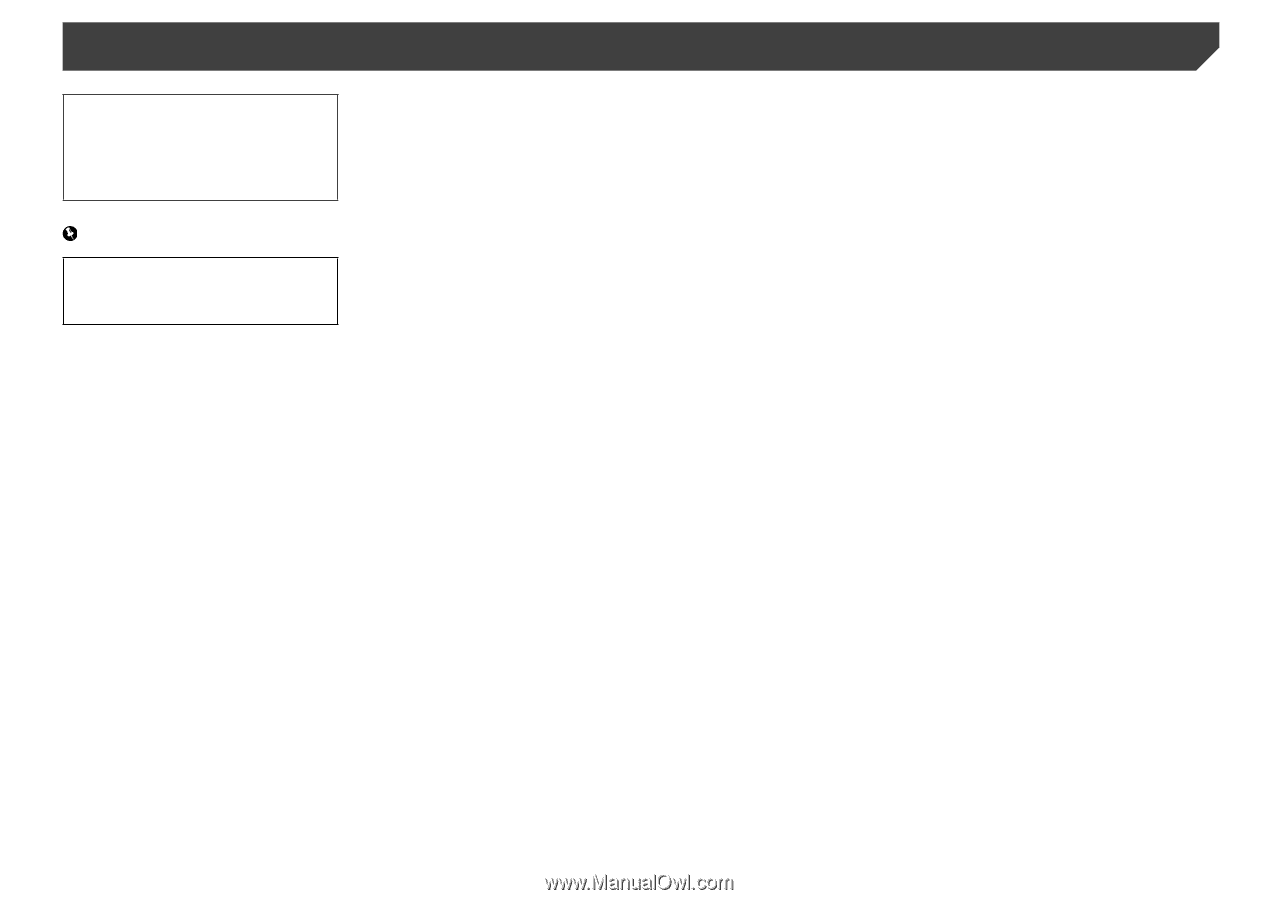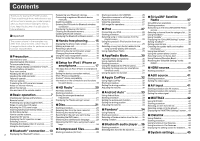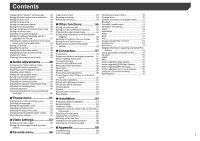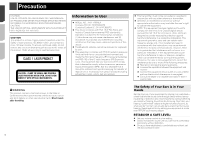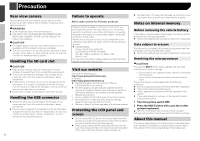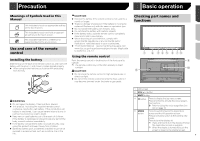Pioneer AVH-4200NEX Owner s Manual - Page 2
Contents - manual
 |
View all Pioneer AVH-4200NEX manuals
Add to My Manuals
Save this manual to your list of manuals |
Page 2 highlights
Contents Thank you for buying this Pioneer product. Please read through these instructions so you will know how to operate your model properly. After you have finished reading the instructions, keep this document in a safe place for future reference. Important Registering your Bluetooth devices 13 Connecting a registered Bluetooth device manually 14 Switching visibility 14 Entering the PIN code for Bluetooth wireless connection 14 Displaying the device information 14 Clearing the Bluetooth memory 14 Updating Bluetooth software 14 Displaying the Bluetooth software version.......14 Starting procedure (for USB/SD 26 Operations common to all file types 26 Audio file operations 26 Video file operations 27 Still image file operations 27 ■ iPod 27 Connecting your iPod 28 Starting procedure 29 Selecting song or video sources from the ■SiriusXM® Satellite Radio 37 SiriusXM tuner operations 37 Starting procedure 37 Subscribing to the SiriusXM Satellite Radio service 38 Selecting a channel from the category list.......38 Using TuneScan 38 Using TuneMix 38 The screens shown in the examples may ■Hands-free phoning..........15 playlist screen 29 Using this product's iPod function from your Displaying the "SiriusXM Settings" screen.......38 Setting TuneStart 38 differ from actual screens, which may be Displaying the phone menu screen 15 iPod 29 Setting parental lock 38 changed without notice for performance and Making a phone call 15 Selecting a song from the list related to the Checking the update traffic and weather function improvements. Receiving a phone call 15 song currently playing (link search 29 information 39 Minimizing the dial confirmation screen..........16 Using Apple Music Radio 29 Using SportsFlash 39 ■ Precaution 4 Information to User 4 Important safety information 5 To ensure safe driving 5 When using a display connected to V OUT.......5 To avoid battery exhaustion 5 Rear view camera 6 Handling the SD card slot 6 Handling the USB connector 6 Failure to operate 6 Changing the phone settings 16 Using the voice recognition function 16 Notes for hands-free phoning 16 ■Setup for iPod / iPhone or smartphone 17 The basic flow of iPod / iPhone or smartphone setup 17 Setting the device connection method............17 iPod / iPhone compatibility 17 Android™ device compatibility 17 ■AppRadio Mode 30 AppRadio Mode Compatibility 30 Using AppRadio Mode 30 Starting procedure 30 Using the keyboard (for iPhone users 31 Adjusting the image size (for smartphone (Android) users 31 Using the audio mix function 31 ■Apple CarPlay 32 Using the content alerts function 39 Selecting teams for Game Alert 40 Using Featured Favorites Band 40 Restoring the "SiriusXM Settings" to the default 40 ■HDMI source 40 Starting procedure 40 ■AUX source 41 Starting procedure 41 Visit our website 6 Information on the connections and functions Using Apple CarPlay 32 Setting the video signal 41 Protecting the LCD panel and screen 6 Notes on internal memory 6 About this manual 6 for each device 18 ■HD Radio 20 Starting procedure 32 Setting the driving position 32 Adjusting the volume 32 ■AV input 41 Starting procedure (for AV source 41 Use and care of the remote control 7 ■Basic operation 7 Checking part names and functions 7 HD Radio stations 20 Starting procedure 21 Storing the strongest broadcast frequencies 21 ■Android Auto 33 Using Android Auto 33 Starting procedure 33 Starting procedure (for camera 42 Setting the video signal 42 ■ MIXTRAX 42 Remote control 8 Protecting your product against theft 8 Notes on using the LCD panel 9 Displaying the "Radio settings" screen............21 ■ Disc 21 Setting the auto-launch function 33 Setting the driving position 33 Adjusting the volume 34 Using MIXTRAX 42 Starting procedure 43 Selecting an item from the list 43 ■ Adjusting the LCD panel angle 9 Starting procedure 23 Inserting/ejecting/connecting media 9 Selecting files from the track name list............23 Pandora 34 Selecting songs not to be played 43 Displaying the "MIXTRAX Settings" screen.....43 ■ On first-time startup 10 Switching the media file type 23 Using Pandora 35 How to use the screens 11 Searching for the part you want to play...........23 Starting procedure 35 iDatalink 43 Supported AV source 12 Displaying the AV operation screen 12 Selecting a source 12 Changing the display order of sources............12 Using the touch panel 12 ■Bluetooth® connection.....13 Operating the DVD menu 23 Switching the subtitle/audio language 23 Operating the DVD menu using touch panel keys 24 ■Compressed files 24 Starting procedure (for Disc 26 Selecting a Pandora station from the list.........35 Adding a station 35 ■Bluetooth audio player.....36 Starting procedure 36 Selecting files from the file name list 36 Using iDatalink 43 Starting procedure 44 Using functions in Car Sources 44 Using functions in Car Features 44 Displaying the setting screen for iDatalink.......45 ■System settings 45 2 Displaying the "Bluetooth" screen 13