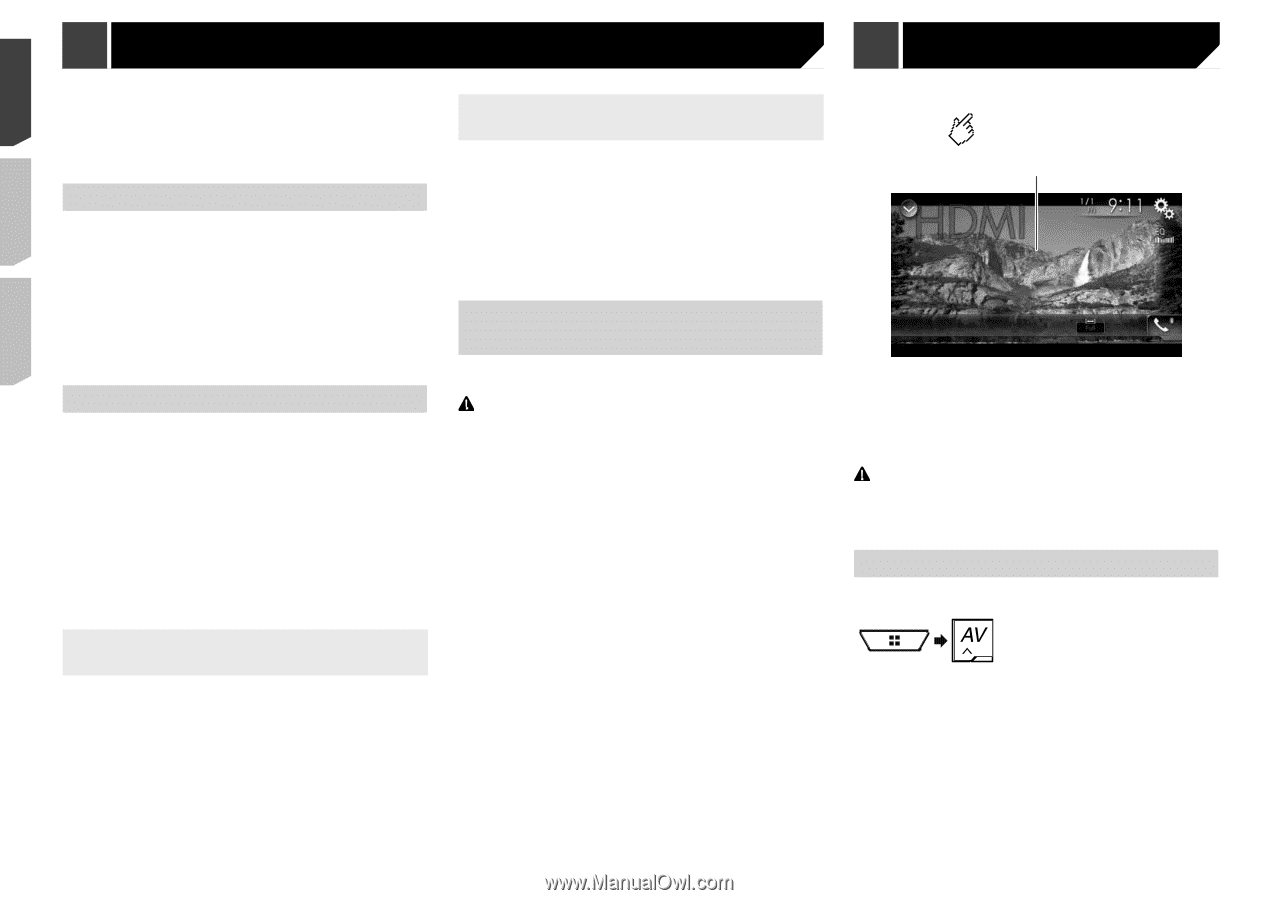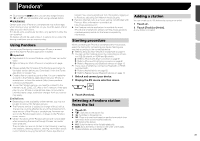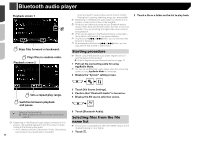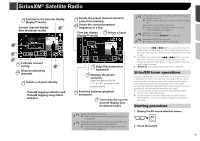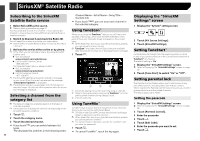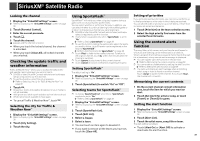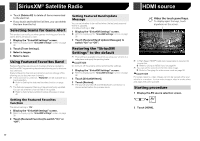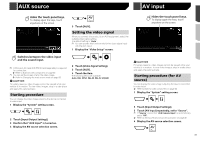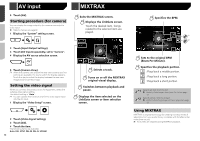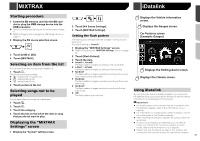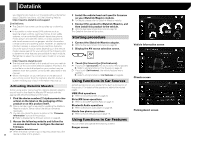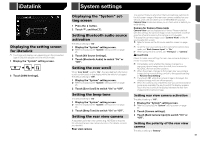Pioneer AVH-4200NEX Owner s Manual - Page 40
SiriusXM, Satellite Radio, HDMI source - bluetooth update
 |
View all Pioneer AVH-4200NEX manuals
Add to My Manuals
Save this manual to your list of manuals |
Page 40 highlights
SiriusXM® Satellite Radio HDMI source Touch [Delete All] to delete all items memorized to the alert list. If you touch and hold the list item, you can delete the item from the list. Selecting teams for Game Alert This product can notify you when games involving your favorite sports teams are about to start. 1 Display the "SiriusXM Settings" screen. Refer to Displaying the "SiriusXM Settings" screen on page 38 2 Touch [Team Settings]. 3 Select a league. 4 Select a team. Using Featured Favorites Band Featured Favorites are groups of channels that are created by the SiriusXM Programming department allowing you to discover new channels. Featured Favorite channels are dynamic and can change often, allowing you to discover new channels. p If this function is turned on, "Featured" will be available as a band selection. Refer to Setting the Featured Favorites function on page 40 p The featured seasonal theme will be automatically updated. You can set whether to be notified of the update. Refer to Setting Featured Band Update Message on page 40 Setting the Featured Favorites function The default setting is "On". 1 Display the "SiriusXM Settings" screen. Refer to Displaying the "SiriusXM Settings" screen on page 38 2 Touch [Featured Favorites] to switch "On" or "Off". Setting Featured Band Update Message You can set whether to be notified when the featured seasonal theme is updated. The default setting is "On". 1 Display the "SiriusXM Settings" screen. Refer to Displaying the "SiriusXM Settings" screen on page 38 2 Touch [Featured Band Update Messages] to switch "On" or "Off". Restoring the "SiriusXM Settings" to the default p This setting is available only when you stop your vehicle in a safe place and apply the parking brake. CAUTION Do not turn off the engine while restoring the settings. 1 Display the "SiriusXM Settings" screen. Refer to Displaying the "SiriusXM Settings" screen on page 38 2 Touch [SiriusXM Reset]. 3 Touch [Restore]. p The source is turned off and the Bluetooth connection is disconnected before the process starts. Hides the touch panel keys. To display again the keys, touch anywhere on the screen. p A High Speed HDMI® Cable (sold separately) is required for connection. Refer to Using an HDMI input on page 64 p You can set the screen size for the video image. Refer to Changing the wide screen mode on page 55 CAUTION For safety reasons, video images cannot be viewed while your vehicle is in motion. To view video images, stop in a safe place and apply the parking brake. Starting procedure 1 Display the AV source selection screen. 2 Touch [HDMI]. 40