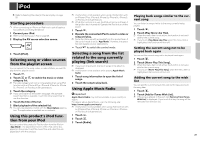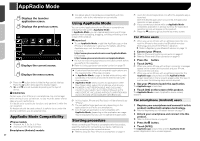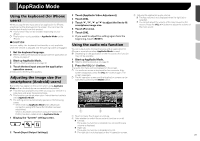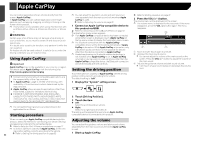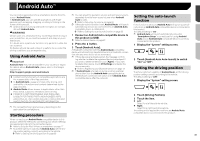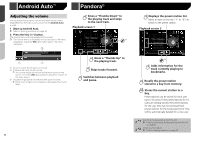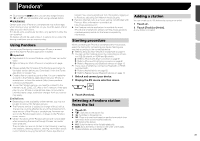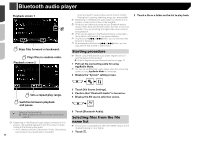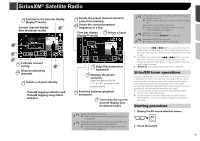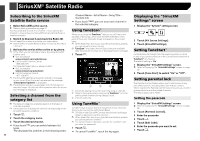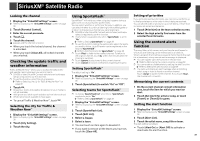Pioneer AVH-4200NEX Owner s Manual - Page 34
Android Auto, Pandora
 |
View all Pioneer AVH-4200NEX manuals
Add to My Manuals
Save this manual to your list of manuals |
Page 34 highlights
Android Auto™ Adjusting the volume You can adjust the guidance volume and alert sound volume separately from the main sound volume when Android Auto is used. 1 Start up Android Auto. Refer to Starting procedure on page 33 2 Press the VOL (+/-) button. The volume menu will be displayed on the screen. p The volume menu is displayed for four seconds. If the menu disappears, press the VOL (+/-) button again. The menu reappears. 3 Pandora® Gives a "Thumbs Down" to the playing track and skips to the next track. Playback screen 1 *1 1 2 1 Touch to mute. Touch again to unmute. 2 Displays the main sound volume. p You cannot adjust the volume of the main sound on the screen. Press the VOL (+/-) button to adjust the volume of the main sound. 3 Adjusts the guidance volume and alert sound volume. p Each touch of [+] or [-] increases or decreases the volume level. Gives a "Thumbs Up" to the playing track. Skips tracks forward. Switches between playback and pause. 34 Displays the preset station list. Select an item on the list ("1" to "6") to switch to the preset station. Playback screen 2 *2 Adds information for the track currently playing to bookmarks. Recalls the preset station stored to a key from memory. HOLD Stores the current station to a key. Preset stations can be stored for each user (up to 10 users). If the preset stations for 10 users are already stored, the preset stations for the user who has not accessed their preset stations for the longest period of time will be automatically deleted for a new user. *1 Selects a Pandora station from the list. Refer to Selecting a Pandora station from the list on page 35 *2 Creates a new station. Refer to Adding a station on page 35