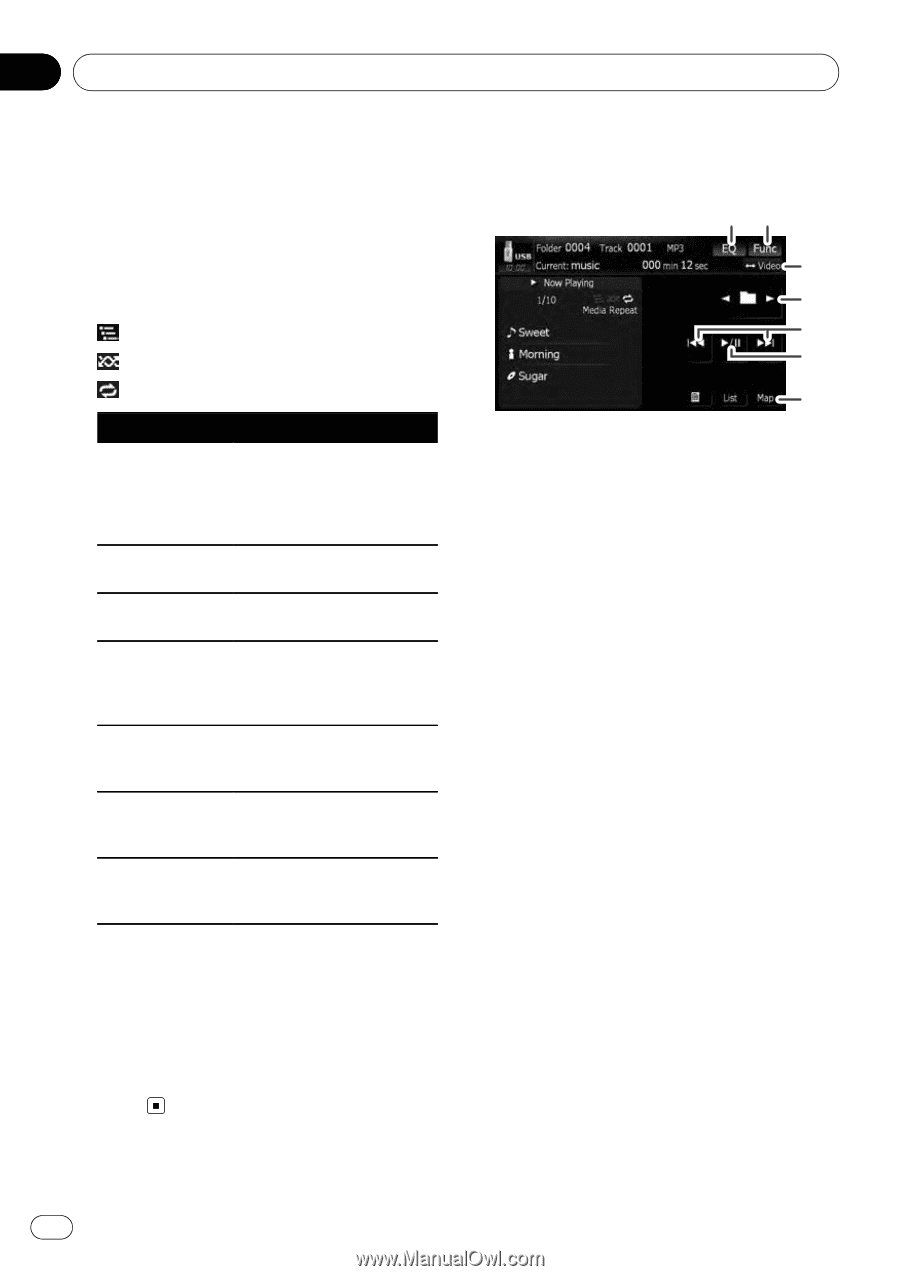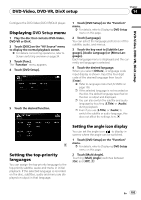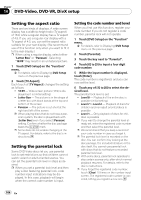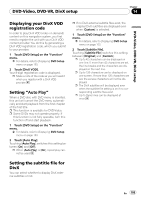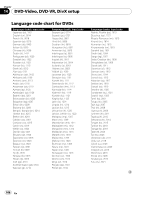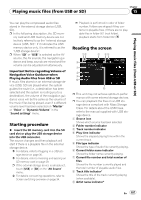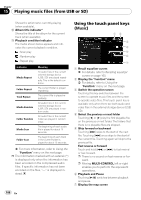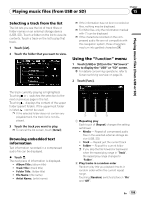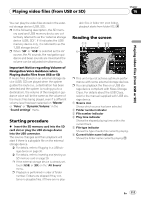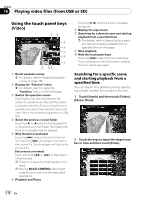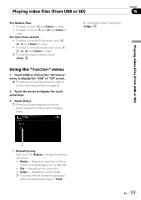Pioneer AVIC-X910BT Owner's Manual - Page 108
Using the touch panel keys, Playing music files from USB or SD
 |
UPC - 000125629513
View all Pioneer AVIC-X910BT manuals
Add to My Manuals
Save this manual to your list of manuals |
Page 108 highlights
Chapter 15 Playing music files (from USB or SD) Shows the artist name currently playing (when available). a Album title indicator* Shows the title of the album for the current track (when available). b Playback condition indicator The marks shown below appears and indicates the current playback condition. : Scan play : Random play : Repeat play Indicator Media Repeat Folder Repeat Track Repeat Media Random Folder Random Media Scan Folder Scan Meaning All audio files in the current external storage device (USB, SD) are played repeatedly. This is the default condition. The current folder is played repeatedly. The current file is played repeatedly. All audio files in the current external storage device (USB, SD) are played in random order. All audio files in the current folder are played in random order. The beginning of each audio file is played for about 10 seconds. The beginning of each track in the current folder is played for about 10 seconds. = For more information, refer to Using the "Function" menu on the next page. p The information marked with an asterisk (*) is displayed only when the information has been encoded on the compressed audio files. If specific information has not been encoded on the files, "-" is displayed instead. Using the touch panel keys (Music) 12 3 4 5 6 7 1 Recall equalizer curves = For details, refer to Recalling equalizer curves on page 160. 2 Display the "Function" menu = For details, refer to Using the "Function" menu on the next page. 3 Switch the operation screen Touching this key switches between the screen to operate music files and the screen to operate video files. This touch panel key is available only when there are both audio and video files in the external storage device (USB, SD). 4 Select the previous or next folder Touching [c] or [d] play the first playable file on the previous or next folder. The folders that there is no playable files are skipped. 5 Skip forward or backward Touching [p] skips to the start of the next file. Touching [o] once skips to the start of the current file. Touching again will skip to the previous file. Fast reverse or forward Touch and hold [o] or [p] to fast rewind or fast forward. p There is no sound on fast reverse or forward. p Moving MULTI-CONTROL left or right enables you to perform the equivalent operations. 6 Playback and Pause Touching [f] switches between playback and pause. 7 Display the map screen 108 En