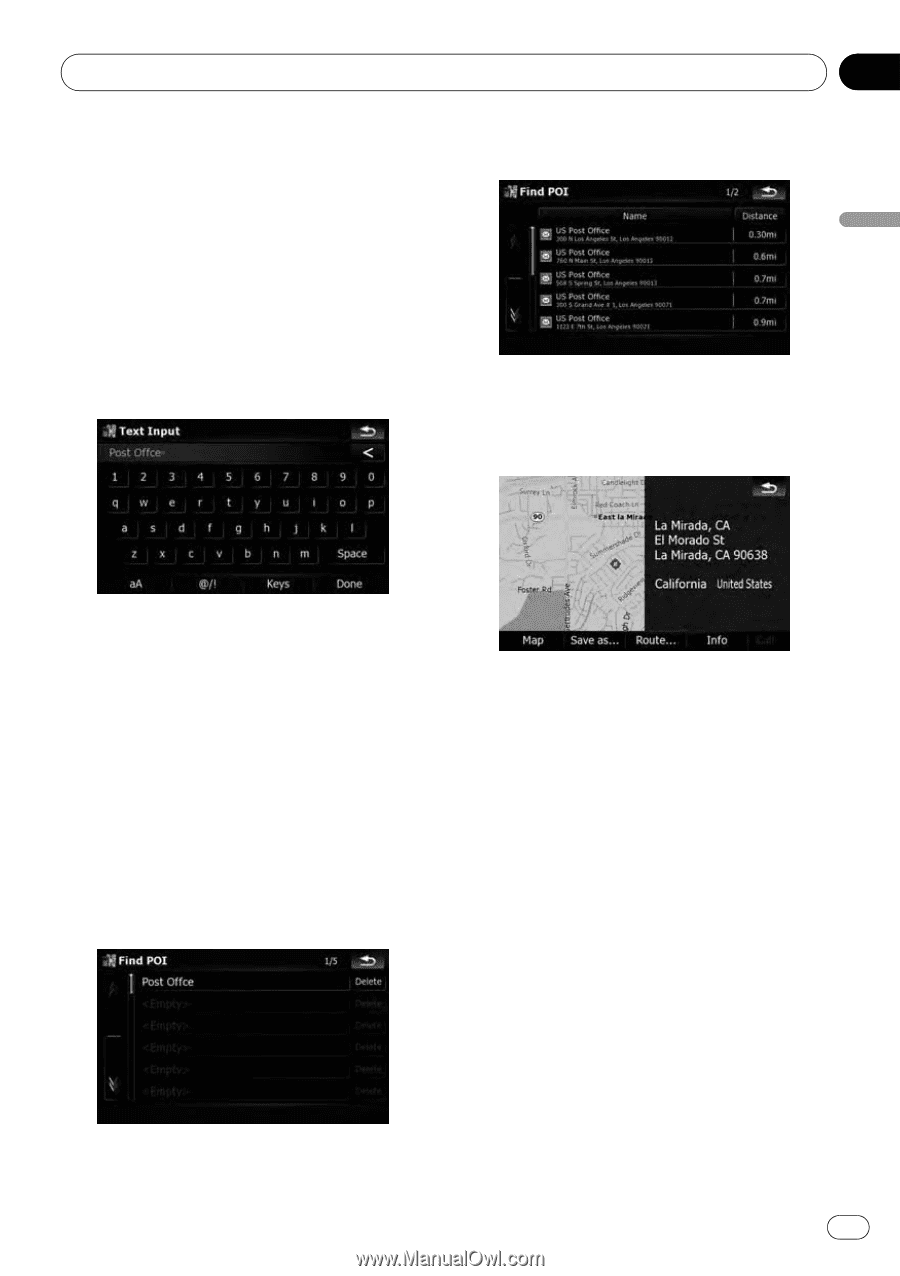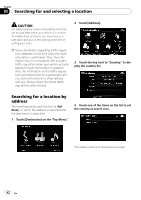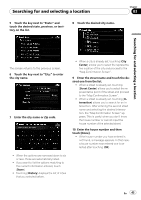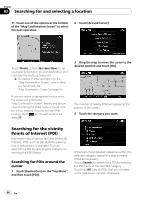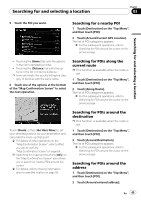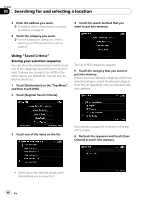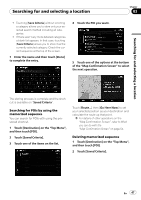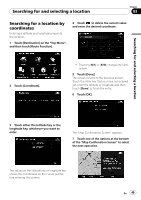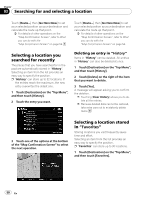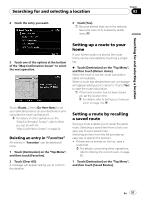Pioneer AVIC-X910BT Owner's Manual - Page 47
Searching for POIs by using the, memorized sequence, Deleting memorized sequence
 |
UPC - 000125629513
View all Pioneer AVIC-X910BT manuals
Add to My Manuals
Save this manual to your list of manuals |
Page 47 highlights
Searching for and selecting a location Searching for and selecting a location Chapter 03 ! Touching [Save Criteria] without selecting a category allows you to store only your selected search method including all categories. ! If there aren't any more detailed categories, a blank list appears. In that case, touching [Save Criteria] allows you to store it as the currently selected category. Check the current sequence at the top of the screen. 7 Enter the name and then touch [Done] to complete the entry. 4 Touch the POI you want. 5 Touch one of the options at the bottom of the "Map Confirmation Screen" to select the next operation. The storing process is complete and the shortcut is available on "Saved Criteria". Searching for POIs by using the memorized sequence You can search for POIs with using the prestored shortcut. 1 Touch [Destination] on the "Top Menu", and then touch [POI]. 2 Touch [Saved Criteria]. 3 Touch one of the items on the list. Touch [Route...] then [Go Here Now] to set your selected position as your destination and calculate the route up that point. = For details of other operations on the "Map Confirmation Screen", refer to What you can do with the "Map Confirmation Screen" on page 54. Deleting memorized sequence 1 Touch [Destination] on the "Top Menu", and then touch [POI]. 2 Touch [Saved Criteria]. En 47