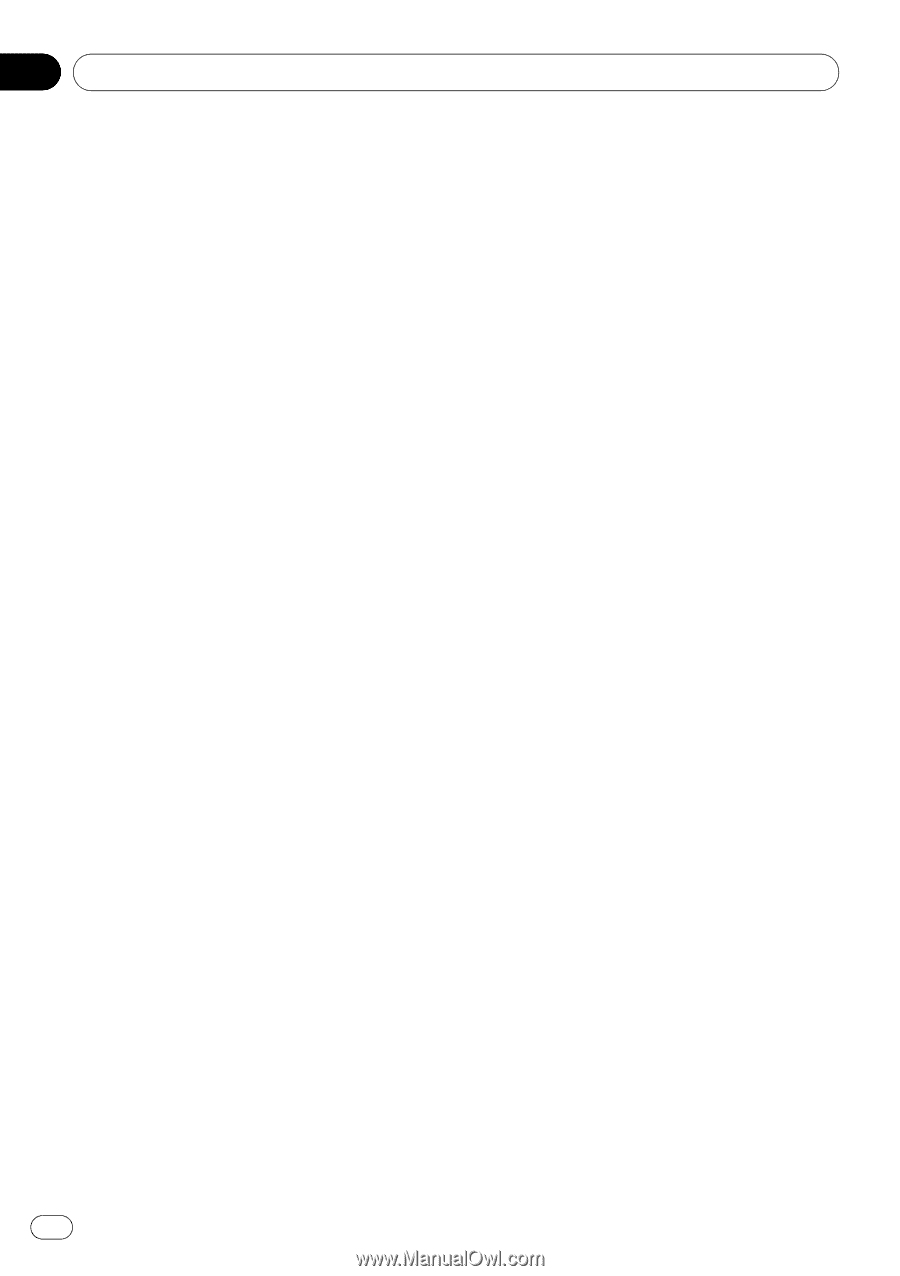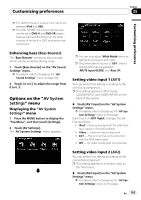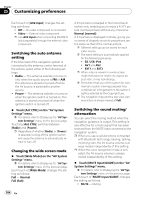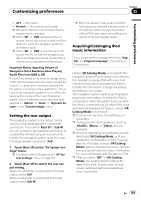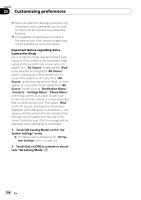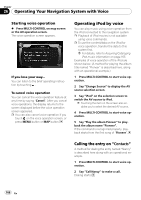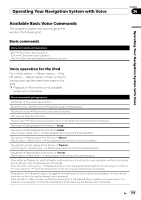Pioneer AVIC-X910BT Owner's Manual - Page 164
Switching the auto antenna, setting, Changing the wide screen mode, Switching the sound muting,
 |
UPC - 000125629513
View all Pioneer AVIC-X910BT manuals
Add to My Manuals
Save this manual to your list of manuals |
Page 164 highlights
Chapter 25 Customizing preferences Each touch of [AV2 Input] changes the setting as follows: ! Off - No video component is connected ! Video - External video component p Use AV2 Input when connecting CD-RM10 (sold separately) through the external video component. Switching the auto antenna setting If the blue lead of the navigation system is connected to the antenna control terminal of the vehicle, select either of the following settings. ! Radio - The antenna extends or turns on only when the audio source is FM or AM. The antenna is stored or turned off when the AV source is switched to another source. ! Power - The antenna extends or turns on when the ignition switch is turned on. The antenna is stored or turned off when the ignition switch is turned off. % Touch [Ant CTRL] on the "AV System Settings" menu. = For details, refer to Displaying the "AV System Settings" menu on the previous page. Touching [Ant CTRL] switches between [Radio] and [Power]. p Regardless of whether [Radio] or [Power] is selected, turning off the ignition switch will cause the antenna to automatically retract or turn off. Changing the wide screen mode % Touch [Wide Mode] on the "AV System Settings" menu. = For details, refer to Displaying the "AV System Settings" menu on the previous page. Each touch of [Wide Mode] changes the setting as follows: Full - Normal Full (full) A 4:3 picture is enlarged in the horizontal direction only, enabling you to enjoy a 4:3 TV picture (normal picture) without any omissions. Normal (normal) A 4:3 picture is displayed normally, giving you no sense of disparity since its proportions are the same as that of the normal picture. p Different settings can be stored for each video source. p The same setting is automatically applied for the following grouping. ! SD, USB, iPod ! AV1 and AV2 ! EXT1 and EXT2 p When video is viewed in a wide screen mode that does not match its original aspect ratio, it may look strange. p Remember that use of this system for commercial or public viewing purposes may constitute an infringement on the author's rights protected by the Copyright Law. p The navigation map and the rear view camera picture is always viewed at Full. Switching the sound muting/ attenuation You can select the muting method when the navigation guidance is output. This setting is also effective for a mute signal that has been received from the MUTE lead connected to the navigation system. p When you use a cellular phone connected with Bluetooth technology (dialing, talking, incoming call), the AV source volume is always muted independently of this setting. p When the voice recognition mode is activated, the AV source volume is always muted independently of this setting. % Touch [MUTE Input/GUIDE] on the "AV System Settings" menu. = For details, refer to Displaying the "AV System Settings" menu on the previous page. Each touch of [MUTE Input/GUIDE] changes the setting as follows: ! MUTE - Muting 164 En