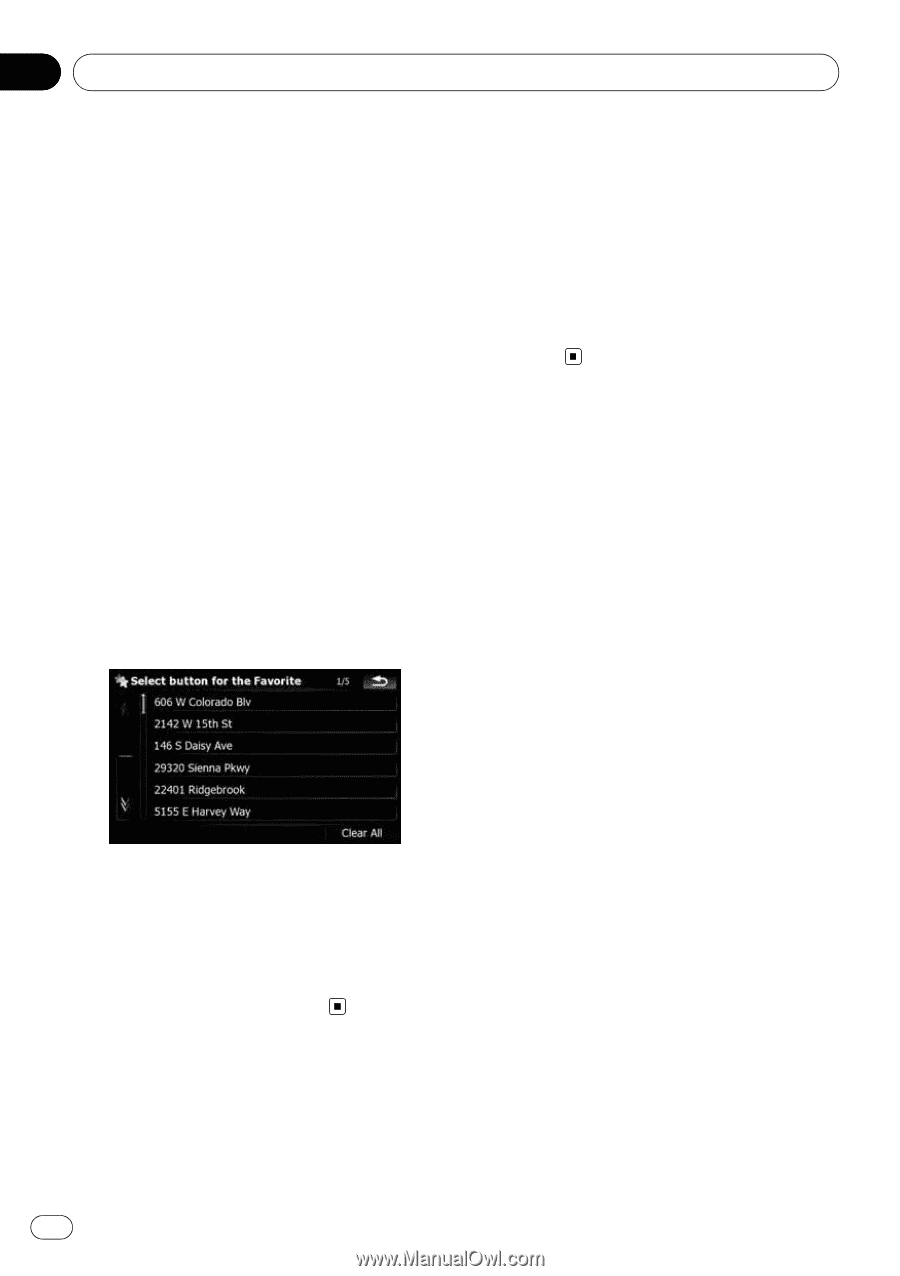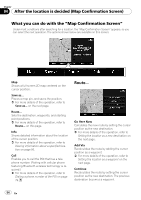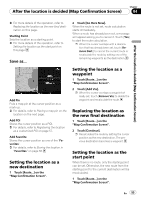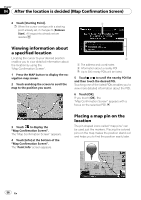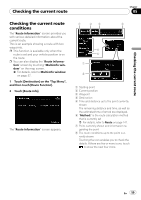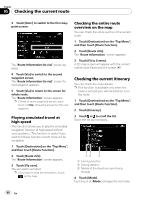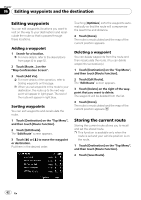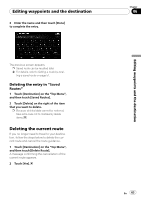Pioneer AVIC-X910BT Owner's Manual - Page 58
Storing the location in, Deleting an entry in, After the location is decided Map Confirmation Screen
 |
UPC - 000125629513
View all Pioneer AVIC-X910BT manuals
Add to My Manuals
Save this manual to your list of manuals |
Page 58 highlights
Chapter 04 After the location is decided (Map Confirmation Screen) Storing the location in "Favorites" Storing your favorite locations as "Favorites" provides you with the opportunity to save the time and effort of re-entering this information. Stored items can be made available on "Favorites" later. = For more details of the operation, refer to Selecting a location stored in "Favorites" on page 50. p "Favorites" can store up to 30 locations. 1 Search for a location or position the cursor on the desired area by scrolling the map and displaying the "Map Confirmation Screen". 2 Touch [Save as...] on the "Map Confirmation Screen". 3 Touch [Add Favorite]. 4 Touch the entry you want. 1 Touch [Destination] on the "Top Menu", and then touch [Favorites]. 2 Touch [Clear All]. A message will appear asking you to confirm the deletion. 3 Touch [Yes]. p Because deleted data cannot be restored, take extra care not to mistakenly delete items. Selecting an item that has already been stored allows you to overwrite it. 5 Enter the name and then touch [Done] to complete the entry. Storage is complete and the item is available as a preset entry on "Favorites". Deleting an entry in "Favorites" All entries in "Favorites" can be deleted at once. 58 En