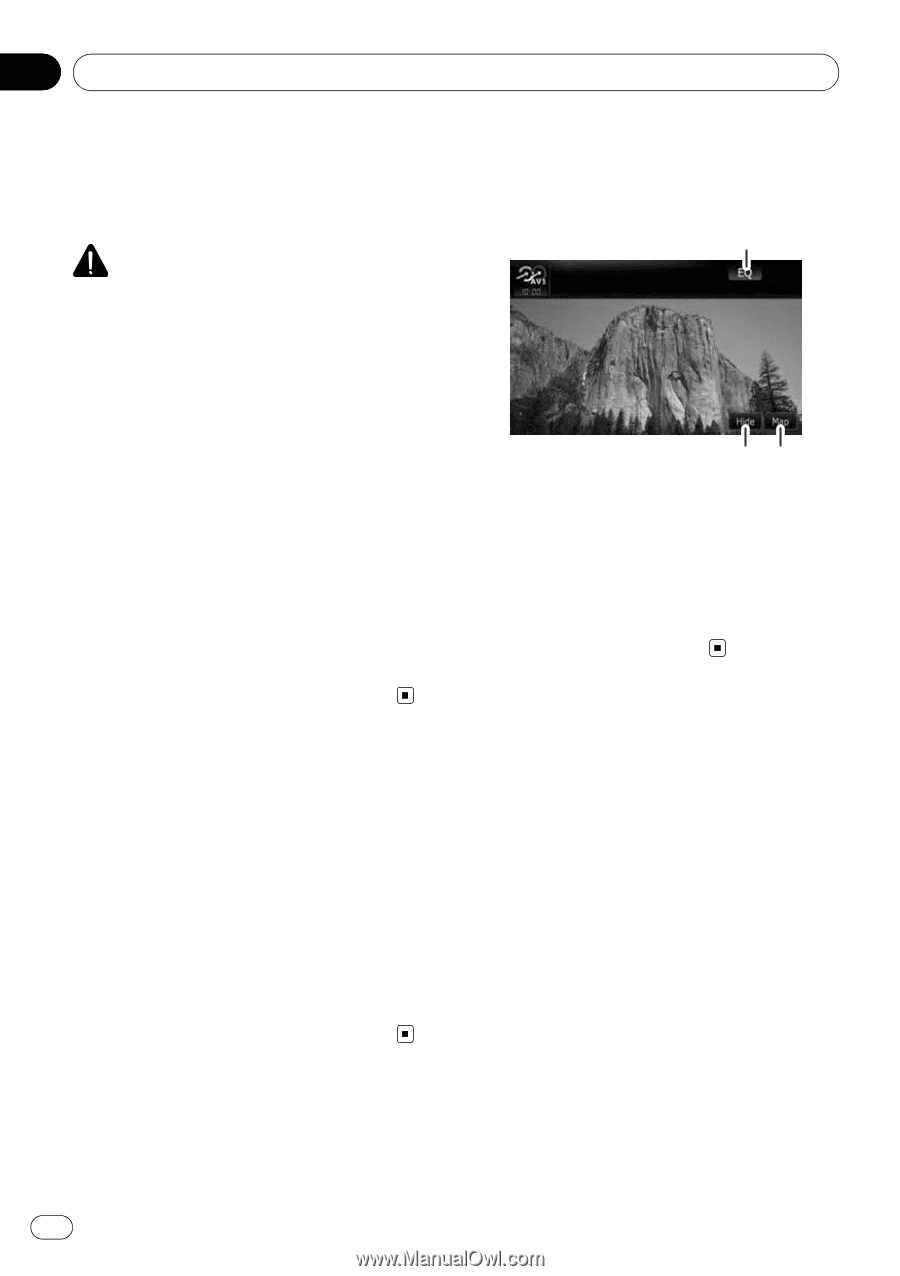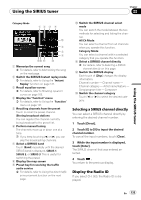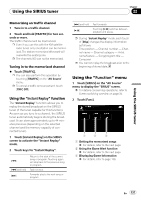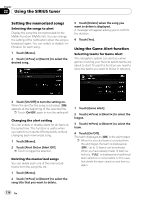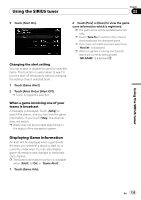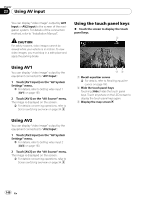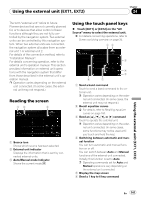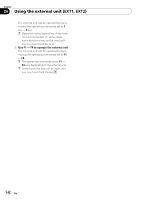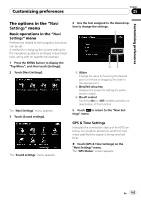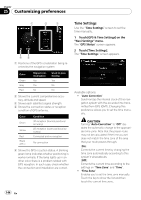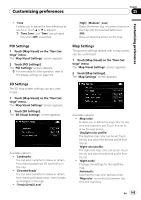Pioneer AVIC-X910BT Owner's Manual - Page 140
Using AV1, Using AV2, Using the touch panel keys, Using AV input
 |
UPC - 000125629513
View all Pioneer AVIC-X910BT manuals
Add to My Manuals
Save this manual to your list of manuals |
Page 140 highlights
Chapter 23 Using AV input You can display "video image" output by AV1 Input or AV2 Input to the screen of the navigation system. For details of the connection method, refer to "Installation Manual". CAUTION For safety reasons, video images cannot be viewed while your vehicle is in motion. To view video images, you must stop in a safe place and apply the parking brake. Using the touch panel keys % Touch the screen to display the touch panel keys. 1 Using AV1 You can display "video image" output by the equipment connected to "AV1 Input". 1 Touch [AV1 Input] on the "AV System Settings" menu. = For details, refer to Setting video input 1 (AV1) on page 163. 2 Touch [AV1] on the "AV Source" menu. The image is displayed on the screen. = For details concerning operations, refer to Screen switching overview on page 34. 23 1 Recall equalizer curves = For details, refer to Recalling equalizer curves on page 160. 2 Hide the touch panel keys Touching [Hide] hides the touch panel keys. Touch anywhere on the LCD screen to display the touch panel keys again. 3 Display the map screen Using AV2 You can display "video image" output by the equipment connected to "AV2 Input". 1 Touch [AV2 Input] on the "AV System Settings" menu. = For details, refer to Setting video input 2 (AV2) on page 163. 2 Touch [AV2] on the "AV Source" menu. The image is displayed on the screen. = For details concerning operations, refer to Screen switching overview on page 34. 140 En