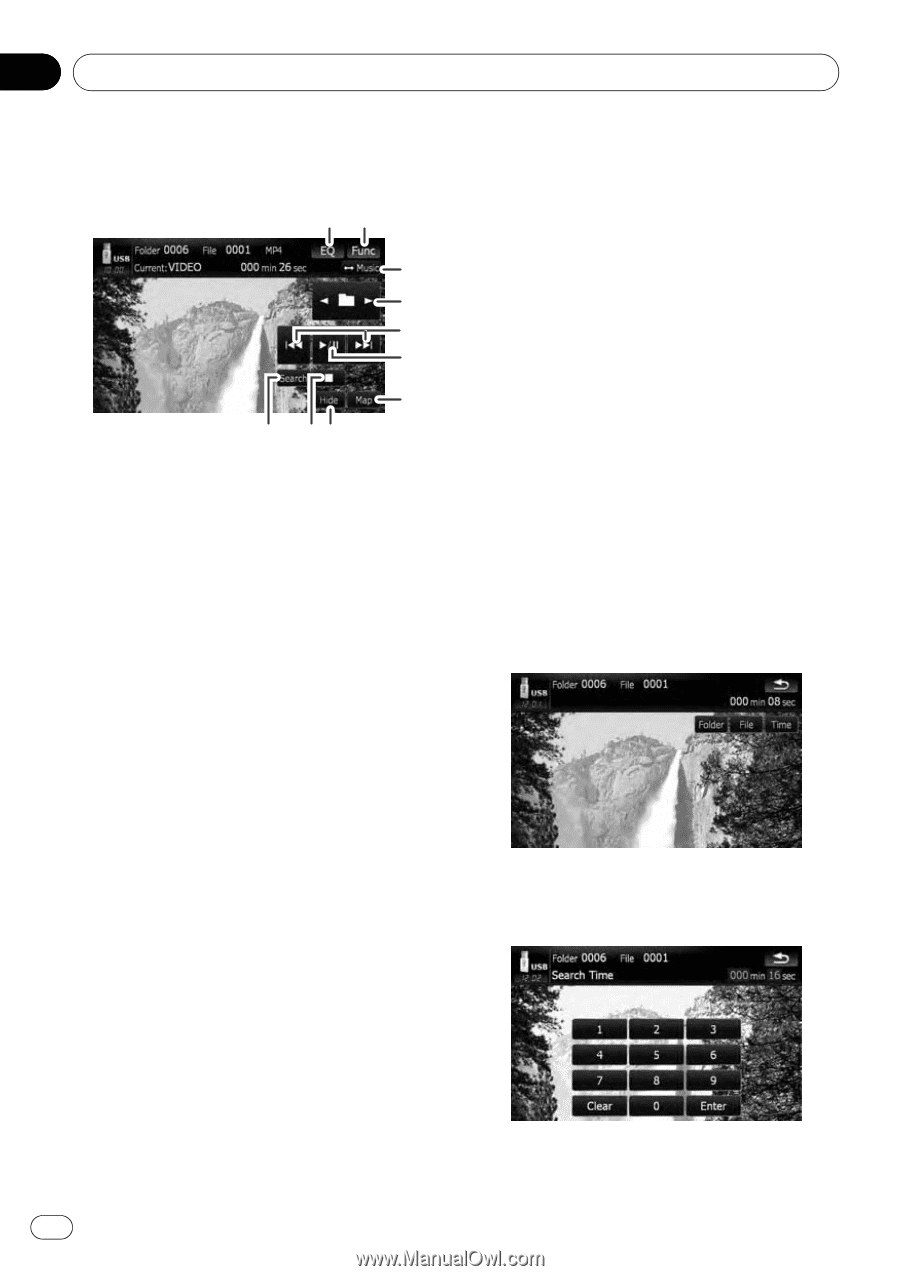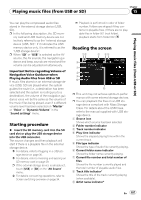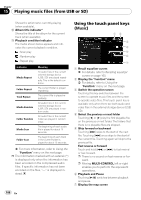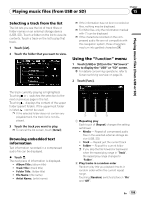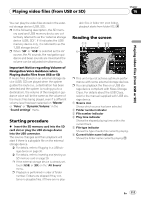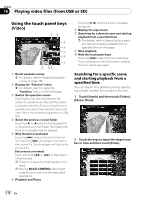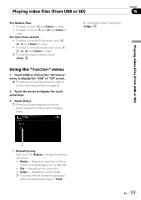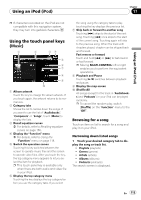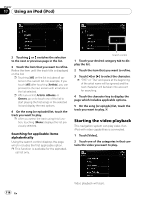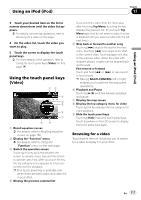Pioneer AVIC-X910BT Owner's Manual - Page 112
Using the touch panel keys, Playing video files from USB or SD
 |
UPC - 000125629513
View all Pioneer AVIC-X910BT manuals
Add to My Manuals
Save this manual to your list of manuals |
Page 112 highlights
Chapter 16 Playing video files (from USB or SD) Using the touch panel keys (Video) 12 3 4 5 6 7 8 9a 1 Recall equalizer curves = For details, refer to Recalling equalizer curves on page 160. 2 Display the "Function" menu = For details, refer to Using the "Function" menu on the next page. 3 Switch the operation screen Touching this key switches between the screen to operate music files and the screen to operate video files. This touch panel key is available only when there are both audio and video files in the external storage device (USB, SD). 4 Select the previous or next folder Touching [c] or [d] play the first playable file on the previous or next folder. The folders that there is no playable files are skipped. 5 Skip forward or backward Touching [p] skips to the start of the next file. Touching [o] once skips to the start of the current file. Touching again will skip to the previous file. Fast reverse or forward Touch and hold [o] or [p] to fast rewind or fast forward. p There is no sound on fast reverse or forward. p Moving MULTI-CONTROL left or right enables you to perform the equivalent operations. 6 Playback and Pause Touching [f] switches between playback and pause. 7 Display the map screen 8 Searching for a desired scene and starting playback from a specified time = For details, refer to Searching for a speci- fic scene and starting playback from a specified time on this page. 9 Stop playback a Hide the touch panel keys Touching [Hide] hides the touch panel keys. Touch anywhere on the LCD screen to display the touch panel keys again. Searching for a specific scene and starting playback from a specified time You can search for a desired scene by specifying a folder number, file number or the time. 1 Touch [Search] and then touch [Folder], [File] or [Time]. 2 Touch the keys to input the target number or time and then touch [Enter]. 112 En