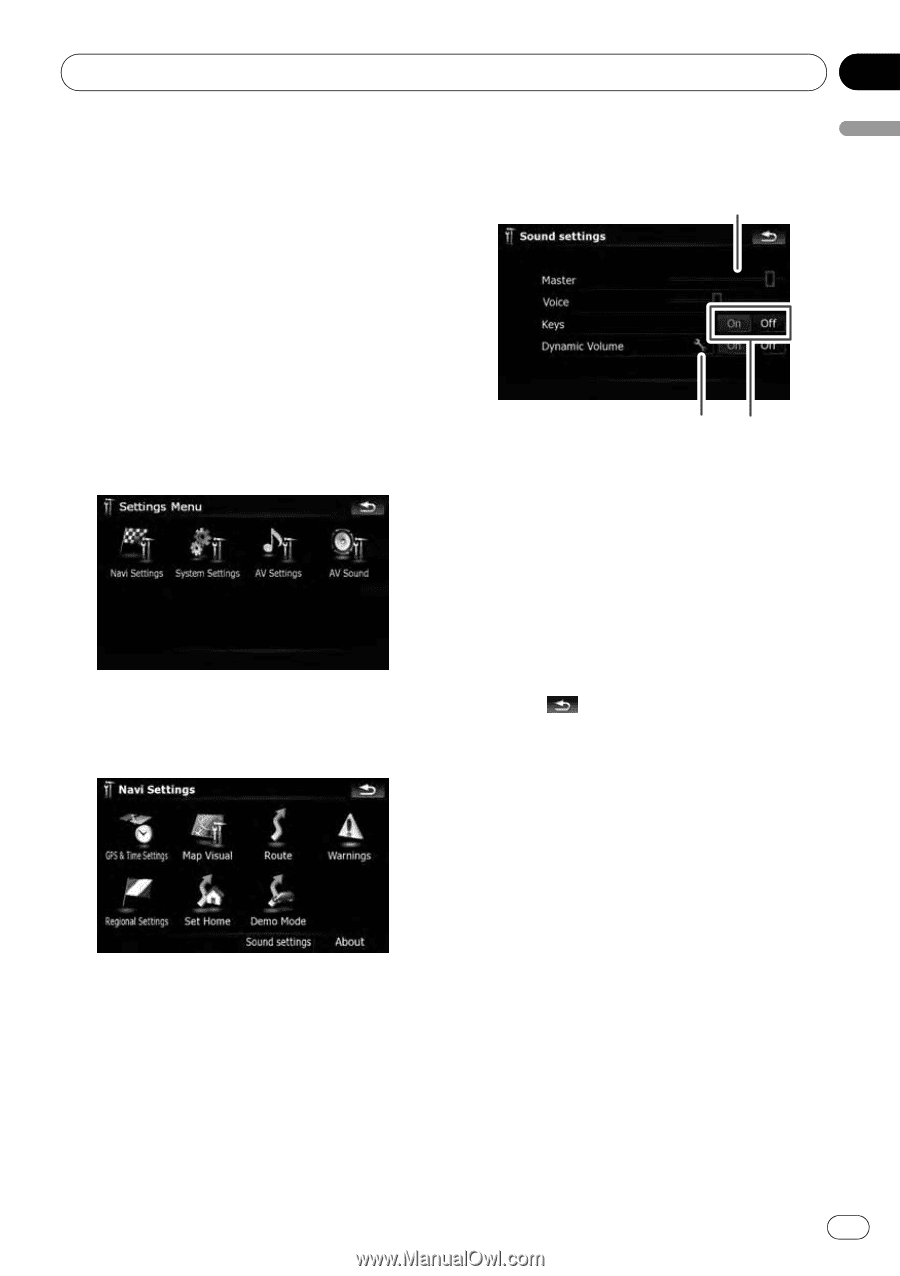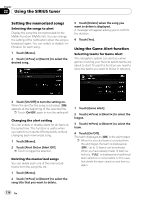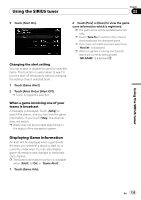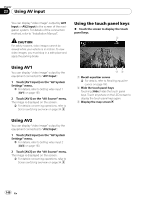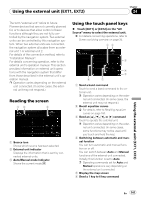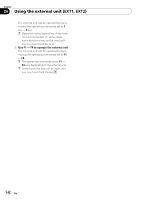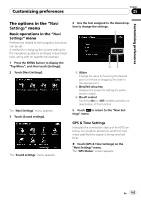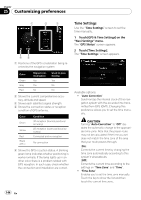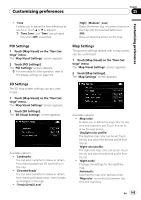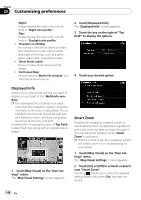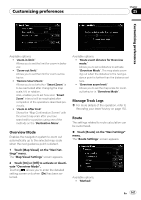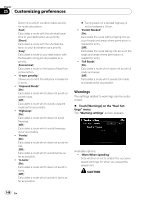Pioneer AVIC-X910BT Owner's Manual - Page 143
The options in the, Customizing preferences - gps antenna
 |
UPC - 000125629513
View all Pioneer AVIC-X910BT manuals
Add to My Manuals
Save this manual to your list of manuals |
Page 143 highlights
Customizing preferences Chapter 25 Customizing preferences The options in the "Navi Settings" menu Basic operations in the "Navi Settings" menu Preferences related to the navigation functions can be set. A method for changing the volume setting for the navigation guidance and beep is described here, along with an operational example. 1 Press the MENU button to display the "Top Menu", and then touch [Settings]. 2 Touch [Navi Settings]. The "Navi Settings" menu appears. 3 Touch [Sound settings]. The "Sound settings" menu appears. 4 Use the tool assigned to the desired option to change the settings. 1 23 1 Slider Change the value by touching the desired point on the bar or dragging the slider to the desired point. 2 Detailed setup key Displays the screen for setting the preferences in detail. 3 On-off control Touching [On] or [Off] enables activation or deactivation of this function. 5 Touch to return to the "Navi Settings" menu. GPS & Time Settings Indicates the connection status of the GPS antenna, its reception sensitivity, and from how many satellites the signal is being received from. % Touch [GPS & Time Settings] on the "Navi Settings" menu. The "GPS Status" screen appears. En 143