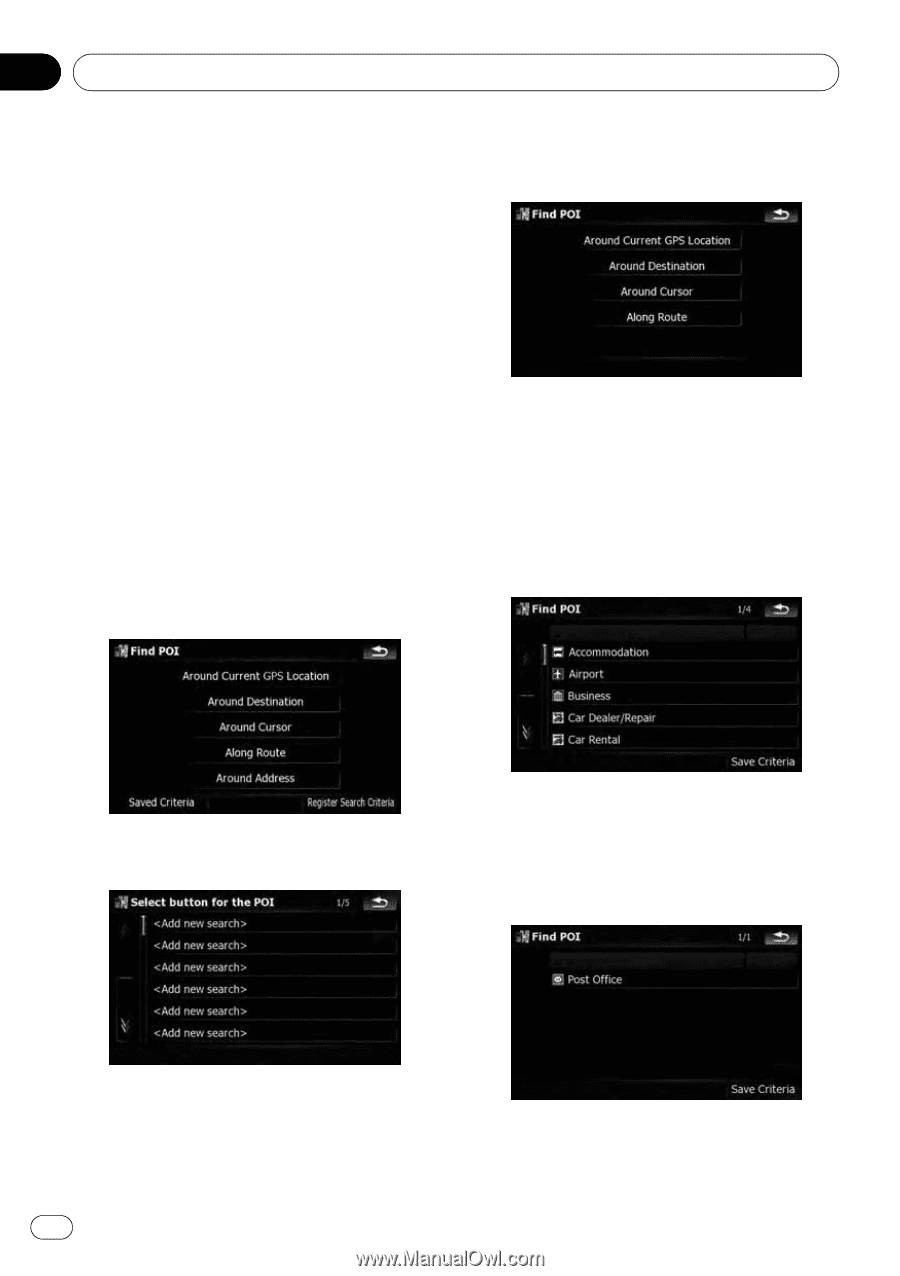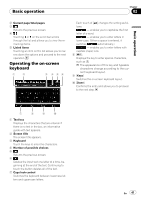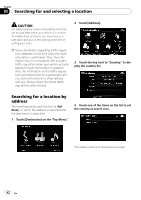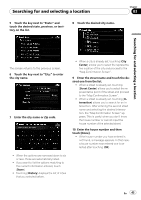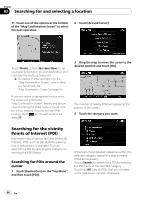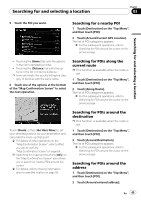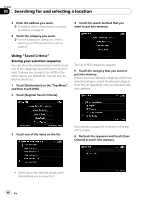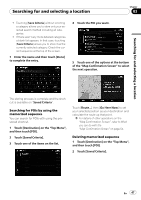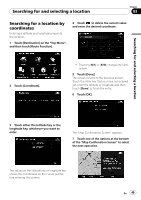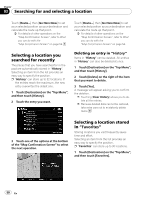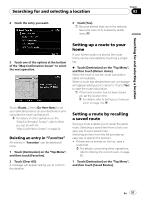Pioneer AVIC-X910BT Owner's Manual - Page 46
Saved Criteria
 |
UPC - 000125629513
View all Pioneer AVIC-X910BT manuals
Add to My Manuals
Save this manual to your list of manuals |
Page 46 highlights
Chapter 03 Searching for and selecting a location 3 Enter the address you want. = For details, refer to Searching for a location by address on page 42. 4 Touch the category you want. = For the subsequent operations, refer to Searching for POIs around the cursor on page 44. 4 Touch the search method that you want to put into memory. Using "Saved Criteria" Storing your selection sequence You can store the selected search method and one of the categories as a shortcut to recall it later. It allows you to search for a POI in the same way as you did before. You can also delete the shortcuts. 1 Touch [Destination] on the "Top Menu", and then touch [POI]. 2 Touch [Register Search Criteria]. The list of POI categories appears. 5 Touch the category that you want to put into memory. If there are more detailed categories within the selected category, select the desired category from the list repeatedly until your desired category appears. 3 Touch one of the items on the list. Your selection sequence is shown on the top of the screen. 6 Recheck the sequence and touch [Save Criteria] to put it into memory. ! Selecting an item that has already been stored allows you to overwrite it. 46 En