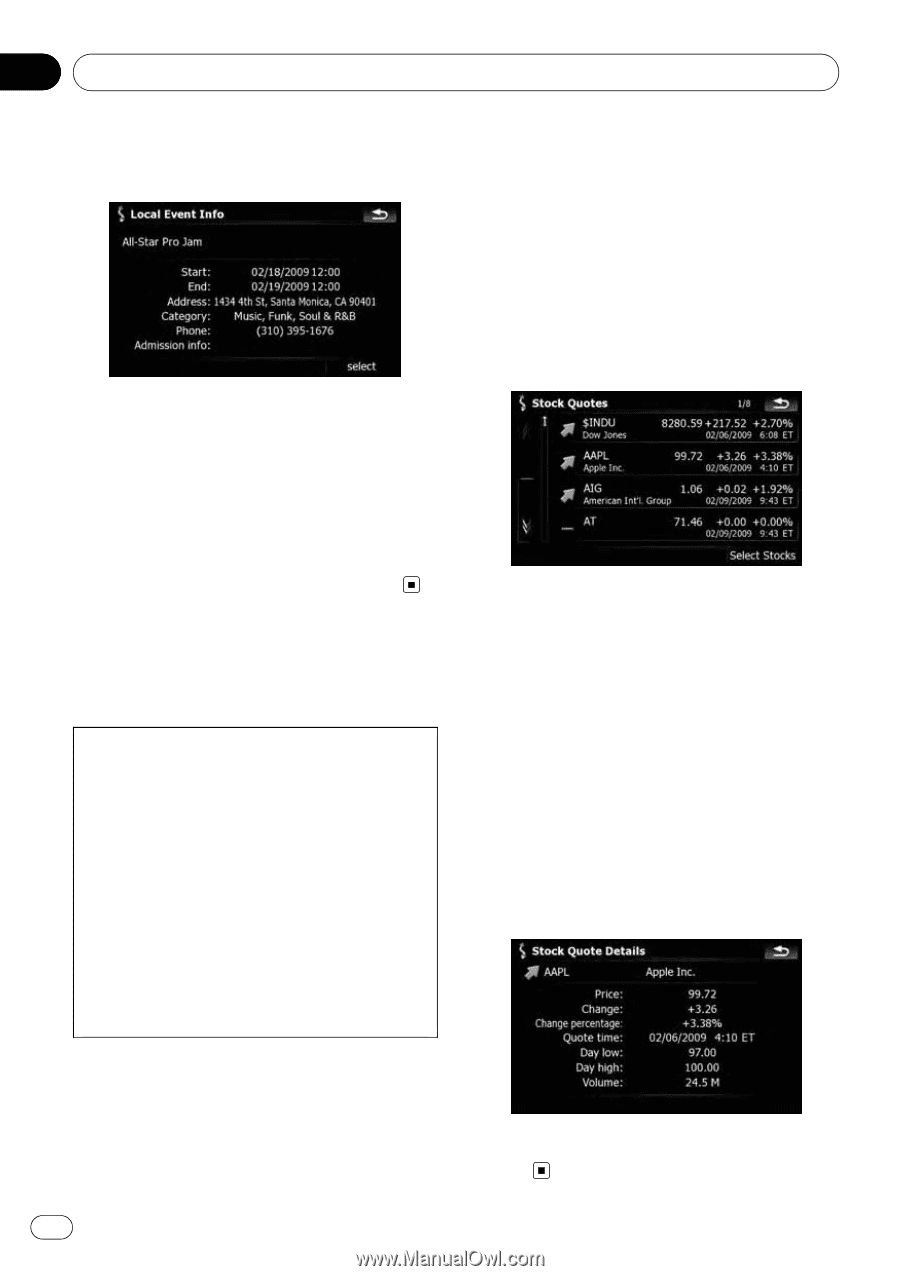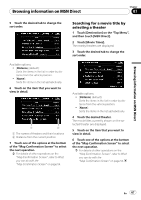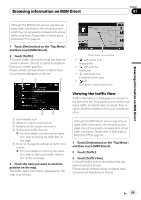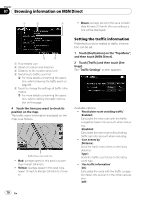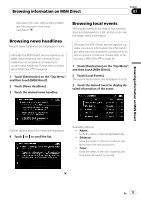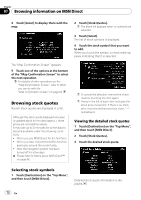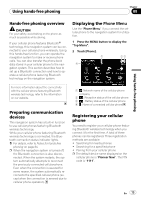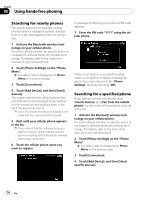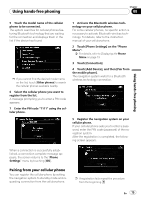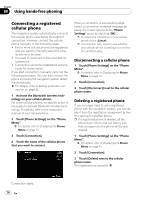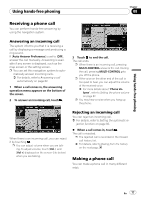Pioneer AVIC-X910BT Owner's Manual - Page 72
Browsing stock quotes, Browsing information on MSN Direct - price
 |
UPC - 000125629513
View all Pioneer AVIC-X910BT manuals
Add to My Manuals
Save this manual to your list of manuals |
Page 72 highlights
Chapter 07 Browsing information on MSN Direct 4 Touch [Select] to display there with the map. 2 Touch [Stock Quotes]. p The blank list appears when no symbols are selected. 3 Touch [Select]. The list of stock symbols is displayed. 4 Touch the stock symbol that you want to add. When you touch the symbol, a check mark appears indicating that it is selected. The "Map Confirmation Screen" appears. 5 Touch one of the options at the bottom of the "Map Confirmation Screen" to select the next operation. = For details of other operations on the "Map Confirmation Screen", refer to What you can do with the "Map Confirmation Screen" on page 54. Browsing stock quotes Recent stock quotes are displayed in a list. Although the stock quote displayed onscreen is updated about 40 minutes (approx.), these prices are not realtime values. It may take up to 20 minutes for all the data to become available under the following conditions: ! When you use MSN Direct for the first time. ! When you have not performed this function previously around the current area. ! After the navigation system has been turned off for a few days. = Please refer to Notice about MSN Direct™ on page 64. p To cancel the selection, remove the check mark by touching the item again. p Arrow in the left of each item indicates the stock price movement. If there is no stock price movements than previous close, "-" is displayed. Viewing the detailed stock quotes 1 Touch [Destination] on the "Top Menu", and then touch [MSN Direct]. 2 Touch [Stock Quotes]. 3 Touch the desired stock quote. Selecting stock symbols 1 Touch [Destination] on the "Top Menu", and then touch [MSN Direct]. Detailed stock quote information is displayed. 72 En