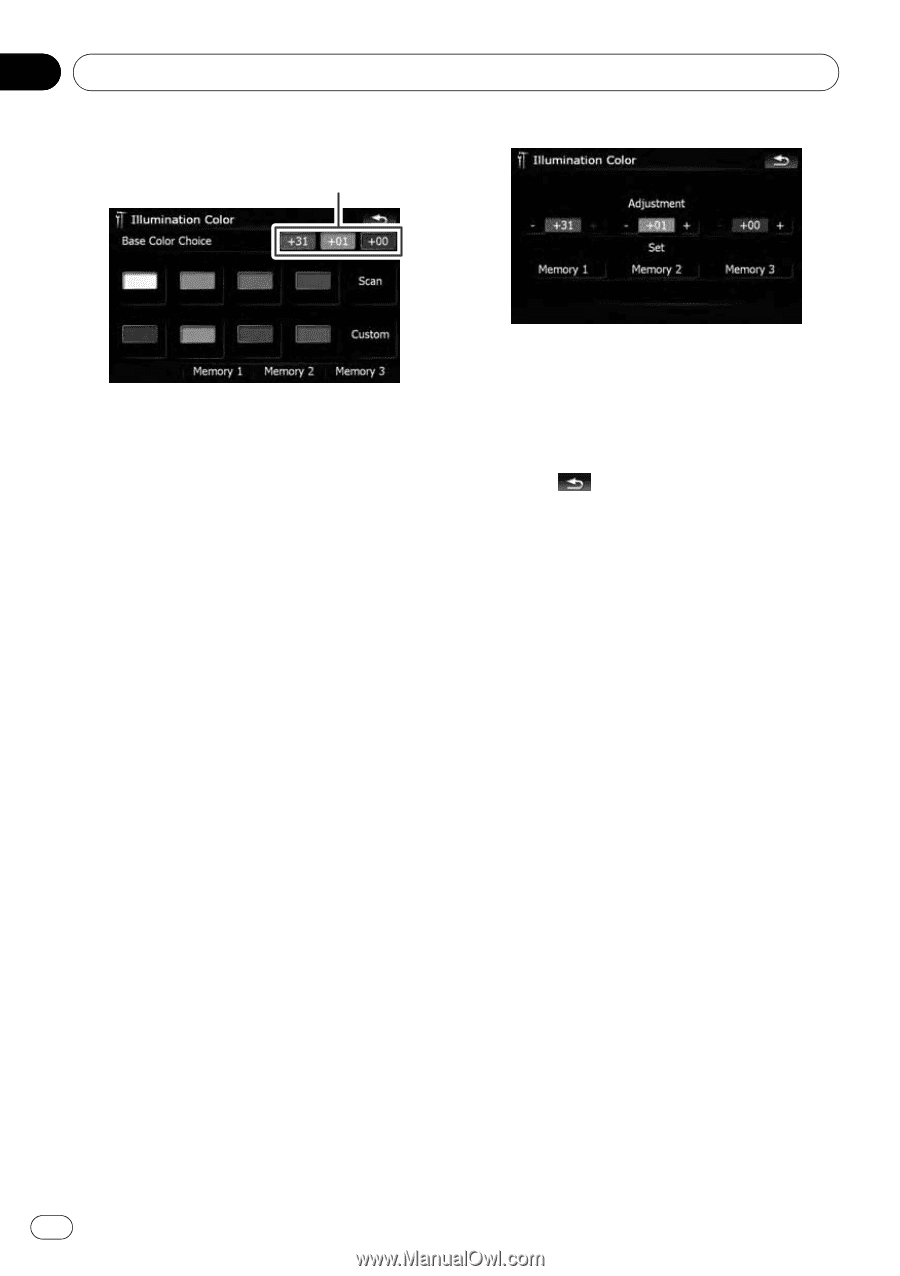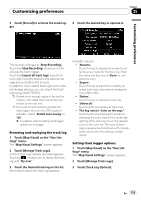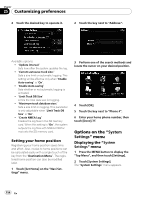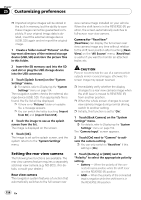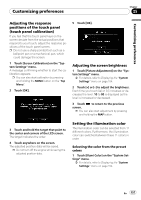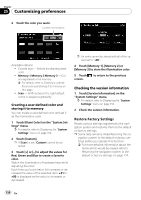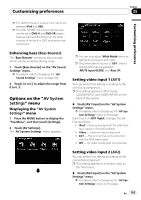Pioneer AVIC-X910BT Owner's Manual - Page 158
Restore Factory Settings - factory reset
 |
UPC - 000125629513
View all Pioneer AVIC-X910BT manuals
Add to My Manuals
Save this manual to your list of manuals |
Page 158 highlights
Chapter 25 Customizing preferences 2 Touch the color you want. Current color balance Available options; ! Colored keys - Selects the desired preset color ! Memory 1/Memory 2/Memory 3 - Colors registered in the memory = For details, refer to Creating a user-defined color and storing it to memory on this page. ! Scan - Shifts between the eight default colors in sequence gradually. Creating a user-defined color and storing it to memory You can create a user-defined color and set it as the illumination color. 1 Touch [Illumi Color] on the "System Settings" menu. = For details, refer to Displaying the "System Settings" menu on page 154. 2 Touch [Custom]. p If [Scan] is set, [Custom] cannot be selected. 3 Touch [+] or [-] to adjust the values for Red, Green and Blue to create a favorite color. Watch the illumination of hardware keys while adjusting the color. Each time you touch [+] or [-] increases or decreases the value of the selected item. +31 to +00 is displayed as the value is increased or decreased. p An entry cannot be stored with all of the values set to "+00". 4 Touch [Memory 1], [Memory 2] or [Memory 3] to store the illumination color. 5 Touch screen. to return to the previous Checking the version information 1 Touch [Service Information] on the "System Settings" menu. = For details, refer to Displaying the "System Settings" menu on page 154. 2 Check the version information. Restore Factory Settings Resets various settings registered to the navigation system and restores them to the default or factory settings. p Some data remains. Read Returning the na- vigation system to the default or factory settings before you operate this function. = For more detailed information about the items which would be erased, refer to Returning the navigation system to the default or factory settings on page 174. 158 En