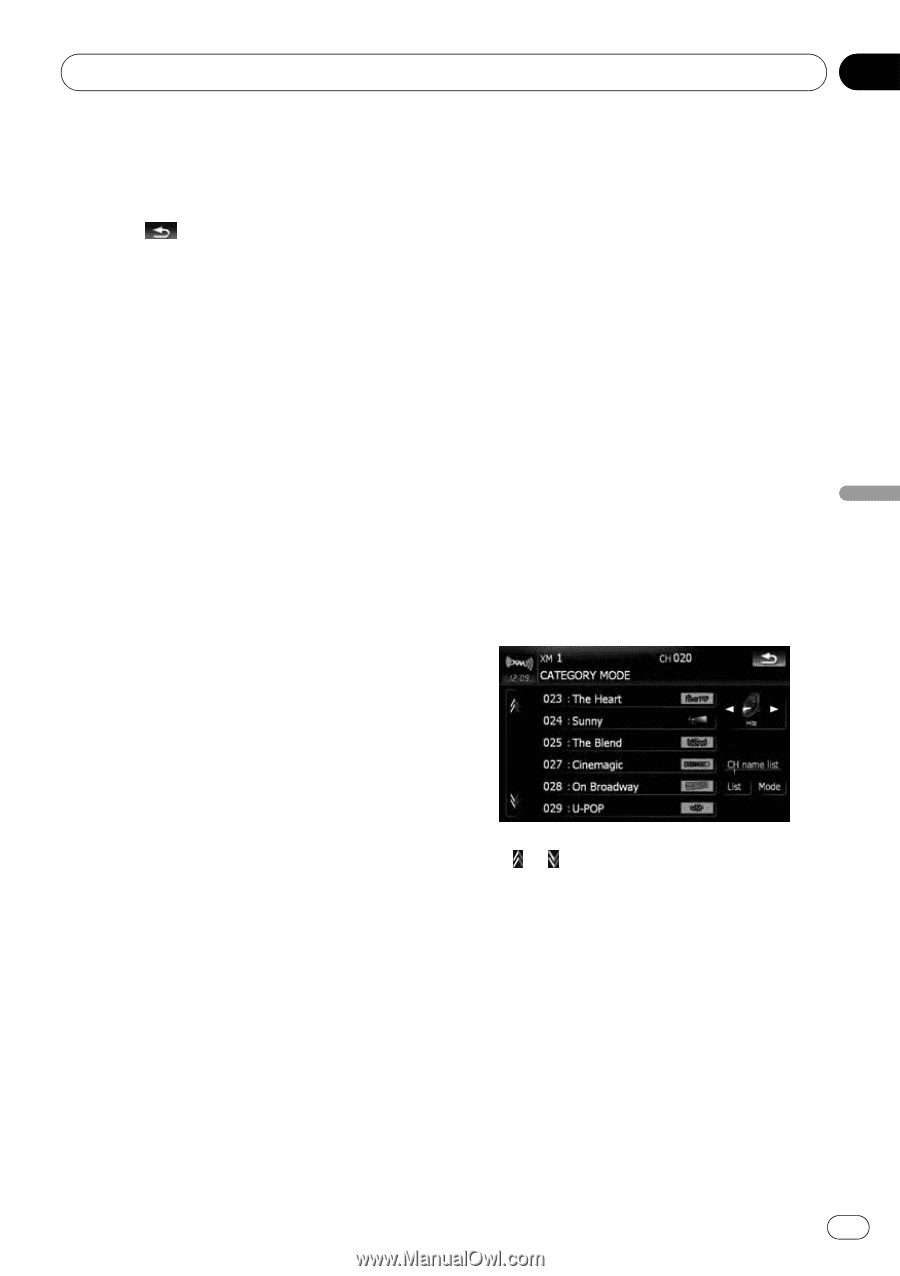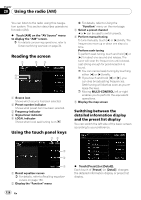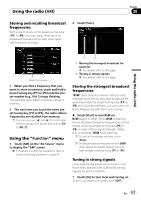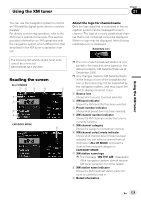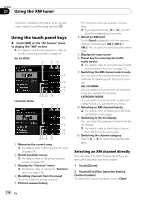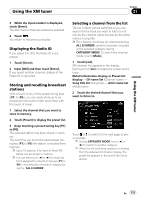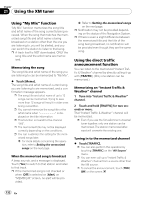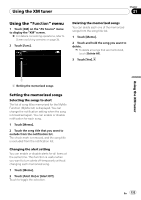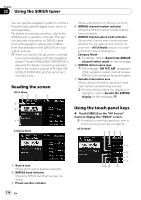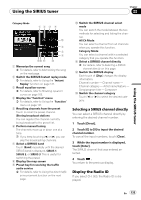Pioneer AVIC-X910BT Owner's Manual - Page 131
Displaying the Radio ID, Storing and recalling broadcast, stations, Selecting a channel from
 |
UPC - 000125629513
View all Pioneer AVIC-X910BT manuals
Add to My Manuals
Save this manual to your list of manuals |
Page 131 highlights
Using the XM tuner Chapter 21 Using the XM tuner 3 While the input number is displayed, touch [Enter]. The XM channel that was entered is selected. 4 Touch . You return to the previous display. Displaying the Radio ID If you select CH: 000, the Radio ID is displayed. 1 Touch [Direct]. 2 Input [000] and then touch [Enter]. If you select another channel, display of the Radio ID is canceled. Storing and recalling broadcast stations With a touch of any of the preset tuning keys ([P1] to [P6]), you can easily store up to six broadcast channels for later recall (also with the touch of a key). 1 Select the channel that you want to store in memory. 2 Touch [Preset] to display the preset list. 3 Keep touching a preset tuning key [P1] to [P6]. The selected station has been stored in memory. The next time you touch the same preset tuning key [P1] to [P6] the station is recalled from memory. p Up to 18 stations, 6 for each of three XM bands can be stored in memory. p You can also touch [c] or [d] to recall stations assigned to preset tuning keys [P1] to [P6] in the detailed information display during the "ALL CH MODE". Selecting a channel from the list The list content can be switched so you can search for the track you want to listen to not only by the channel name but also by the artist name or song title. p The channel list shows all channels during ALL CH MODE, and the channels included in the selected category during CATEGORY MODE. To switch the channel mode, touch [Mode]. 1 Touch [List]. XM channel list appears in the display. Each touch of [List] changes the screen as follows: Detail information display or Preset list display - CH name list (Channel name) - Song title list (Song title) - Artist name list (Artist name) 2 Touch the desired channel that you want to listen to. Touch or to switch to the next page or previous page. p During CATEGORY MODE, touch [c] or [d] to switch to another category. p When the list switching operation is started from the detailed information display, the preset list appears in the end of the list selection. En 131