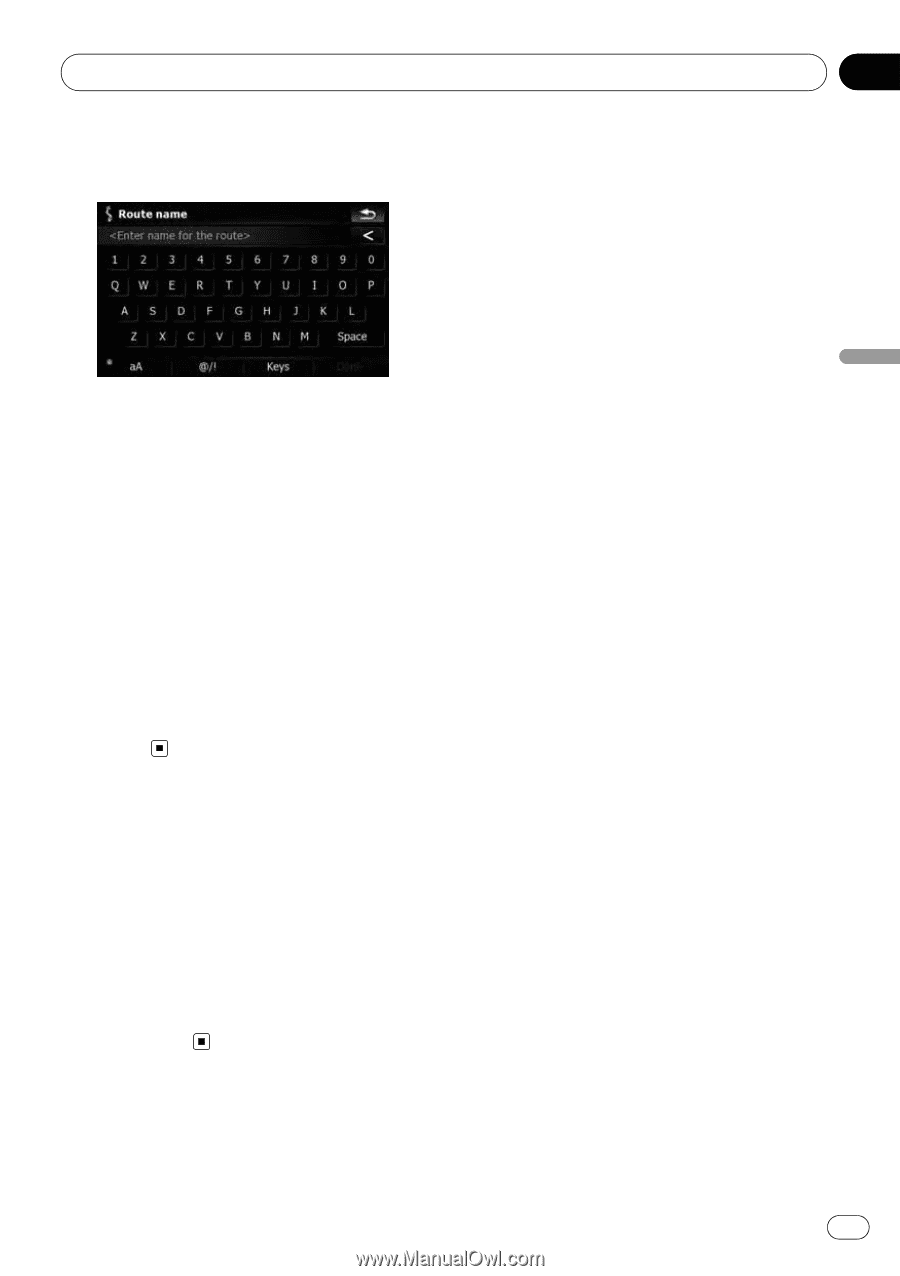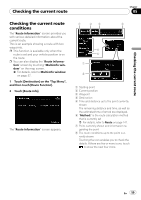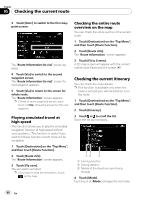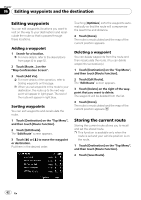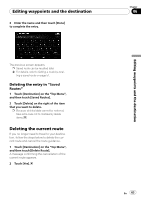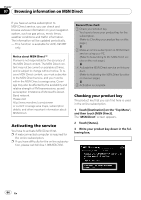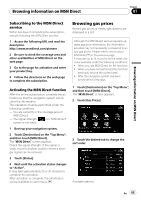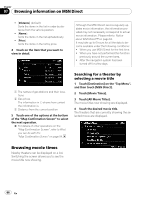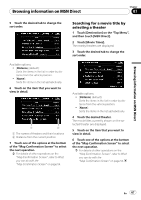Pioneer AVIC-X910BT Owner's Manual - Page 63
Deleting the current route, Editing waypoints and the destination
 |
UPC - 000125629513
View all Pioneer AVIC-X910BT manuals
Add to My Manuals
Save this manual to your list of manuals |
Page 63 highlights
Editing waypoints and the destination 3 Enter the name and then touch [Done] to complete the entry. Chapter 06 Editing waypoints and the destination The previous screen appears. p Saved route can be recalled later. = For details, refer to Setting a route by recalling a saved route on page 51. Deleting the entry in "Saved Routes" 1 Touch [Destination] on the "Top Menu", and then touch [Saved Routes]. 2 Touch [Delete] on the right of the item that you want to delete. p Because deleted data cannot be restored, take extra care not to mistakenly delete items. Deleting the current route If you no longer need to travel to your destination, follow the steps below to delete the current route and cancel the route guidance. 1 Touch [Destination] on the "Top Menu", and then touch [Delete Route]. A message confirming the cancellation of the current route appears. 2 Touch [Yes]. En 63