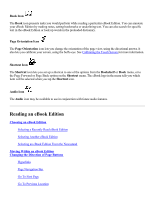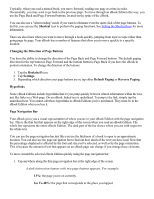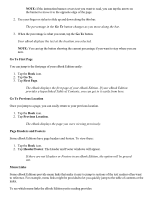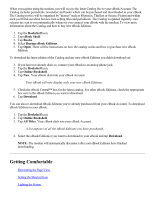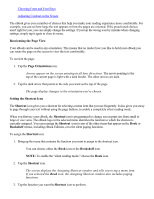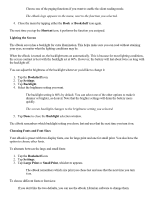RCA REB1100 User Guide - Page 12
Go To, Reference Features, Viewing Images and Playing Sound Clips, Panning Images - manual
 |
UPC - 034909091531
View all RCA REB1100 manuals
Add to My Manuals
Save this manual to your list of manuals |
Page 12 highlights
1. Tap the Book icon. 2. Tap Go To. The Go To menu appears. If any menu links are provided, a separator appears on this menu and the menu links are listed beneath it. You can tap one of the menu links to jump to its named location. Reference Features Your eBook also lets you mark up and search through your eBook Editions in a number of ways. You can also use these features to jump quickly to the locations you've marked. See Using Reference Features for more information. Viewing Images and Playing Sound Clips The eBook lets you view large images and even has an audio output that allows you to listen to sound clips that may be provided in certain eBook Editions. Panning Images If an illustration or diagram is larger than the screen, you can still view the entire image. Arrows appear along the edges of the image that continue past the edge of the screen. You can tap the arrows to scroll the hidden portion of the image into view. Alternatively, you can simply touch the image anywhere and drag on the screen away from the arrows to bring the rest of it into view. When you are done viewing the illustration, use the Page Back or Page Forward buttons to continue reading. An example illustration is included below. If you are viewing this manual on an eBook, you can try using the arrows to view the off-screen portion of the image.