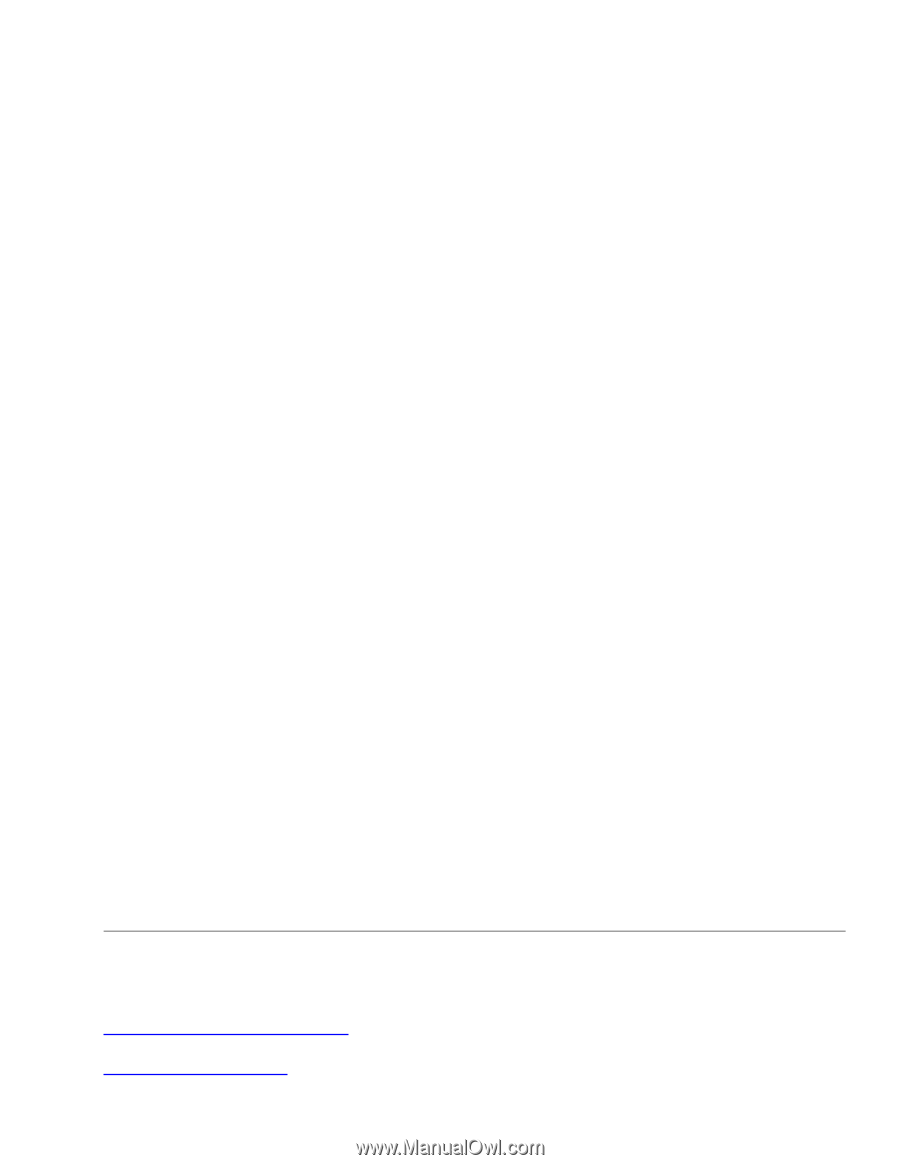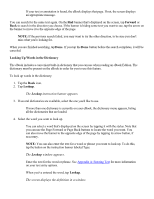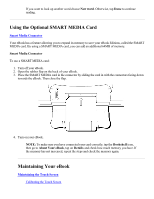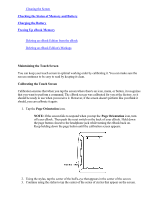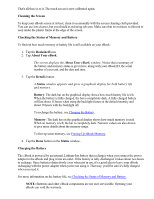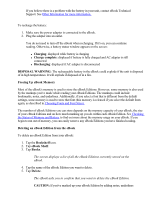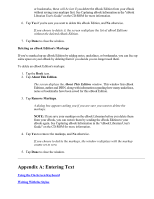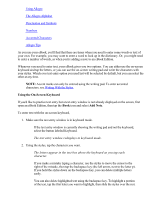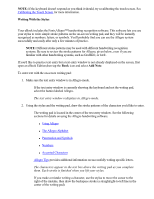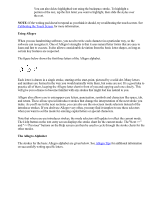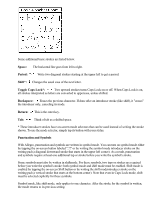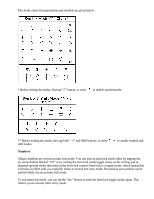RCA REB1100 User Guide - Page 28
Appendix A: Entering Text - librarian
 |
UPC - 034909091531
View all RCA REB1100 manuals
Add to My Manuals
Save this manual to your list of manuals |
Page 28 highlights
or bookmarks, these will be lost if you delete the eBook Edition from your eBook without saving your markups first. See Capturing eBook Information in the "eBook Librarian User's Guide" on the CD-ROM for more information. 6. Tap Yes if you're sure you want to delete this eBook Edition, and No otherwise. If you choose to delete it, the screen redisplays the list of eBook Editions without the deleted eBook Edition. 7. Tap Done to close the window. Deleting an eBook Edition's Markups If you've marked up an eBook Edition by adding notes, underlines, or bookmarks, you can free up some space on your eBook by deleting them if you decide you no longer need them. To delete an eBook Edition's markups: 1. Tap the Book icon. 2. Tap About This Edition. The screen displays the About This Edition window. This window lists eBook Editions, author and ISBN, along with information regarding how many underlines, notes or bookmarks have been saved for this eBook Edition. 3. Tap Remove Markups. A dialog box appears asking you if you are sure you want to delete the markups. NOTE: If you save your markups on the eBook Librarian before you delete them from your eBook, you can restore them by sending the eBook Edition to your eBook again. See Capturing eBook Information in the "eBook Librarian User's Guide" on the CD-ROM for more information. 4. Tap Yes to remove the markups, and No otherwise. If you choose to delete the markups, the window redisplays with the markup counts set to zero. 5. Tap Done to close the window. Appendix A: Entering Text Using the On-Screen Keyboard Writing With the Stylus