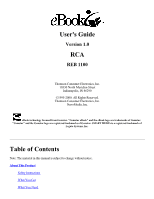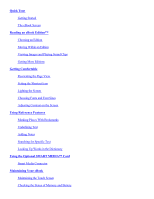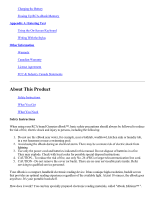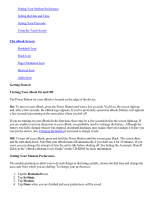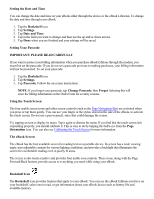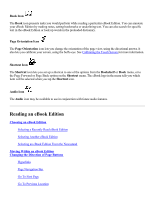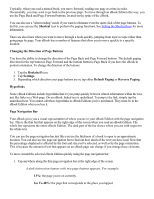RCA REB1100 User Guide - Page 5
Getting Started, Turning Your eBook On and Off, Setting Your Modem Preferences, Bookshelf, Settings
 |
UPC - 034909091531
View all RCA REB1100 manuals
Add to My Manuals
Save this manual to your list of manuals |
Page 5 highlights
Setting Your Modem Preferences Setting the Date and Time Setting Your Passcode Using the Touch Screen The eBook Screen Bookshelf Icon Book Icon Page Orientation Icon Shortcut Icon Audio Icon Getting Started Turning Your eBook On and Off The Power Button for your eBook is located on the edge of the device. On: To turn on your eBook, press the Power Button and wait a few seconds. You'll see the screen light up and, after a few seconds, the eBook logo appears. If you've previously opened an eBook Edition, text appears a few seconds later,starting at the same place where you left off. If you are turning on your eBook for the first time, there may be a few seconds before the screen lights up. If you are unable to turn on the power to your eBook, you probably need to recharge the battery. Although the battery was fully charged when it was shipped, its natural discharge may require that you recharge it before you can use the device. See Charging the Battery if you need to charge it now. Off: To turn off your eBook, press and hold the Power Button until the screen goes blank. The screen dims and the unit shuts down. Note that your eBook turns off automatically if you don't use it for 10 minutes. If you want, you can change the amount of time the unit is idle before shutting off. See Setting the Automatic Shutoff Delay in the "eBook Librarian User's Guide" on the CD-ROM for more information. Setting Your Modem Preferences The modem preferences allow you to do such things as dial using a prefix, choose the dial tone and change the area code from which you are dialing. To change your preferences: 1. Tap the Bookshelf icon. 2. Tap Settings. 3. Tap Modem. 4. Tap Done when you are finished and your preferences will be saved.