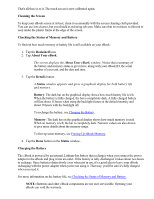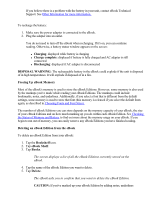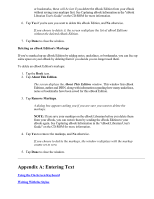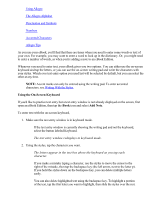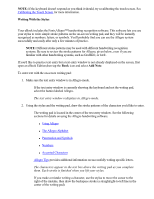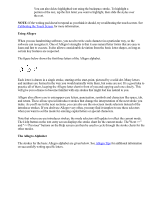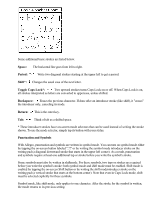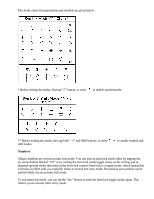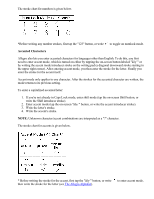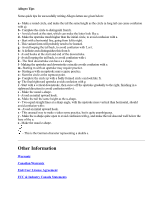RCA REB1100 User Guide - Page 31
Using Allegro, The Allegro Alphabet
 |
UPC - 034909091531
View all RCA REB1100 manuals
Add to My Manuals
Save this manual to your list of manuals |
Page 31 highlights
You can also delete highlighted text using the backspace stroke. To highlight a portion of the text, tap the first letter you want to highlight, then slide the stylus over the rest. NOTE: If the writing pad doesn't respond as you think it should, try recalibrating the touch screen. See Calibrating the Touch Screen for more information. Using Allegro When you use handwriting software, you need to write each character in a particular way, so the software can recognize it. One of Allegro's strengths is that it uses natural letter forms that are easy to learn and fast to execute. It also allows considerable deviation from the basic letter shapes, as long as certain key features are respected. The figure below shows the first three letters of the Allegro alphabet. Each letter is drawn in a single stroke, starting at the start-point, pictured by a solid dot. Many letters and numbers are formed in the way you would naturally write them, but some are not. It's a good idea to practice all of them, keeping the Allegro letter chart in front of you and copying each one closely. This will give you a chance to become familiar with any strokes that might feel less natural to you. Allegro also allows you to enterupper-case letters, punctuation, symbols and characters like space, tab, and return. These all use special introducer strokes that change the interpretation of the next stroke you make. As you'll see in the next sections, you can also use the on-screen mode selectors instead of the introducer strokes. If you don't use Allegro very often, you may find it simplest to use these selectors when you want to set the mode for entering capital letters or special characters. Note that when you use introducer strokes, the mode selectors still update to reflect the current mode. The Help button on the text entry screen displays the stroke chart for the current mode. The"Next >>" and "