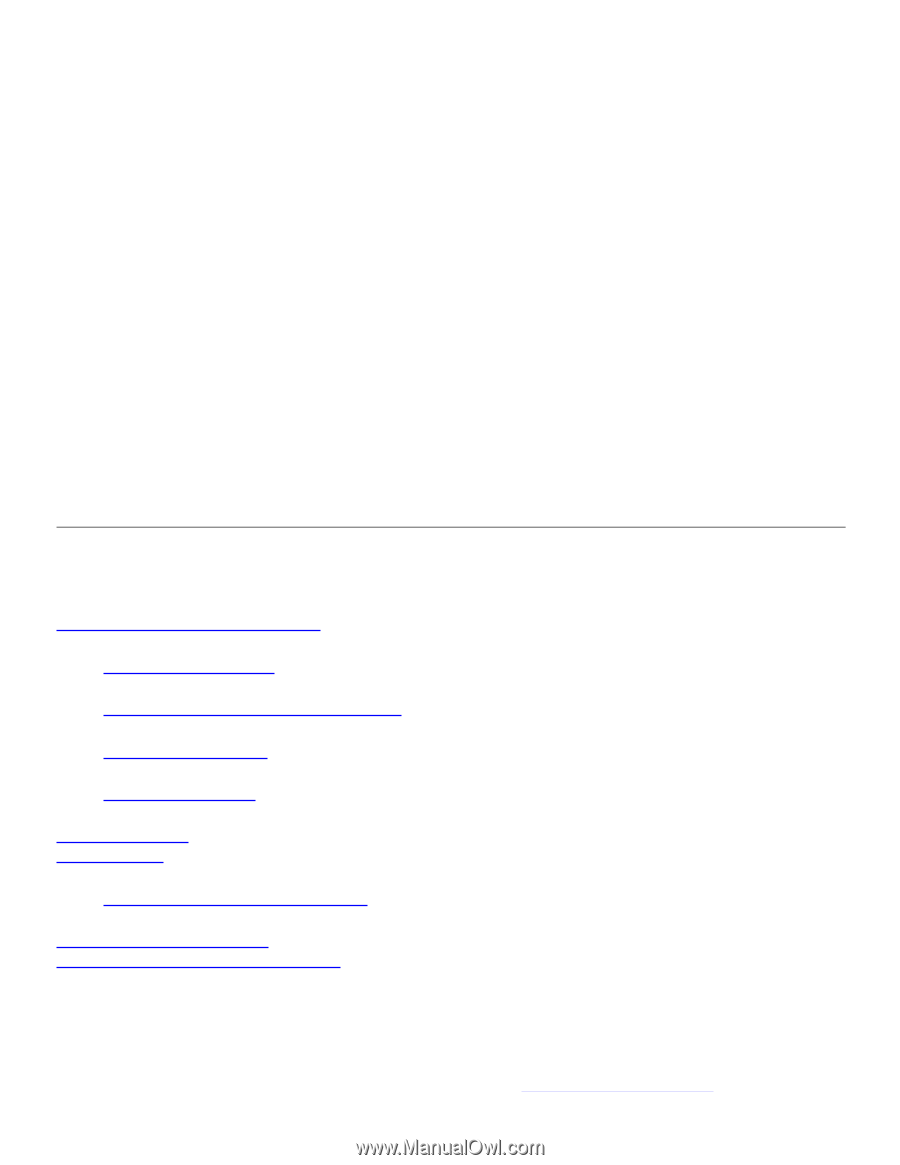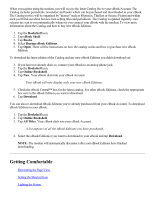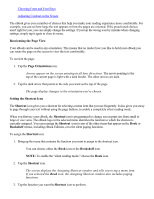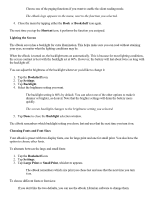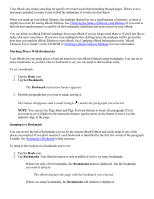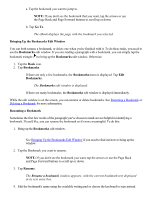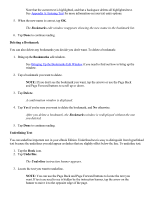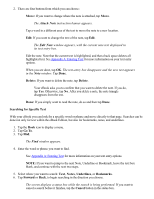RCA REB1100 User Guide - Page 17
Using Reference Features - ebook librarian
 |
UPC - 034909091531
View all RCA REB1100 manuals
Add to My Manuals
Save this manual to your list of manuals |
Page 17 highlights
To find out how to change the display fonts on your eBook, see the "eBook Librarian User's Guide" on the CD-ROM for more details. NOTE: Changing the available fonts and/or font sizes on your eBook changes the amount of text that fits on a page. As a result, the eBook re-calculates the pages after you change the font selections. Adjusting Contrast on the Screen 1. Tap the Bookshelf icon. 2. Tap Settings. 3. Tap Contrast. You can adjust the contrast to be lower or higher by either dragging the bar with your finger or stylus or by using the Page Forward and Page Back buttons. 4. Tap Done to save your settings and the Contrast window. NOTE: If you accidentally adjusted the screen such that you can no longer see the settings window, use the Page Forward and Page Back buttons to adjust the screen back. You can also turn off your eBook and push the reset switch on the back of your eBook. Using Reference Features Marking Places With Bookmarks Jumping to a Bookmark Bringing Up the Bookmarks Edit Window Renaming a Bookmark Deleting a Bookmark Underlining Text Adding Notes Reading, Changing or Deleting Notes Searching for Specific Text Looking Up Words in the Dictionary Your eBook has a number of features that make it easy to mark up your eBook Editions for future reference. You can put bookmarks at places of special interest and underline important ideas. Or, if you're someone who likes to jot down your thoughts on notes or in the margins, you can add notes. Once you've added markups, you can easily find them again. See Searching for Specific Text to find out how.