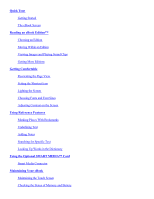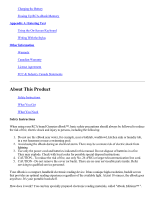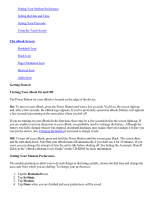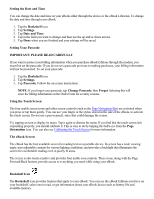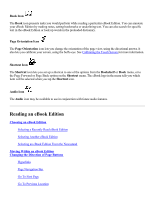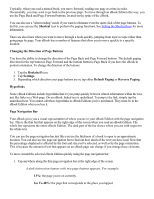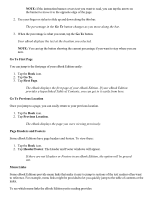RCA REB1100 User Guide - Page 7
Reading an eBook Edition - books
 |
UPC - 034909091531
View all RCA REB1100 manuals
Add to My Manuals
Save this manual to your list of manuals |
Page 7 highlights
Book Icon The Book icon presents tasks you would perform while reading a particular eBook Edition. You can annotate your eBook Edition by making notes, setting bookmarks or underlining text. You can also search for specific text in the eBook Edition or look up words in the preloaded dictionary. Page Orientation Icon The Page Orientation icon lets you change the orientation of the page view, using the directional arrows. It also lets you calibrate your screen, using the bull's-eye. See Calibrating the Touch Screen for more information. Shortcut Icon The Shortcut icon lets you set up a shortcut to one of the options from the Bookshelf or Book menu, or to the Page Forward or Page Back option on the Shortcut menu. The eBook logo in the menu tells you which item will be selected when you tap the Shortcut icon. Audio Icon The Audio icon may be available to use in conjunction with future audio features. Reading an eBook Edition Choosing an eBook Edition Selecting a Recently Read eBook Edition Selecting Another eBook Edition Selecting an eBook Edition From the Newsstand Moving Within an eBook Edition Changing the Direction of Page Buttons Hyperlinks Page Navigation Bar Go To First Page Go To Previous Location