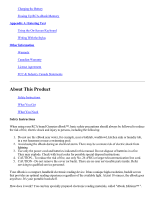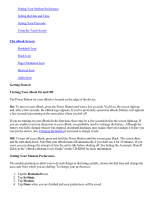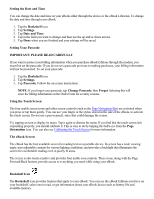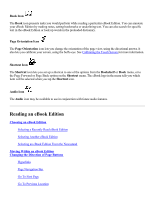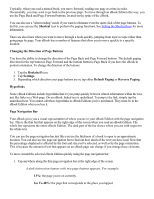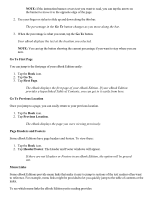RCA REB1100 User Guide - Page 8
Choosing an eBook Edition, Selecting a Recently Read eBook Edition, Bookshelf, Selecting Another - how
 |
UPC - 034909091531
View all RCA REB1100 manuals
Add to My Manuals
Save this manual to your list of manuals |
Page 8 highlights
Page Headers and Footers Menu Links Reference Features Viewing Images and Playing Sound Clips Panning Images Playing Sound Clips Getting More eBook Editions Reading an eBook Edition on your eBook is simple. Four icons on the screen border bring the eBook features to your fingertips. Choosing an eBook Edition An eBook Edition is the specially encoded electronic version of a text that you'll be reading on your eBook. Two eBook Editions came preloaded on your eBook: the User's Guide and one other. You can purchase additional eBook Editions as well. See Getting More eBook Editions for more information. When you turn on your eBook, it automatically loads the eBook Edition you were reading last and sets the display to the same page where you left off. If you deleted the last eBook Edition you read before turning off your eBook, the next eBook Edition in the recently read menu is loaded when you turn it back on. Selecting a Recently Read eBook Edition Your eBook keeps track of the four eBook Editions you've read most recently. It does this to make them easy to access: 1. Tap the Bookshelf icon. The four eBook Editions you've read most recently are listed on the menu. The current selection is identified with a check mark. 2. Tap the name of the eBook Edition you want to open. The eBook opens automatically to the text where you left off. Selecting Another eBook Edition If the eBook Edition you want to read is not listed on the Bookshelf menu of most recent selections, it's still easy to access. To open any of your eBook Editions: 1. Tap the Bookshelf icon. 2. Tap eBook Shelf. 3. Tap Books. A complete list of the eBook Editions currently loaded on your eBook is displayed.