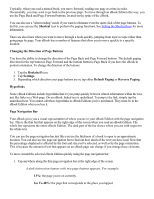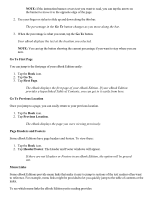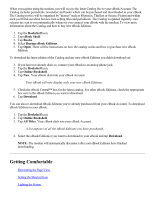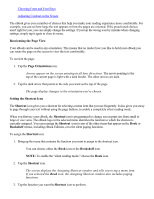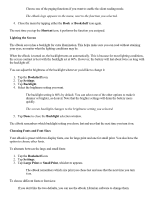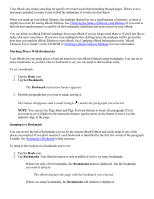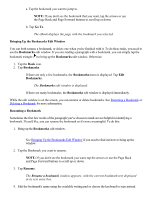RCA REB1100 User Guide - Page 14
Getting Comfortable - update
 |
UPC - 034909091531
View all RCA REB1100 manuals
Add to My Manuals
Save this manual to your list of manuals |
Page 14 highlights
When you register using the modem, you will receive the latest Catalog free to your eBook Account. The Catalog includes periodicals, newsletter and books which can be purchased and downloaded to your eBook. The Catalog service will be organized by "themes" such as Mysteries, Thrillers or Science Fiction and within each you'll find out about hot new best-selling titles and periodicals. The Catalog is updated regularly- new releases are sent to you automatically whenever you connect your eBook with the modem. To view more information about the Catalog and how to buy new eBook Editions: 1. Tap the Bookshelf icon. 2. Tap eBook Shelf. 3. Tap Books. 4. Select Buying eBook Editions. 5. Tap Open. There will be instructions on how the catalog works and how to purchase new eBook Editions. To download the latest edition of the Catalog and any new eBook Editions you didn't download yet: 1. If you have not already done so, connect your eBook to an analog phone jack. 2. Tap the Bookshelf icon. 3. Tap Online Bookshelf. 4. Tap New. Your eBook dials into your eBook Account. Your eBook will now display only your new eBook Editions. 5. Check the eBook Central™ box for the latest catalog. For other eBook Editions, check the appropriate box next to the eBook Edition you want to download. 6. Tap Download. You can also re-download eBook Editions you've already purchased from your eBook Account. To download eBook Editions to your eBook: 1. Tap the Bookshelf icon. 2. Tap Online Bookshelf. 3. Tap All Titles. Your eBook dials into your eBook Account. A list appears of all the eBook Editions you have purchased. 4. Select the eBook Edition(s) you want to download to your eBook and tap Download. NOTE: The modem will automatically disconnect after your eBook Editions have finished downloading. Getting Comfortable Reorienting the Page View Setting the Shortcut Icon Lighting the Screen