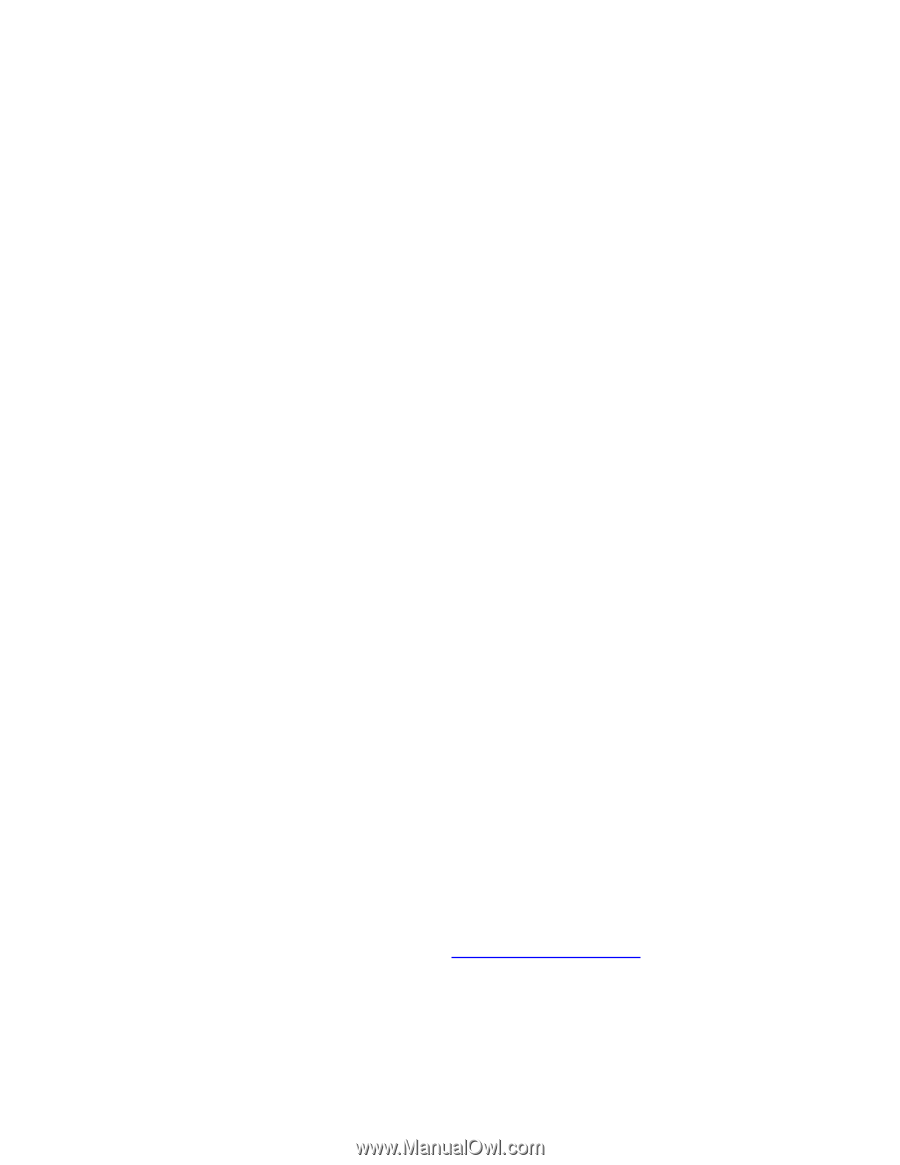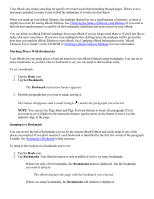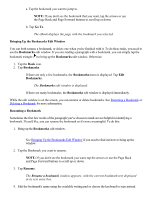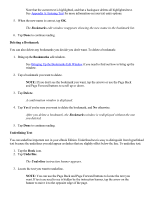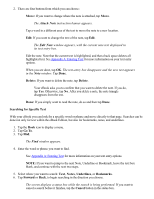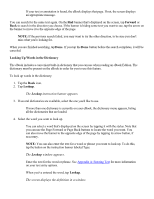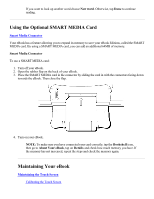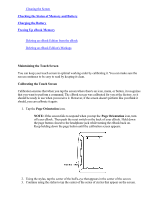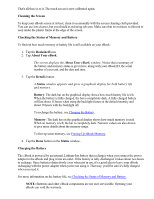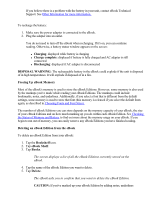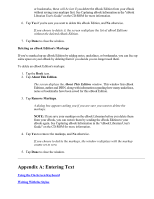RCA REB1100 User Guide - Page 23
Forward, Done., Looking Up Words in the Dictionary, Lookup
 |
UPC - 034909091531
View all RCA REB1100 manuals
Add to My Manuals
Save this manual to your list of manuals |
Page 23 highlights
If your text or annotation is found, the eBook displays that page. If not, the screen displays an appropriate message. You can search for the same text again. On the Find banner that's displayed on the screen, tap Forward or Back to search in the direction you choose. If the banner is hiding some text you want to see, tap the arrow on the banner to move it to the opposite edge of the page. NOTE: If the previous search failed, you may want to try the other direction, to be sure you don't miss what you're looking for. When you are finished searching, tap Done. If you tap the Done button before the search completes, it will be canceled. Looking Up Words in the Dictionary The eBook includes a convenient built-in dictionary that you can use when reading an eBook Edition. The dictionary must be present on the eBook in order for you to use this feature. To look up words in the dictionary: 1. Tap the Book icon. 2. Tap Lookup. The Lookup instruction banner appears. 3. If several dictionaries are available, select the one you'd like to use. If more than one dictionary is currently on your eBook, the dictionary menu appears, listing all the dictionaries that are loaded. 4. Select the word you want to look up. You can select a word that's displayed on the screen by tapping it with the stylus. Note that you can use the Page Forward or Page Back buttons to locate the word you want. You can also move the banner to the opposite edge of the page by tapping its arrow button, if necessary. NOTE: You can also enter the text for a word or phrase you want to look up. To do this, tap the button on the instruction banner labeled Type: The Lookup window appears. Enter the text for the word or phrase. See Appendix A: Entering Text for more information on your text entry options. When you've entered the word, tap Lookup. The screen displays the definition in a window.