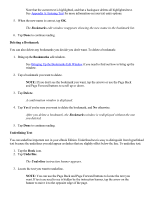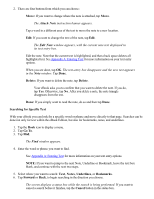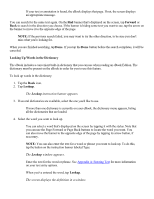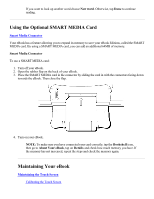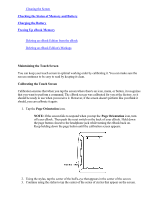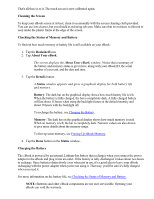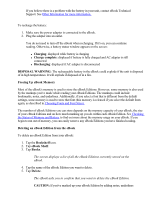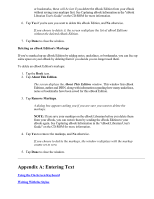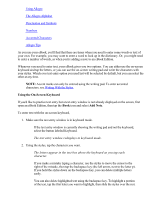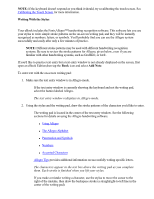RCA REB1100 User Guide - Page 25
Checking the Status of Memory and Battery, Charging the Battery, Freeing Up eBook Memory - free ebooks
 |
UPC - 034909091531
View all RCA REB1100 manuals
Add to My Manuals
Save this manual to your list of manuals |
Page 25 highlights
Cleaning the Screen Checking the Status of Memory and Battery Charging the Battery Freeing Up eBook Memory Deleting an eBook Edition from the eBook Deleting an eBook Edition's Markups Maintaining the Touch Screen You can keep your touch screen in optimal working order by calibrating it. You can make sure the screen continues to be easy to read by keeping it clean. Calibrating the Touch Screen Calibration ensures that when you tap the screen where there's an icon, menu, or button, it recognizes that you want to perform a command. The eBook screen was calibrated for you at the factory, so it should be ready to use when you receive it. However, if the screen doesn't perform like you think it should, you can calibrate it again: 1. Tap the Page Orientation icon. NOTE: If the screen fails to respond when you tap the Page Orientation icon, turn off your eBook. Then push the reset switch on the back of your eBook. Hold down the page button closest to the headphone jack while turning the eBook back on. Keep holding down the page button until the calibration screen appears. 2. Using the stylus, tap the center of the bull's-eye that appears in the center of the screen. 3. Continue using the stylus to tap the center of the series of circles that appear on the screen.