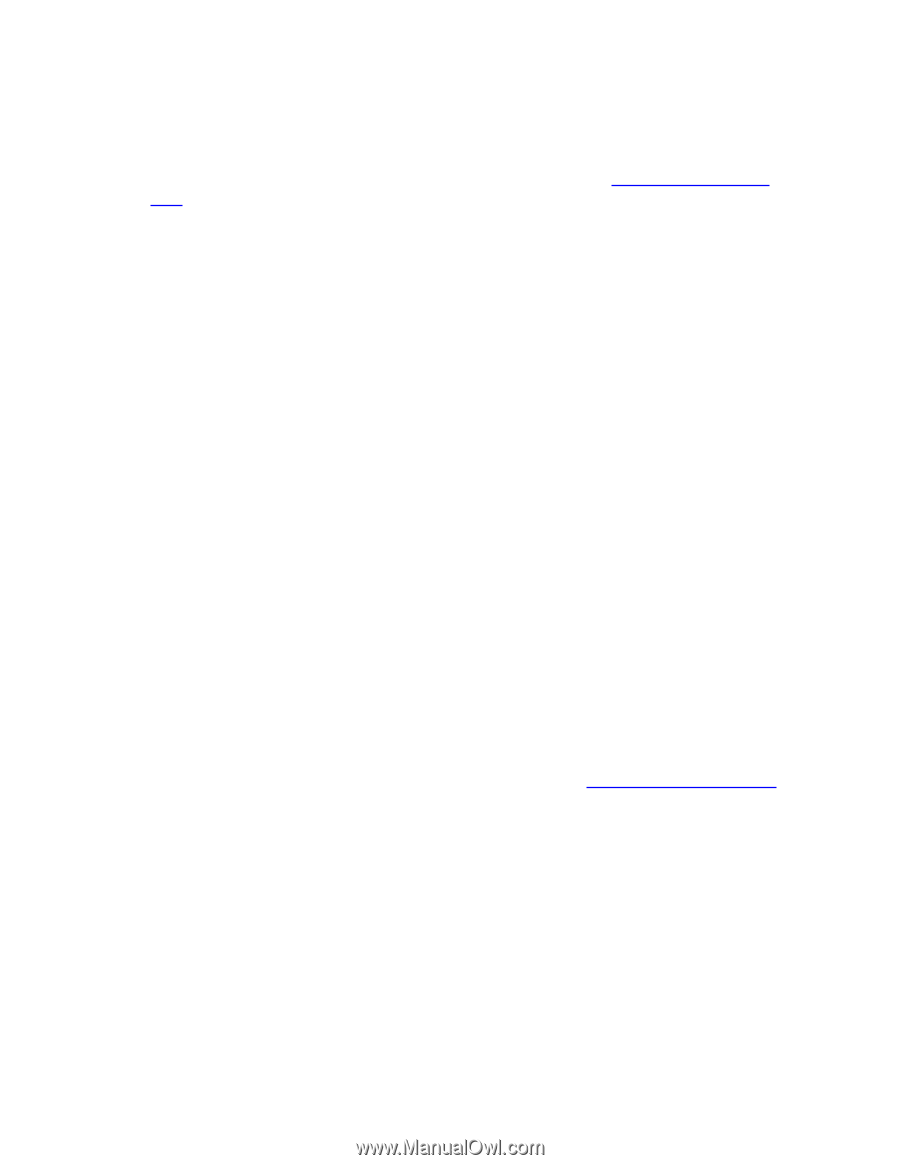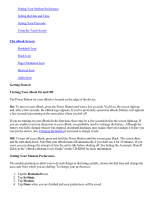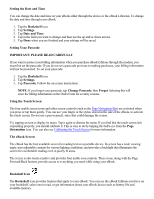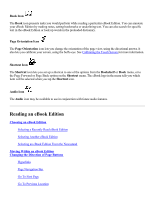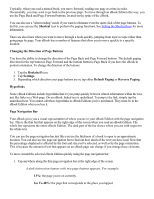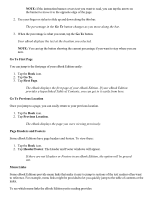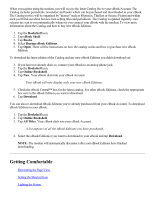RCA REB1100 User Guide - Page 9
Selecting an eBook Edition From the Newsstand, Newsstand, Bookshelf, eBook Shelf, Moving Within an - ebook windows 7
 |
UPC - 034909091531
View all RCA REB1100 manuals
Add to My Manuals
Save this manual to your list of manuals |
Page 9 highlights
NOTE: If you have more eBook Editions than can fit in the window, you can scroll through the list by tapping the up and down arrows on the screen, or by using the Page Back and Page Forward buttons. You can also use the Find button to bring up the Find in Bookshelf window. Enter an eBook Edition's name to quickly locate it in your Bookshelf. See Appendix A: Entering Text for more information on your text entry options. 4. Tap the name of the eBook Edition you want to read. 5. Tap Open to open the eBook Edition. The eBook opens the eBook Edition to the first page if you've never read it before. Otherwise, the eBook Edition automatically opens to the text where you left off when you read it last. Note that the first page of an eBook Edition is like the very first page of a printed book: it usually contains information from the publisher about the book. You may need to page forward several times to view the first page of actual text. Selecting an eBook Edition From the Newsstand Your Newsstand feature stores any periodicals you have purchased. To open any of your periodicals: 1. Tap the Bookshelf icon. 2. Tap eBook Shelf. 3. Tap Newsstand. A complete list of the periodicals currently loaded on your eBook is displayed. NOTE: If you have more periodicals than can fit in the window, you can scroll through the list by tapping the up and down arrows on the screen, or by using the Page Back and Page Forward buttons. You can also use the Find button to bring up the Find in Bookshelf window. Enter a periodical's name to quickly locate it in your Newsstand. See Appendix A: Entering Text for more information on your text entry options. 4. Tap the name of the periodical you want to read. 5. Tap Open to open the periodical. The eBook opens the periodical to the first page if you've never read it before. Otherwise, the periodical automatically opens to the text where you left off when you read it last. Note that the first page of a periodical is like the very first page of a printed book: it usually contains information from the publisher about the periodical. You may need to page forward several times to view the first page of actual text. Moving Within an eBook Edition