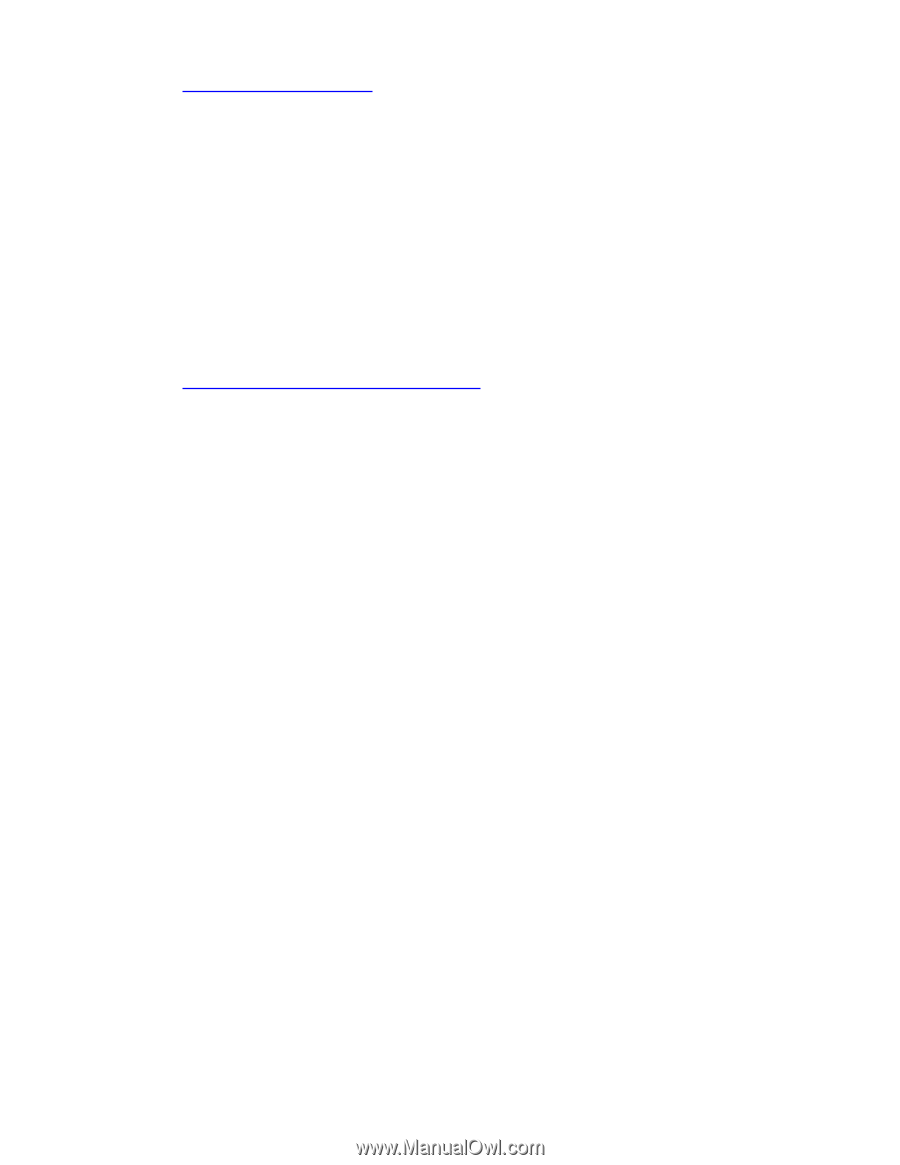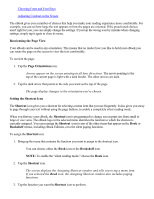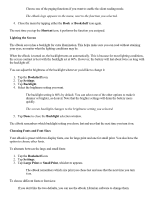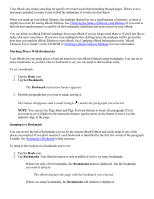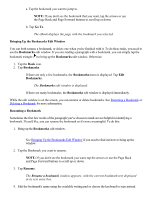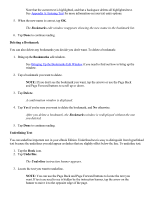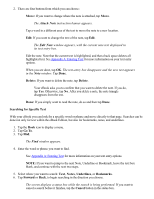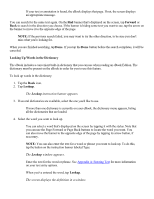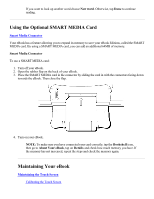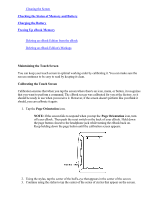RCA REB1100 User Guide - Page 20
Deleting a Bookmark, Bookmarks, Delete, Underlining Text, Underline
 |
UPC - 034909091531
View all RCA REB1100 manuals
Add to My Manuals
Save this manual to your list of manuals |
Page 20 highlights
Note that the current text is highlighted, and that a backspace deletes all highlighted text. See Appendix A: Entering Text for more information on your text entry options. 5. When the new name is correct, tap OK. The Bookmarks edit window reappears showing the new name in the bookmark list. 6. Tap Done to continue reading. Deleting a Bookmark You can also delete any bookmarks you decide you don't want. To delete a bookmark: 1. Bring up the Bookmarks edit window. See Bringing Up the Bookmarks Edit Window if you need to find out how to bring up the window. 2. Tap a bookmark you want to delete. NOTE: If you don't see the bookmark you want, tap the arrows or use the Page Back and Page Forward buttons to scroll up or down. 3. Tap Delete. A confirmation window is displayed. 4. Tap Yes if you're sure you want to delete the bookmark, and No otherwise. After you delete a bookmark, the Bookmarks window is redisplayed without the one you deleted. 5. Tap Done to continue reading. Underlining Text You can underline important text in your eBook Edition. Underlined text is easy to distinguish from hyperlinked text because the underlines you add appear as dashes that are slightly offset below the line. To underline text: 1. Tap the Book icon. 2. Tap Underline. The Underline instruction banner appears. 3. Locate the text you want to underline. NOTE: You can use the Page Back and Page Forward buttons to locate the text you want. If text you need to see is hidden by the instruction banner, tap the arrow on the banner to move it to the opposite edge of the page.