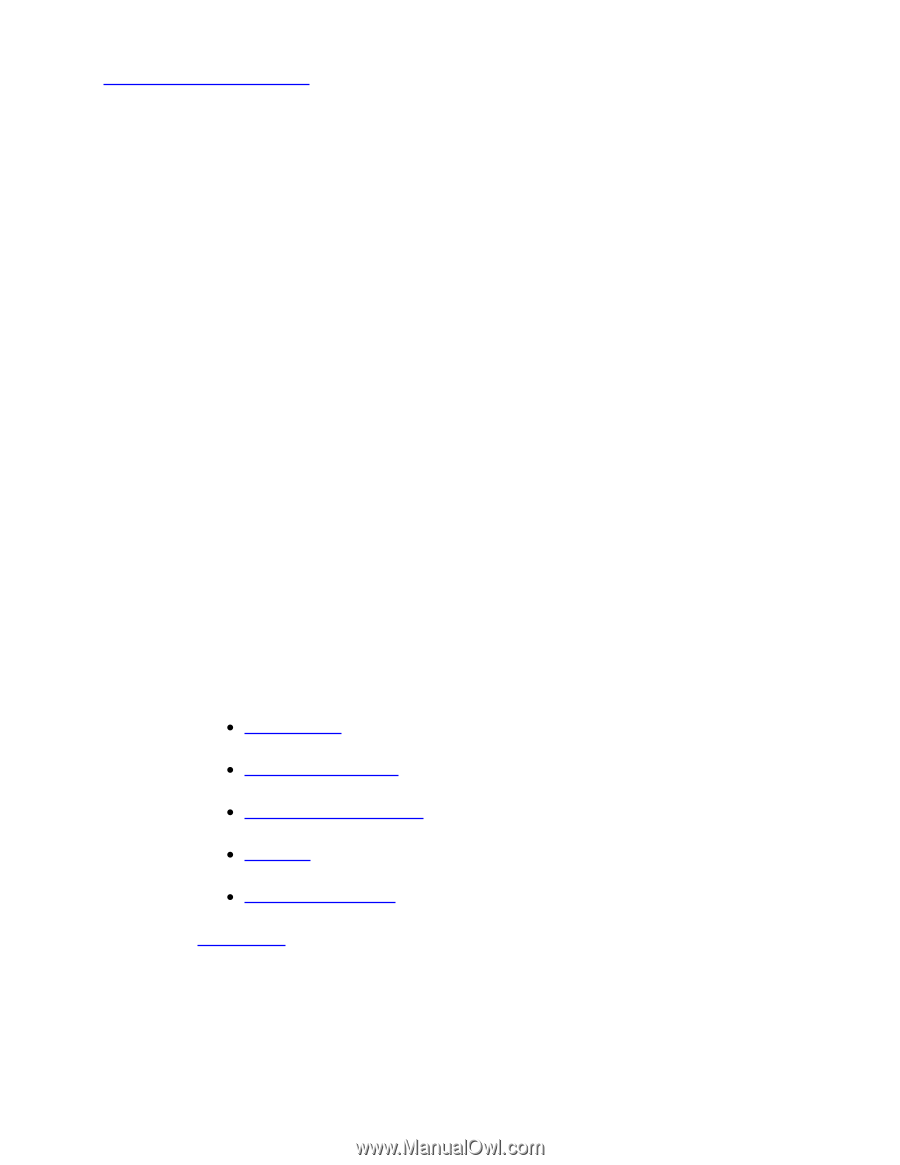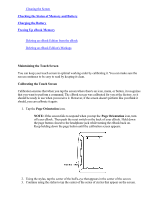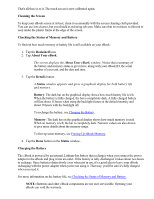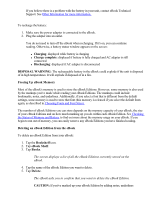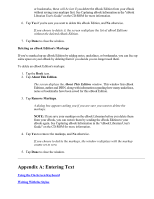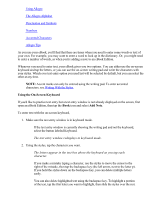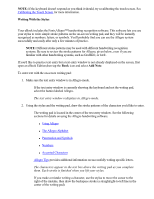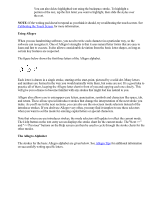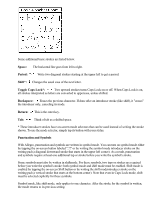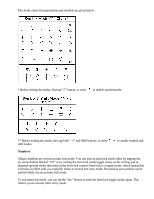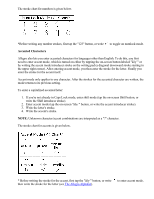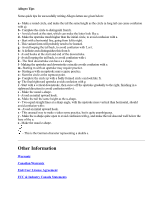RCA REB1100 User Guide - Page 30
Writing With the Stylus, Add Note - system software
 |
UPC - 034909091531
View all RCA REB1100 manuals
Add to My Manuals
Save this manual to your list of manuals |
Page 30 highlights
NOTE: If the keyboard doesn't respond as you think it should, try recalibrating the touch screen. See Calibrating the Touch Screen for more information. Writing With the Stylus Your eBook includes the FonixAllegro™ handwriting recognition software. This software lets you use your stylus to write simple stroke patterns on the on-screen writing pad, and they will be instantly recognized as numbers, letters, or symbols. You'll probably find you can use the Allegro system successfully and easily after only a few minutes of practice. NOTE: Different stroke patterns may be used with different handwriting recognition systems. Be sure to review the stroke patterns for Allegro, given below, even if you are familiar with other handwriting systems, such as Graffiti®, or Jot®. If you'd like to practice text entry but a text entry window is not already displayed on the screen, first open an eBook Edition,then tap the Book icon and select Add Note. To enter text with the on-screen writing pad: 1. Make sure the text entry window is in Allegro mode. If the text entry window is currently showing the keyboard and not the writing pad, select the button labeled Allegro. The text entry window redisplays in Allegro mode. 2. Using the stylus and the writing pad, draw the stroke patterns of the characters you'd like to enter. The writing pad is located in the center of the text entry window. See the following sections for details on using the Allegro handwriting software. Using Allegro The Allegro Alphabet Punctuation and Symbols Numbers Accented Characters Allegro Tips provides additional information on successfully writing specific letters. The characters appear in the text box above the writing pad as you complete them. Each stroke is finished when you lift your stylus. If you make a mistake writing a character, use the stylus to move the cursor to the right of the mistake, then draw the backspace stroke (a straightright-to-left line in the center of the writing pad).