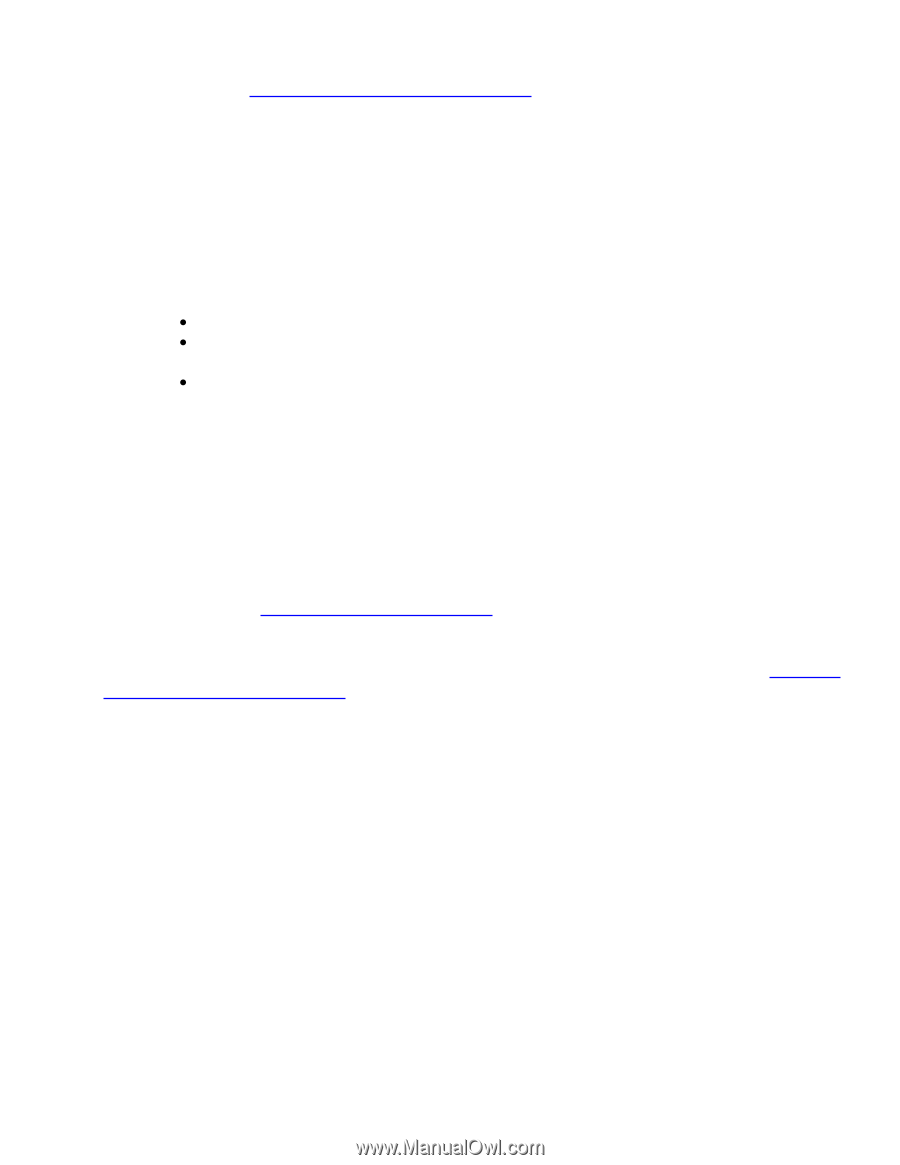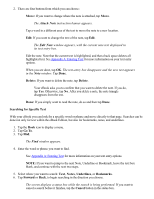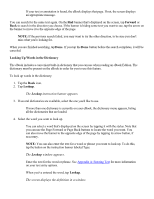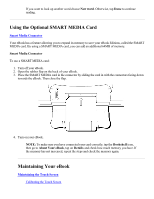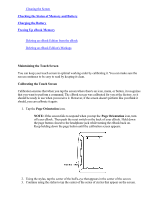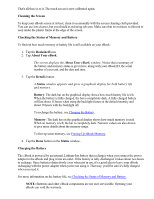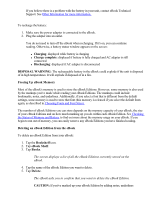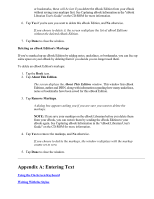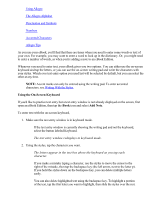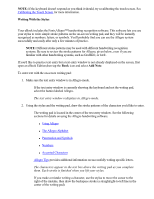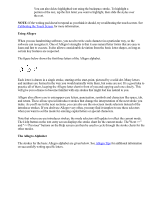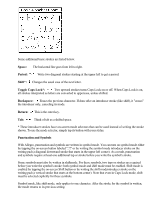RCA REB1100 User Guide - Page 27
Other Information for more information., Choosing Fonts and Font Sizes., Checking, the Status - ebook support
 |
UPC - 034909091531
View all RCA REB1100 manuals
Add to My Manuals
Save this manual to your list of manuals |
Page 27 highlights
If you believe there is a problem with the battery in your unit, contact eBook Technical Support. See Other Information for more information. To recharge the battery: 1. Make sure the power adapter is connected to the eBook. 2. Plug the adapter into an outlet. You do not need to turn off the eBook when recharging. If it's on, you can continue reading. Otherwise, a battery status window appears on the screen: Charging: displayed while battery is charging Charge complete: displayed if battery is fully charged and AC adapter is still connected Discharging: displayed if AC adapter is disconnected DISPOSAL WARNING: The rechargeable battery in the eBook could explode if the unit is disposed of in high temperatures. It will explode if disposed of in a fire. Freeing Up eBook Memory Most of the eBook's memory is used to store the eBook Editions. However, some memory is also used by the markups you've made while reading your eBook Editions. The markups could include bookmarks, notes, and underlines. Additionally, if you select a font that is different from the default settings, some memory is used to store that font (this memory is released if you select the default fonts again, as described in Choosing Fonts and Font Sizes). The number of eBook Editions you can store depends on the memory capacity of your eBook, the size of your eBook Editions and on how much marking up you do within each eBook Edition. See Checking the Status of Memory and Battery to find out more about the memory usage on your eBook. If you begin to run out of memory, you can easily remove any eBook Editions you have finished reading. Deleting an eBook Edition from the eBook To delete an eBook Edition from your eBook: 1. Tap the Bookshelf icon. 2. Tap eBook Shelf. 3. Tap Books. The screen displays a list of all the eBook Editions currently stored on the eBook. 4. Tap the name of the eBook Edition you want to delete. 5. Tap Delete. The eBook asks you to confirm that you want to delete the eBook Edition. CAUTION: If you've marked up your eBook Edition by adding notes, underlines