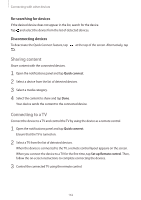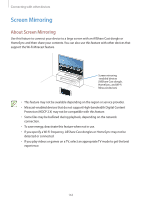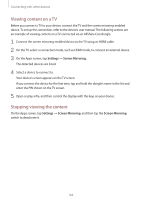Samsung Galaxy S5 Mini User Manual - Page 159
Making a purchase with the NFC feature, Sending data, Settings, Tap and pay, Android Beam
 |
View all Samsung Galaxy S5 Mini manuals
Add to My Manuals
Save this manual to your list of manuals |
Page 159 highlights
Connecting with other devices Making a purchase with the NFC feature Before you can use the NFC feature to make payments, you must register for the mobile payment service. To register or get more information about the service, contact your service provider. On the Apps screen, tap Settings → NFC, and then tap the NFC switch to activate it. Alternatively, open the quick setting panel and tap NFC to activate it. Touch the NFC antenna area on the back of your device to the NFC card reader. To set the default payment app, tap Tap and pay and select an app. The payment services list may not include all available payment apps. Sending data Use the Android Beam feature to send data, such as webpages and contacts, to NFC-enabled devices. 1 On the Apps screen, tap Settings → NFC, and then tap the NFC switch to activate it. Alternatively, open the quick setting panel and tap NFC to activate it. 2 Tap Android Beam and tap the Android Beam switch to activate it. 3 Select an item and touch the other device's NFC antenna to your device's NFC antenna. 4 When Touch to beam. appears on the screen, tap your device's screen to send the item. 159