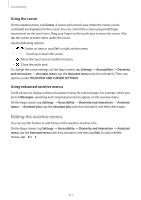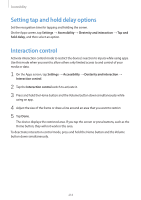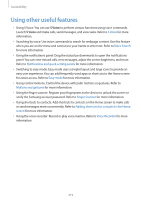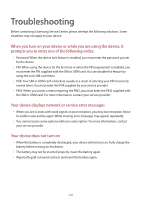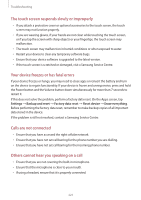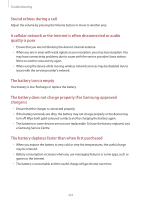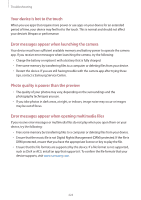Samsung Galaxy S5 Mini User Manual - Page 219
Using other useful features
 |
View all Samsung Galaxy S5 Mini manuals
Add to My Manuals
Save this manual to your list of manuals |
Page 219 highlights
Accessibility Using other useful features • Using S Voice: You can use S Voice to perform various functions using voice commands. Launch S Voice and make calls, send messages, and view tasks. Refer to S Voice for more information. • Searching by voice: Use voice commands to search for webpage content. Use this feature when you are on the move and cannot use your hands to enter text. Refer to Voice Search for more information. • Using the notifications panel: Drag the status bar downwards to open the notifications panel. You can view missed calls, new messages, adjust the screen brightness, and more. Refer to Notifications and quick setting panels for more information. • Switching to easy mode: Easy mode uses a simpler layout and large icons to provide an easy user experience. You can add frequently-used apps or shortcuts to the Home screen for easier access. Refer to Easy mode for more information. • Using control motions: Control the device with palm motions or gestures. Refer to Motions and gestures for more information. • Using the finger scanner: Register your fingerprints to the device to unlock the screen or verify the Samsung account password. Refer to Finger Scanner for more information. • Using shortcuts to contacts: Add shortcuts to contacts on the Home screen to make calls or send messages more conveniently. Refer to Adding shortcuts for contacts to the Home screen for more information. • Using the voice recorder: Record or play voice memos. Refer to Voice Recorder for more information. 219