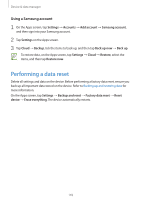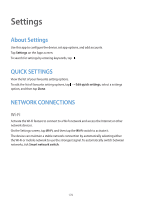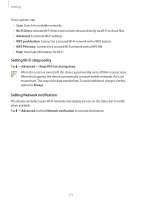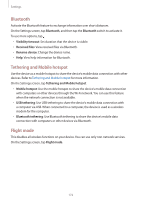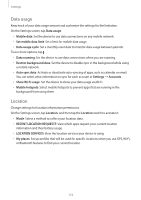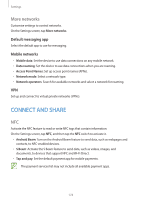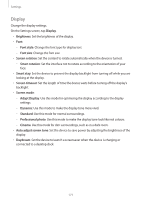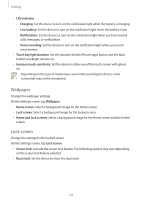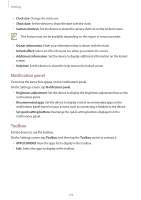Samsung Galaxy S5 Mini User Manual - Page 174
CONNECT AND SHARE, More networks
 |
View all Samsung Galaxy S5 Mini manuals
Add to My Manuals
Save this manual to your list of manuals |
Page 174 highlights
Settings More networks Customise settings to control networks. On the Settings screen, tap More networks. Default messaging app Select the default app to use for messaging. Mobile networks • Mobile data: Set the device to use data connections on any mobile network. • Data roaming: Set the device to use data connections when you are roaming. • Access Point Names: Set up access point names (APNs). • Network mode: Select a network type. • Network operators: Search for available networks and select a network for roaming. VPN Set up and connect to virtual private networks (VPNs). CONNECT AND SHARE NFC Activate the NFC feature to read or write NFC tags that contain information. On the Settings screen, tap NFC, and then tap the NFC switch to activate it. • Android Beam: Turn on the Android Beam feature to send data, such as webpages and contacts, to NFC-enabled devices. • S Beam: Activate the S Beam feature to send data, such as videos, images, and documents, to devices that support NFC and Wi-Fi Direct. • Tap and pay: Set the default payment app for mobile payments. The payment services list may not include all available payment apps. 174