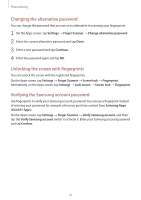Samsung Galaxy S5 Mini User Manual - Page 57
Setting wallpaper and ringtones, Setting wallpaper, Changing ringtones
 |
View all Samsung Galaxy S5 Mini manuals
Add to My Manuals
Save this manual to your list of manuals |
Page 57 highlights
Personalising Setting wallpaper and ringtones Setting wallpaper Set an image or photo stored in the device as wallpaper for the Home screen or the locked screen. 1 On the Home screen, tap and hold an empty area, and then tap Wallpapers. Alternatively, on the Apps screen, tap Settings → Wallpaper. 2 Select a screen to change or apply wallpaper to. 3 Scroll left or right and select from images displayed at the bottom of the screen. To select photos taken by the device's camera or other images, tap More images. 4 Tap Set wallpaper or Done. Changing ringtones Change ringtones for incoming calls and notifications. On the Apps screen, tap Settings → Sound. To set a ringtone for incoming calls, tap Ringtones, select a ringtone, and then tap OK. To use a song stored in the device or in your account as a ringtone, tap Add. To set a ringtone for notifications, tap Notifications, select a ringtone, and then tap OK. 57