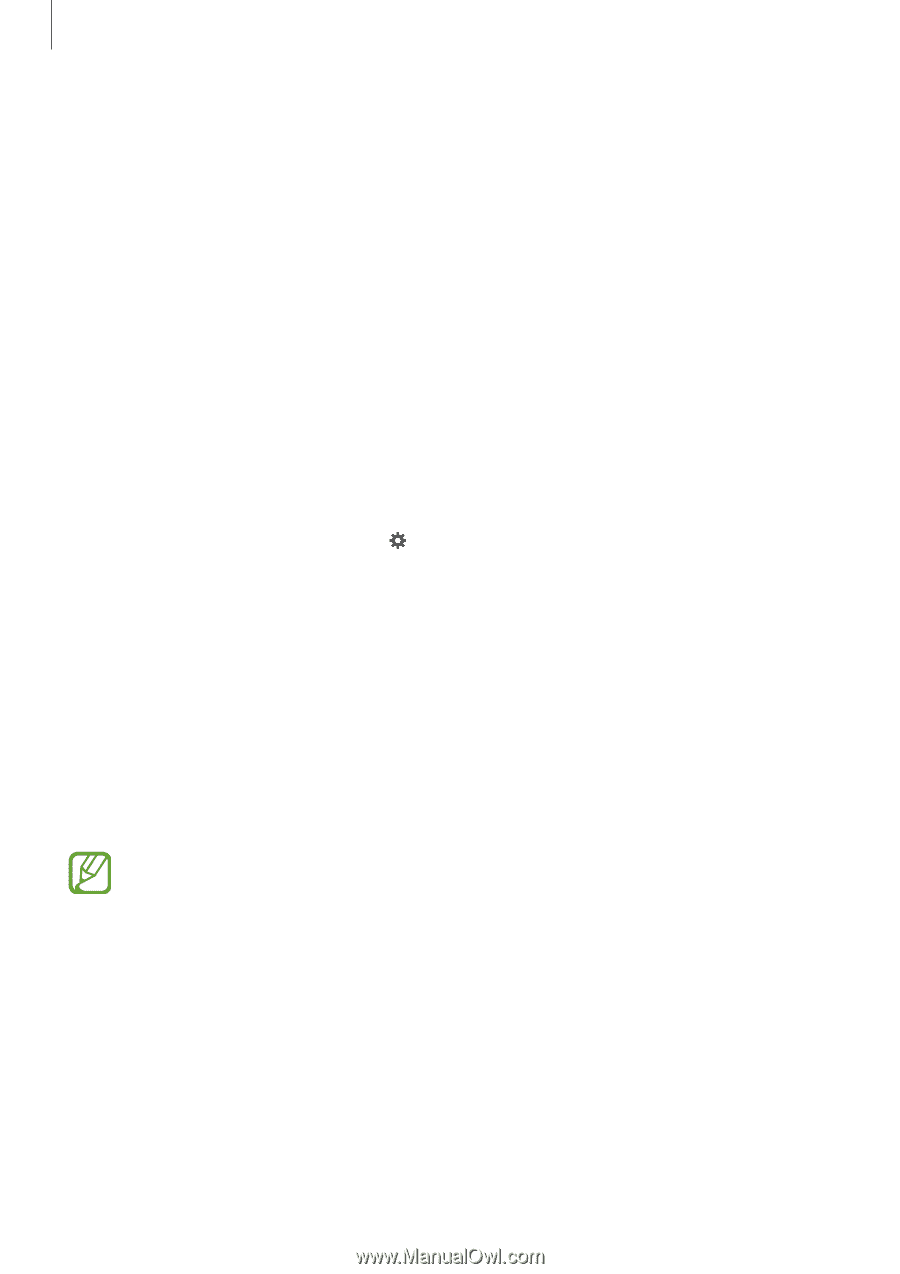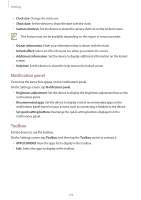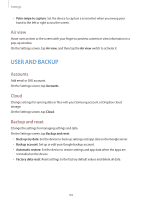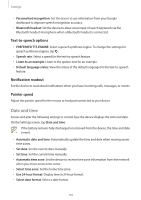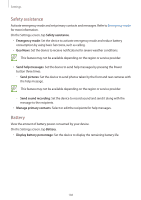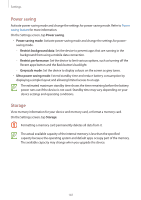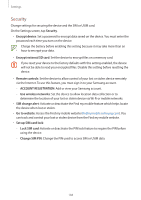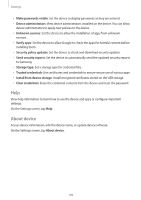Samsung Galaxy S5 Mini User Manual - Page 184
Google voice typing, Voice search, Choose input languages
 |
View all Samsung Galaxy S5 Mini manuals
Add to My Manuals
Save this manual to your list of manuals |
Page 184 highlights
Settings • Keyboard swipe: - -None: Set the device to deactivate the keyboard swipe feature. - -Continuous input: Set the device to enter text by sweeping on the keyboard. - -Cursor control: Enable the smart keyboard navigation feature to move the cursor by scrolling the keyboard. - -Flick input: Enable or disable the keyboard to enter numbers or symbols when you tap and hold a key, and then flick your finger upwards. • Sound: Set the device to sound when a key is touched. • Character preview: Set the device to display a large image of each character tapped. • Tap and hold delay: Set the recognition time for tapping and holding the screen. • Reset settings: Reset Samsung keyboard settings. Google voice typing To change the voice input settings, tap . • Choose input languages: Select languages for text input. • Block offensive words: Set the device to prevent the device from recognising offensive words in voice inputs. • Offline speech recognition: Download and install language data for offline voice input. Voice search • Language: Select a language for voice recognition. • "Ok Google" hotword detection: Set the device to begin voice recognition when you say the wake-up command while using the search app. This feature may not be available depending on the region or service provider. • Speech output: Set the device to provide voice feedback to alert you to the current action. • Block offensive words: Hide offensive words from voice search results. • Offline speech recognition: Download and install language data for offline voice input. 184